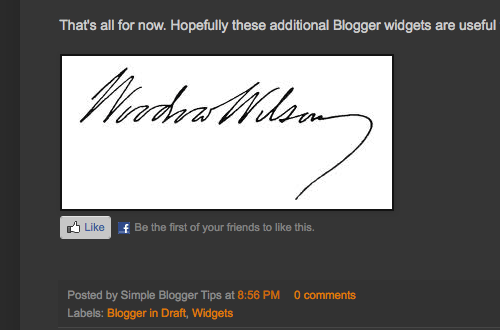
You want to add the official Facebook Like or Recommend Button at the end (or at the top) of each of your blog post.The Like button lets a user share your content with friends on Facebook. When the user clicks the Like button on your site, a story appears in the user’s friends’ News Feed with a link back to your website.When your Web page represents a real-world entity, things like movies, sports teams, celebrities, and restaurants, it is necessary to make your visitor east to let him share your post on Facebook without copying and pasting.
<iframe allowTransparency='true' expr:src='"http://www.facebook.com/plugins/like.php?href=" + data:post.url + "&layout=standard&show_faces=false&width=100&action=like&font=arial&colorscheme=light"' frameborder='0' scrolling='no' style='border:none; overflow:hidden; width:450px; height:40px;'/>
Where To Add Facebook Like Button In Blogspot?
Button Positioning:-
1.) To position the buttons at the top of post , place the code above
<data:post.body/>
2.) To position the buttons at the bottom of post, place the code below
<data:post.body/>
3.) To position the buttons at the in footer box of post, place the code below
<div class=’post-footer-line post-footer-line-3’/>
4.) To position the buttons after the footer box of post, place the code below
<div class=’post-footer-line post-footer-line-2’/>
<div class=’post-footer-line post-footer-line-3’/>
</div>
</div>
5.) To Increase Distance Just Use <br /> Again And Again Before And After Of The Facebook Button Code.
Customization:
1.) To Show Facebook Profile Pictures/Faces Of People Who “Liked/Recommended” The Blog Post, Change “False” To “True“.
2.) To Use Different Action On The Facebook Button, Change “like” to “recommend“. Decide Which Is Suitable For You.
3.) To Change The Font, Change “arial” To Either “lucida+grande“, “segoe+ui“, “tahoma“, “trebuchet+ms” or “verdana“. Decide Which Is Suitable For You.
4.) To Change The Color Scheme, Change Between “light“, “dark” or “evil“. It Represents The Background Color Shade Of Your Blog. If It’s Light Color Use “light“, If It’s Dark Use “dark” And “evil” Is Somehow The Same.
5.) To Change The Width Or Height Of The Button, Change Them Accordingly.
6.) Save And Done.

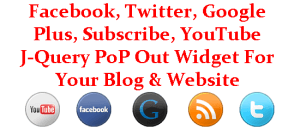







![How-To-Create-The-Perfect-Visual-Identity-Of-The-Digital-Platform-[Answered]](https://www.exeideas.com/wp-content/uploads/2020/08/How-To-Create-The-Perfect-Visual-Identity-Of-The-Digital-Platform-Answered-300x150.jpg)
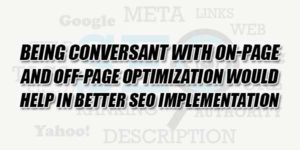

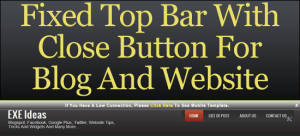
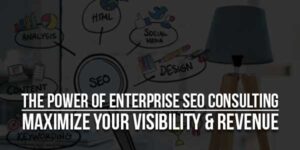
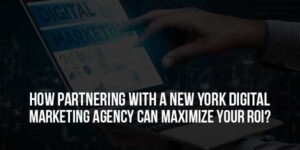



Be the first to write a comment.