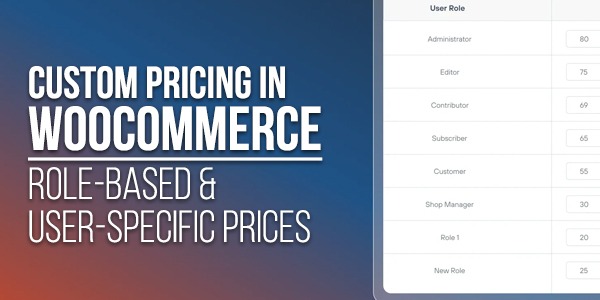
When was your last special moment that you have gotten a special deal just for being a persistent customer or part of a VIP list? Being a special one recently will definitely feel good, right? Offering one such feeling to your customers is not merely about better experiences, but it is a smart and strategic move.
Now consider what your WooCommerce store could be able to achieve for your customers. Custom pricing lets you engage with your target audience irrespective of the type of seller you are and the type of buyers they are. For instance, whether you are a sell in bulk to wholesale dealers, or rewarding your regular customers, or setting prices for users based on their roles, custom pricing helps you in meeting your goals.
Let’s walk through how you can start offering prices that match your customers’ value, without the stress or technical mess.
Table of Contents
What Does Custom Pricing Mean?
WooCommerce Custom Pricing allows you to set different product prices for individual users or customer groups. This allows you to apply multiple pricing strategies, such as:
- Offering exclusive prices to wholesalers while keeping original prices unchanged.
- Giving loyal customers special prices (discounts) as a token of appreciation.
- For some products, let customers choose their prices.
This variable pricing approach offers a more customised shopping experience while improving audience engagement and sales.
Common Use Cases:
Here are some examples of how companies employ custom pricing:
- Wholesale and B2B Sales – Set unique prices for bulk buyers or business customers.
- Loyalty Rewards – Give long-term buyers lower prices or extra benefits.
- Donations – Let users choose the amount they want to pay for charitable items.
- Location-Based Pricing – Show different prices based on region, tax rules, or currency.
Why WooCommerce Doesn’t Support This by Default:
You can define a single normal price and an optional sale price for each product by default in WooCommerce. Tools for pricing depending on user roles, individual customers, or feedback from shoppers are not included.
This creates challenges if you:
- Serve both retail and wholesale clients
- Need volume-based pricing options
- Want to offer donation-style or customer-defined pricing
- Plan to restrict pricing visibility based on user roles
To solve these limitations, you’ll need a plugin built specifically for flexible pricing.
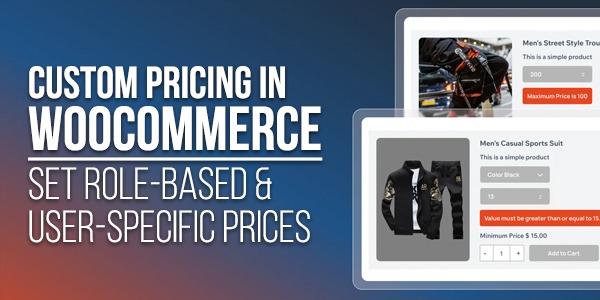
Recommended Tool: Custom User-Defined Pricing for WooCommerce
If you want to give users custom pricing based on their role or profile, the WooCommerce Custom Pricing plugin is a great solution. It makes advanced pricing setups.
Key Features
- Allow users to enter the price they want to pay
- Set limits on the lowest and highest prices
- Enable price editing only for certain users or roles
- Add custom labels near the pricing field
- Choose where the input box appears—on product, shop, or category pages
Compatible With:
- WooCommerce core functionality
- Subscriptions and membership plugins
- WPML for multi-language stores
- Most modern WooCommerce themes
Easy to Use
No technical experience required. You’ll get:
- A simple admin panel to configure pricing rules
- Controls at the individual product level
- Pricing based on user roles
- Live previews to test your changes
How to Set Up Custom Pricing in WooCommerce?
Follow these steps to get started:
1. Install and Activate the Plugin
- Download the plugin from the WooCommerce marketplace
- In your dashboard, go to Plugins > Add New
- Upload the plugin file and click Install Now
- Once uploaded, activate the plugin
2. Create Custom Roles
- Use a role editor plugin to make new roles like “Wholesale” or “VIP”
- Assign the roles to specific customers
3. Set Prices per Product
- Open a product to edit
- Scroll to the custom pricing section
- Enable user-defined pricing
- Add minimum and maximum limits
- Choose which roles this applies to
4. Run a Test
- Log in with a test user from the targeted role
- Visit the product page to check if the input field appears
- Enter a price within the allowed range
- Complete a test checkout to confirm everything works smoothly
Advanced Custom Pricing Features
To go beyond basic pricing, here are some advanced tools this plugin offers:
- Price Suggestions – Let customers propose a price and approve it manually.
- Limit Product Quantities – Set purchase limits based on user role.
- Hide Prices/Add-to-Cart – Show prices and purchase options only to selected roles.
- Timed Pricing Rules – Schedule price changes for events, holidays, or campaigns.
Real-Life Example: How a Store Increased Sales
A handmade gift store wanted to start selling wholesale without creating a second website. Using this custom pricing plugin, they:
- Set discounted tiers for wholesale users
- Enabled donation-based pricing for certain products
- Created VIP price levels for repeat buyers
In just three months, the store saw:
- 28% more orders
- 17% more returning customers
- A drop in cart abandonment from wholesale clients
Custom pricing helped the business grow while keeping everything under one WooCommerce setup.
Final Thoughts:
All that matters in the end is how you want to achieve this objective. One of the smart solutions is to use the WooCommerce custom pricing plugin—easy to use and install. It is an effective escape from the traditional WooCommerce pricing tools that do not encourage customisation or customer input. Now, with this plugin, you can let the customer choose their preferred pricing not only based on the product they choose, but the user role they have.

 About the Author:
About the Author:

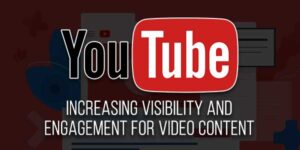






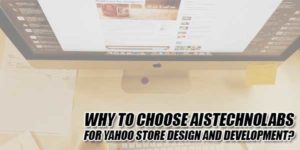







Be the first to write a comment.