If you want to set a web page in your IFRAME tag then you can simple add it but if a visitor visit your website and see that your IFRAME is empty and there is not website there then it might hurt him then here comes the problem because no one want to hurt his visitor.
Not when you adding an IFRAME then you are not sure about it that that web page that you added will be online or not when a visitor will visit your page then here is the solution to add two web pages in one IFRAME and the second one will be shown when first one will be down.
For this purpose you have to use PHP CURL-Request that checks that your web page is online or not and responding or not. You can make a condition that will first check the 1st-Web-Page and if that one is down then it will show 2nd-Web-Page. The code is simple and in PHP.
Table of Contents
Features:
1.) Simple And Easy Code.
2.) Easy To Add And Customize.
3.) PHP Code.
4.) CURL-Request Function Used.
5.) Custom Time To Check First Web Page.
<?php
if(isDomainAvailible('1st-Web-Page')){
echo '<iframe src="1st-Web-Page"></iframe>';
}
else
{
echo '<iframe src="2nd-Web-Page"></iframe>';
}
function isDomainAvailible($domain, $timeout ='30') // Change 30 With Your Desired Time To Check First WebPage
{
if(!filter_var($domain, FILTER_VALIDATE_URL))
{
returnfalse;
}
$curlInit = curl_init($domain);
curl_setopt($curlInit,CURLOPT_CONNECTTIMEOUT,$timeout);
curl_setopt($curlInit,CURLOPT_HEADER,true);
curl_setopt($curlInit,CURLOPT_NOBODY,true);
curl_setopt($curlInit,CURLOPT_RETURNTRANSFER,true);
$response = curl_exec($curlInit);
curl_close($curlInit);
if($response)returntrue;
returnfalse;
}
?>Customization:
1.) Change 1st-Web-Page with your first check IFRAME source.
2.) Change 2nd-Web-Page with your second IFRAME source if first one is down.
3.) Change 30 with your desired time to check first WebPage in sec.
Last Words:
This is what we have and shared in easy steps for newbies so that they can easily know how it works. Stay with us because we are going to share more codes that will make your coding more easy for you. If you liked it then share it and be with us to get next tutorial. If you have any problem then feel free to ask us. We will help you with what we can or have.

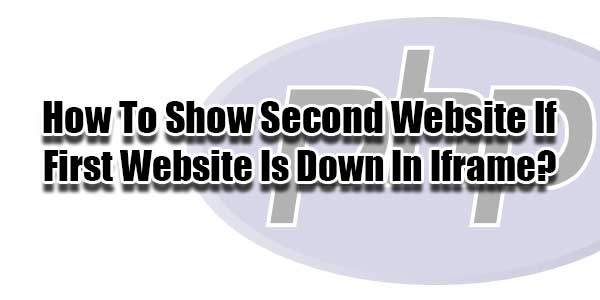

















Be the first to write a comment.