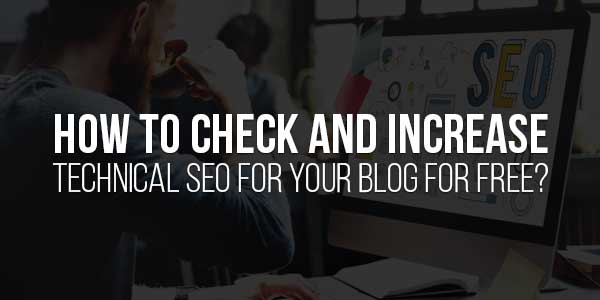
Technical SEO is the backbone of your blog’s visibility in search engines. Without a solid technical foundation, even the best content can struggle to rank. The good news? You don’t need a big budget to optimize your blog’s technical SEO. In this guide, we’ll walk you through free tools and strategies to audit and enhance your blog’s performance.
Table of Contents
What Is Technical SEO And Why Does It Matter?
Technical SEO refers to the behind-the-scenes optimizations that help search engines crawl, index, and rank your website efficiently. Unlike on-page SEO (keywords, headings, etc.), technical SEO focuses on site speed, mobile-friendliness, structured data, and more.
“Technical SEO is like building a highway for search engines—if it’s smooth and well-structured, they’ll visit more often and rank you higher.”
Why Should You Care About Technical SEO?
- Better Crawlability: Helps search engines discover and index your pages.
- Improved User Experience: Faster load times and mobile-friendly designs keep visitors engaged.
- Higher Rankings: Google rewards technically sound websites.
Step 1: Run A Free Technical SEO Audit
Before fixing anything, you need to identify issues. Here’s how to audit your blog for free:
Use Google Search Console (GSC)
Google Search Console is a must-have free tool. It shows:
- Crawl errors (404s, server issues)
- Indexing problems
- Mobile usability warnings
How To Set Up Google Search Console
- Go to Google Search Console.
- Add your blog’s URL.
- Verify ownership (via HTML file or DNS record).
- Check the “Coverage” and “Enhancements” tabs for errors.
Try Screaming Frog SEO Spider (Free Version)
The free version of Screaming Frog scans up to 500 URLs and checks:
- Broken links
- Missing meta tags
- Duplicate content
Step 2: Improve Website Speed
Slow-loading sites frustrate users and hurt rankings. Test your speed with:
Google PageSpeed Insights
This free tool analyzes your blog’s speed on mobile and desktop, offering actionable suggestions like:
- Compressing images
- Minifying CSS/JavaScript
- Leveraging browser caching
Quick Fixes To Boost Speed
- Optimize Images: Use TinyPNG or Squoosh to reduce file sizes.
- Enable Caching: Plugins like WP Rocket (premium) or WP Super Cache (free) help.
- Use A Lightweight Theme: Avoid bloated themes; try Astra or GeneratePress.
Step 3: Ensure Mobile-Friendliness
Google uses mobile-first indexing, meaning your mobile site’s performance impacts rankings.
Test With Google’s Mobile-Friendly Test
Enter your URL into Google’s Mobile-Friendly Test tool. If it fails:
- Fix viewport settings
- Increase tap target sizes
- Avoid intrusive pop-ups

Step 4: Fix Broken Links And Redirects
Broken links (404 errors) harm user experience and SEO. Find them using:
- Google Search Console (Coverage report)
- Ahrefs’ Broken Link Checker (free)
How To Fix Broken Links
- Update the link if the page still exists.
- Redirect broken URLs using 301 redirects (via .htaccess or a plugin).
Step 5: Optimize Your XML Sitemap And Robots.Txt
An XML sitemap helps search engines find your pages. Check if you have one by visiting:
yourblog.com/sitemap.xml
How To Create A Free XML Sitemap
- Use Yoast SEO (WordPress) or XML Sitemap Generator (for non-WordPress sites).
Robots.Txt Best Practices
Your robots.txt file tells search engines which pages to crawl. Ensure it’s not blocking essential pages. Check it at:
yourblog.com/robots.txt
Step 6: Use Structured Data (Schema Markup)
Schema markup helps search engines understand your content better, leading to rich snippets.
Free Tools To Generate Schema
- Google’s Structured Data Markup Helper
- Schema.org’s documentation
Step 7: Monitor And Maintain
SEO isn’t a one-time task. Regularly:
- Check Google Search Console for new errors.
- Update old content.
- Re-audit your site every 3-6 months.
Final Thoughts
Improving technical SEO doesn’t require expensive tools. By leveraging free resources like Google Search Console, PageSpeed Insights, and Screaming Frog, you can significantly boost your blog’s search performance. Start with an audit, fix critical issues, and maintain your site’s health for long-term success.

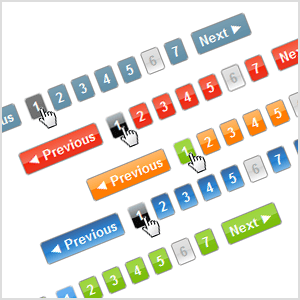
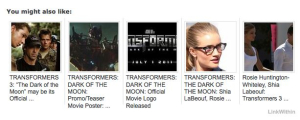















Great breakdown of technical SEO! I’ve always found the behind-the-scenes optimizations a bit confusing, but this post really simplifies the process
Welcome here and thanks for reading our article and sharing your view. This will be very helpful to us to let us motivate to provide you with more awesome and valuable content from a different mind. Thanks again.
This article is very much helpful and I hope this will be useful information for the needed one. Keep on updating these kinds of informative things.
Welcome here and thanks for reading our article and sharing your view. This will be very helpful to us to let us motivate to provide you with more awesome and valuable content from a different mind. Thanks again.
Thank you so much for doing the impressive job here, everyone will surely like your post.
Welcome here and thanks for reading our article and sharing your view. This will be very helpful to us to let us motivate to provide you with more awesome and valuable content from a different mind. Thanks again.