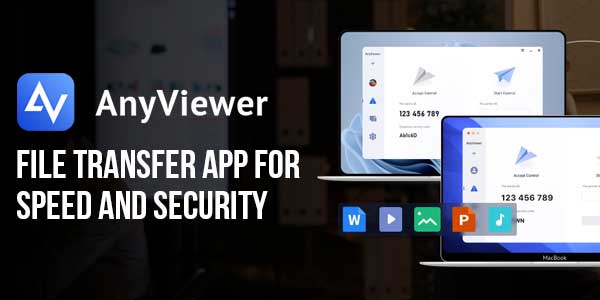
Table of Contents
How AnyViewer Revolutionises File Transfer?
We’ve all been there: waiting endlessly for a huge file to upload or struggling with attachment size limits. Traditional file-sharing methods, email, USBs, FTPs, are no longer cutting it in our fast-paced, digital-first world. This is where file transfer with AnyViewer, a reliable file transfer app, shines.
From drag-and-drop convenience to enterprise-grade encryption, AnyViewer is built to simplify, speed up, and secure your file transfer experience, no matter where you are or what device you’re using. It’s more than just a tool; it’s a full-fledged file transfer software designed for modern workflows.
AnyViewer: File Transfer (Fast and Secure Remote File Transfer Solution)
Key Benefits Of File Sharing With AnyViewer:
Whether you’re working remotely or collaborating across teams, AnyViewer makes file sharing faster, safer, and simpler than ever before.
- Lightning-Fast Transfers:
Transfer files at speeds up to 10 MB/s with support for 5 simultaneous threads and unlimited file quantities. No more waiting around, your files get where they need to go, fast.
- Effortless Large File Transfers:
Say goodbye to splitting files or manual compression. Whether it’s HD videos, massive code repositories, or full system backups, AnyViewer makes transferring large files as easy as a single click. It’s the file transfer software you need for demanding file-sharing tasks.
- Enterprise-Grade Security:
Your data stays protected with ECC 256-bit end-to-end encryption, secure peer-to-peer connections, and private key exchange protocols. Combined with two-factor authentication and conditional access firewalls, your files are safe from unauthorised access at every stage.
- Cross-Platform Compatibility:
Transfer files smoothly between Windows and Mac, Mac to Mac, or any combination. No blocked file types, no compatibility headaches, just seamless sharing between all your devices using a top-rated file transfer app.
- Flexible Transfer Options:
Choose how you share: during a remote session; with simple drag-and-drop (Windows only), or directly from your contact list, all without needing full remote control.
- Boosted Productivity:
No more wasted hours with clunky tools or failed uploads. AnyViewer streamlines your workflow, letting you focus on what truly matters instead of troubleshooting file transfers.
- Integrated with Remote Access:
File sharing is built right into AnyViewer’s powerful remote access platform, meaning fewer apps, smoother workflows, and a unified experience for remote IT support services, collaboration, or everyday file sharing.

How To Transfer Files Using AnyViewer?
Need to move files between devices? AnyViewer has you covered with three simple ways to handle file transfer, whether or not you’re in a remote session. Just make sure AnyViewer, your trusted file transfer app, is installed and set up on both devices before getting started.
Method 1. Transfer Files Without Starting A Remote Session
Want to send files without initiating a remote control session? It’s fast and straightforward with AnyViewer’s built-in file manager.
Here’s how:
Step 1. Sign in to the same AnyViewer account on both devices.
Step 2. On your local device, open the Device tab, find the remote device, and select “File Transfer.”
Step 3. In the file transfer window, choose the files you want to send and click the blue arrow icon to start the transfer instantly, no session required.
Method 2. Share Files During A Remote Session
Already controlling another device remotely? You can still transfer files seamlessly without interrupting your workflow.
To do this:
Step 1. Launch a remote session with the target device.
Step 2. On the top toolbar, click “Files” to bring up the file manager.
Step 3. Select the desired files and hit the blue arrow, and our files will be sent immediately.
Method 3. Drag And Drop File Transfer For Windows
For Windows users, AnyViewer also supports drag-and-drop transfers while in a remote session, making it the most intuitive option.
Follow these steps:
Step 1. Establish a remote connection between two Windows devices.
Step 2. Locate the files on either device, local or remote.
Step 3. Drag and drop the files directly into the opposite session window, and the transfer begins automatically.
Conclusion:
AnyViewer is redefining what efficient, secure, and user-friendly file transfer looks like. With its high-speed performance, robust security, and flexible sharing methods, including drag-and-drop, remote session integration, and direct transfers, AnyViewer streamlines file sharing for professionals and casual users alike. Whether you’re collaborating across platforms or managing large files remotely, AnyViewer ensures your data moves quickly, safely, and without hassle.











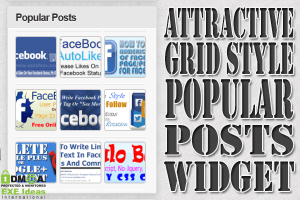






Be the first to write a comment.