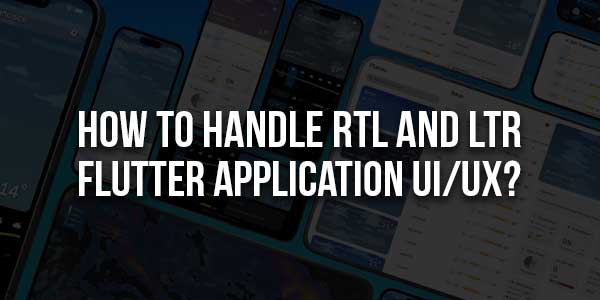
Handling Right-to-Left (RTL) and Left-to-Right (LTR) text directions is essential for creating applications that support multiple languages and regions. With Flutter, it’s not only possible but also quite simple to develop applications that cater to different linguistic and cultural preferences. This article delves into the intricacies of how to handle RTL and LTR in Flutter, ensuring an optimized user interface (UI) and user experience (UX) for both language directions.
Table of Contents
Introduction To RTL And LTR:
When developing a multilingual app, it is important to support both RTL and LTR text directions. Languages such as Arabic, Hebrew, Urdu, and Persian use RTL, while English, French, and many others use LTR. If your app doesn’t handle RTL properly, users in RTL-speaking regions will have a poor experience navigating the UI.
Flutter provides out-of-the-box support for RTL and LTR layouts, but it requires thoughtful UI/UX design and implementation. Here, we will walk you through the basics and advanced steps needed to ensure your app behaves correctly with RTL and LTR text directions.
Why It’s Important To Handle Both RTL And LTR?
- Inclusive Design: By supporting both RTL and LTR languages, you create an app that’s inclusive of diverse language speakers.
- Global Reach: Many users globally speak RTL languages. Neglecting this can limit your app’s user base.
- Enhanced User Experience: Offering a native experience for RTL users ensures a more fluid, natural interaction with your application.
Steps To Implement RTL And LTR In Flutter:
1.) Using The Directionality Widget:
The Directionality widget in Flutter allows you to specify the direction of your app or a section of your app. It takes a textDirection parameter that can be either TextDirection.ltr (for left-to-right) or TextDirection.rtl (for right-to-left).
Directionality(
textDirection: TextDirection.rtl,
child: Text("مرحبا!"),
);This simple widget ensures that any text inside it will be displayed in the correct direction, and its corresponding UI will align accordingly.
2.) Automatically Detecting Locale:
To make the app adaptable to the user’s locale (language and directionality), Flutter has a built-in way to detect the current locale and adjust the UI based on that.
Here’s an example of how you can auto-detect the text direction from the user’s locale:
MaterialApp(
localizationsDelegates: [
GlobalMaterialLocalizations.delegate,
GlobalWidgetsLocalizations.delegate,
],
supportedLocales: [
Locale('en', 'US'),
Locale('ar', 'AE'),
],
home: HomePage(),
);With this setup, when the user switches between languages, the app will adjust the text direction based on the locale.
3.) Adjusting Layout For RTL:
Many elements in an app, such as padding, margin, icons, and buttons, should be reversed when switching from LTR to RTL. Flutter provides various ways to handle this efficiently.
- EdgeInsets: Flutter provides EdgeInsetsDirectional, which is direction-aware and adjusts padding based on the directionality.
EdgeInsetsDirectional.only(start: 10.0, end: 20.0)
In an RTL layout, the start will refer to the right side, and in an LTR layout, it will refer to the left side.
- Alignment: Use AlignmentDirectional instead of Alignment. This ensures that the alignment of widgets such as icons or text fields reverses correctly in RTL environments.
Align( alignment: AlignmentDirectional.centerStart, child: Text('Hello'), );
4.) Reversing Row And Column Order:
In RTL, the order of elements within rows or columns needs to be reversed. Flutter provides a convenient way to handle this by reversing the direction of widgets inside a Row or Column.
- Row/Column Direction: For a Row widget, use textDirection: TextDirection.rtl to reverse the order of children in an RTL context.
Row( textDirection: TextDirection.rtl, children: [ Icon(Icons.arrow_back), Text('Back'), ], );
In the above example, the Icon will appear on the right and the Text on the left in RTL mode.

Key UI/UX Considerations For RTL And LTR:
While Flutter makes it technically easy to handle RTL and LTR layouts, several UI/UX considerations should guide your implementation.
1.) Iconography And Symbols:
Some icons need to change based on the directionality of the text. For instance, a back arrow icon that faces left in LTR should face right in RTL. Flutter handles some icons automatically, but for custom icons, you will need to manually switch the direction.
- Mirroring Icons: If you use custom icons, ensure they are mirrored when in RTL mode.
Icon(Icons.arrow_forward),
In RTL mode, this icon should face the left. You can create custom logic to switch icons when the direction changes.
2.) Text Alignment:
While the Directionality widget handles text flow, you must ensure text is aligned properly for better readability.
- Text Alignments: Use TextAlign.start or TextAlign.end instead of hardcoded TextAlign.left or TextAlign.right. This allows the alignment to adapt automatically based on the text direction.
Text( 'Welcome', textAlign: TextAlign.start, );
In LTR mode, the start will align the text to the left, and in RTL mode, it will align the text to the right.
3.) Visual Flow Of Elements:
The flow of user interactions must feel natural. For example, swipe gestures, navigation transitions, and animations should all reverse in RTL mode to offer a familiar experience to users.
- Gestures: Ensure swipe gestures, like swiping to dismiss or navigate, are reversed in RTL mode. Flutter takes care of this for built-in gestures, but custom gestures may need manual adjustments.
Dismissible(
key: Key('item'),
direction: DismissDirection.startToEnd,
onDismissed: (direction) {
// Your logic here
},
);In RTL mode, startToEnd will work from right to left, as expected.
Localizing Your Application:
Localization plays a critical role when designing for multiple languages. Beyond handling text direction, it’s important to localize other aspects of your app, including date formats, number formats, and more.
1.) Translation Strings:
You can use the intl package to handle translations in your Flutter app. Here’s how you can localize text:
dependencies:
flutter_localizations:
sdk: flutter
intl: ^0.17.0With this package, you can create .arb files that contain localized strings for your app.
- Example .arb File (English):
{
"welcome": "Welcome",
"@welcome": {
"description": "Welcome message"
}
}- Example .arb File (Arabic):
{
"welcome": "مرحبا",
"@welcome": {
"description": "Welcome message"
}
}2.) Numbers, Dates, And Currency:
In addition to strings, Flutter provides localization support for numbers, dates, and currencies. These must be localized properly to match the user’s locale.
- Number Formatting: For RTL, numbers might still be displayed as LTR, but their surrounding text should adapt to the direction.
NumberFormat.currency(locale: 'ar') .format(1000);
Testing Your RTL And LTR Layouts:
Testing your RTL and LTR layouts thoroughly is critical to ensuring a smooth user experience. Flutter makes it easy to switch between RTL and LTR during development by changing the device’s locale or using the SemanticsDebugger widget.
1.) Manually Switching To RTL:
You can manually switch your app to RTL mode for testing purposes by changing the device’s locale in your app settings or emulator.
MaterialApp(
locale: Locale('ar', 'AE'),
home: HomePage(),
);2.) Using Semantics Debugger:
Flutter also offers a SemanticsDebugger to help developers visualize the layout and make sure that everything aligns correctly.
SemanticsDebugger( child: MyApp(), );
This allows you to inspect how your widgets behave in both RTL and LTR modes.
Conclusion:
Handling RTL and LTR in Flutter is straightforward with the right tools and considerations. By using widgets like Directionality, and EdgeInsetsDirectional, and properly localizing your app, you can ensure a seamless experience for users, regardless of the language they speak or the text direction they use.
By implementing these practices, you make your app accessible to a broader audience and ensure a professional, polished user experience that adapts to cultural and linguistic needs worldwide.
















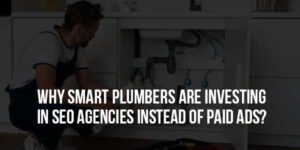

Be the first to write a comment.