There are two ways to install a WordPress Plugin. One is search at WordPress official plugin directory and install directly from them and other is to download the plugin and upload and install it manually. Here we will share both ways because some plugins are available at WordPress plugin store and some are no because they are from third party.
So now without any more preface here we go straight to the tutorial. First we will split out tutorial into three part.
- Search In WordPress Directory And Install Plugin.
- Upload In WordPress And Install Plugin.
- Upload In FTP And Install Plugin.
Now these are our three topics that we are going to describe briefly one by one.
Table of Contents
1.) Search In WordPress Directory And Install Plugin:
Follow the below step to install the plugin in this way.
Step 1:) Open dashboard and go to “Plugins > Add New”.
Step 2:) Now enter your keywords related to plugin to find your desired plugin and click “Search Plugins” button.
Step 3:) Now you will be on a page where you will get many result of your keywords. Now select your desired plugin from there and click “Install” there. You can also click “Detailes” to view that plugin details.
Step 4:) Now wait few sec and your desired plugin will be install. Here you have to click “Active Plugin”.
Step 5:) Now you will be redirect to your all plugins list page where you will find out your newely installed plugin too.
Step 6:) Its done.
Upload In WordPress And Install Plugin:
Follow the below step to install the plugin in this way.
Step 1:) Open dashboard and go to “Plugins > Add New”.
Step 2:) Click “Upload” Link On The Top.
Step 3:) Click “Choose File” button and choose your plugin that you downloaded in your PC. Keep it mind that your plugin will be in .zip format. After choosing that plugin file, Click “Install Now” button to install plugin.
Step 4:) Now wait few sec and your desired plugin will be install. Here you have to click “Active Plugin”.
Step 5:) Now you will be redirect to your all plugins list page where you will find out your newely installed plugin too.
Step 6:) Its done.
Upload In FTP And Install Plugin:
Follow the below step to install the plugin in this way.
Step 1:) Open your FTP and go to “{WordPress Site Folder} > wp-content > plugins”.
Step 2:) Here upload your plugin that you downloaded in your PC. Keep it mind that your plugin will be in .zip format. Extract it if it will not extract automatically.
Step 3:) Now come on your all plugin list in WordPress dashboard and reload that page. After reload, you will find out your uploaded plugin there.
Step 4:) In this way, you have to active your plugin here so click “Active” link in uploaded plugin.
Step 5:) Its done.
Some Usefull Tips About Plugin:
Now you got it how to install a WordPress plugin. Now there are some other things that you have to know and keep it mind. We will explain those in list for easy understanding.
- Use min plugin on your WordPress blog.
- Max plugin will make your blog speed down.
- Also using max plugin will make your server down.
- If you install a plugin for a work then “Deactivate” it after doing your work.
- Always keep an eye on third party plugin because they can contain virus.
- You can “Edit” plugins codes too from your dashboard or FTP but don’t try if you dont have knowledge what to do.
- If you want to delete the plugin then first you have to deactivate it.
- Never install outdated plugin as they can corrupt your blog.
- Always make backup before installing any plugin.
- If any plugin is not working then turn on “WP_debug” to get the main cause..
Last Words:
This is what we have and shared in easy steps for newbies so that they can easily know how it works. Stay with us because we are going to share a whole guide step by step about WordPress and make it easy for you. If you liked it then share it and be with us to get next tutorial. If you have any problem then feel free to ask us. We will help you with what we can or have.

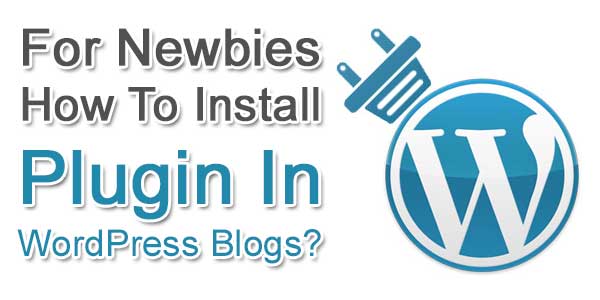


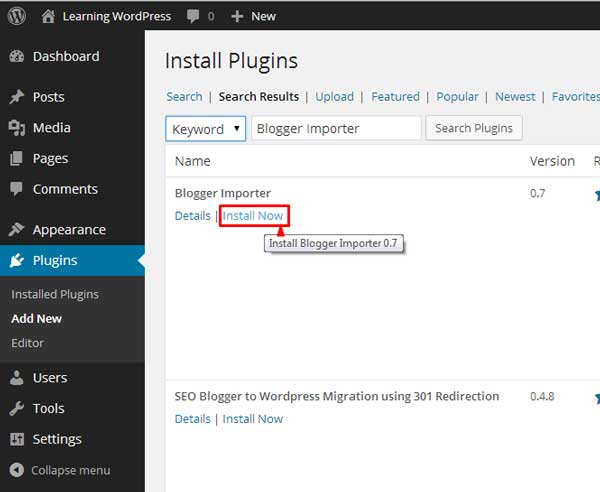
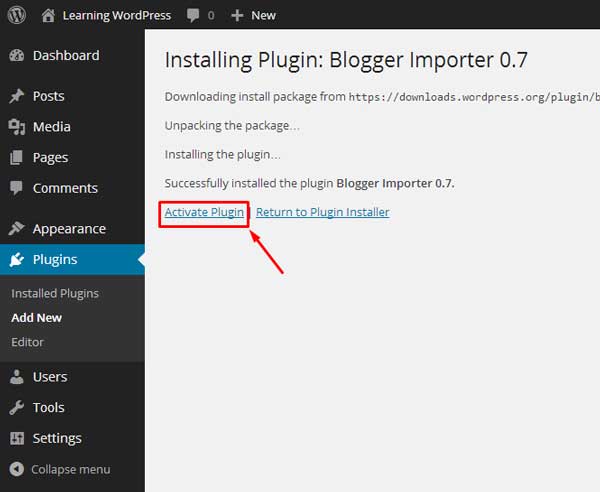

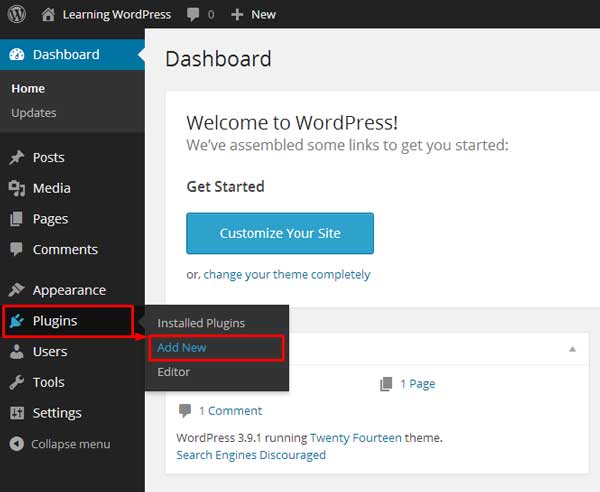






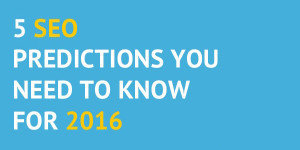









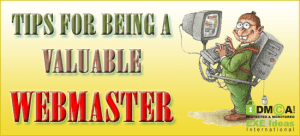






Be the first to write a comment.