WordPress is nothing without Plugin. Everyone knows and no one can deny this term. IN real, WordPress owners and developers are thereself included in coding plugins so you can easily no the importance of WordPress plugins. In our previous article, we shared For Newbies: How To Install Plugin In WordPress Blogs? so you can also have a look there.
Now her it turns to edit your plugin that is a professional work but we will make it easy for newbies too as they also should know about pro works. In many places, you have to install plugins that you can install from our previous tutorial and in many ways you have to edit that plugin codes as per your desires to stop some plugin function or add something new. So here we will do it.
Now without any more preface, here we go straight to the steps that we have to do while editing a plugin. There are two way to edit a plugin. first way is easy and can be done from your WordPress dashboard but sometime it will not work there so we are also sharing other way to edit plugins codes.
- Edit Plugin Codes Using WordPress Dashboard
- Edit Plugin Codes Using FTP?
Table of Contents
1.) Edit Plugin Codes Using WordPress Dashboard?
Through this process, you can edit your plugins codes using WordPress dashboard.
Step 1:) First go to your desired plugin in Installed Plugin dashboard.
Step 2:) There you have to active your desired plugin first that you want to edit then click “Edit” button on desired plugin.
Step 3:) Here you will be on “Plugin Editor” dashboard from where you can edit all plugins files easily and also Update(save) them.
Step 4:) There you can easily change plugins to edit from your all installed plugin by using a dropdown option too.
Step 5:) Edit your desired file and update it. Keep in mind, Always make the backup of WordPress before editing anything.
2.) Edit Plugin Codes Using FTP?
Through this process, you can edit your plugins codes using FTP in CPanel.
Step 1:) First login to your “FTP“.
Step 2:) Now go to your WordPress installed directory.
Step 3:) Open “/wp-content /plugins” and you will be able to see all installed plugins there.
Step 4:) Now open your desired plugin folder and then open your desired file to edit.
Step 5:) Edit file there and save it. Keep in mind, Always make the backup of WordPress before editing anything.
Last Words:
This is what we have and shared in easy steps for newbies so that they can easily know how it works. Stay with us because we are going to share a whole guide step by step about WordPress and make it easy for you. If you liked it then share it and be with us to get next tutorial. If you have any problem then feel free to ask us. We will help you with what we can or have.











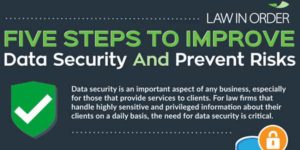









Be the first to write a comment.