
Users might notice a situation where “Outlook Indexing Options Greyed Out”. This issue can result from profile corruption or a misconfigured profile. A recent software crash or an abrupt system shutdown can cause these issues. Not only this, there can be other issues as well that may cause this error to occur. In the following blog, we will look at various issues that may cause this error and provide solutions to fix it. We will also introduce a reliable Cigati PST Recovery Tool to fix the Outlook indexing problem.
Table of Contents
What Causes the Outlook Refine Option To Be Greyed Out?
Before exploring the solutions, let us first understand the potential causes behind the Outlook indexing error. Below are a few causes mentioned that may cause this error to occur. Take a look:
- When an Outlook profile malfunctions or is misconfigured, it may affect a user’s Outlook profile. This impacts the indexing and search-related settings.
- If the Windows Search Service is disabled, Outlook won’t be able to perform indexing. Users may find search capabilities being reduced and indexing options greyed out.
- An incomplete or corrupted registry key may fail to communicate with Outlook’s indexing functionalities.
- If MS Outlook is running as Administrator, while other processes are not, it may cause the indexing options to disappear.
- If Outlook’s data files are not included in the configured indexing locations, Outlook may disable indexing options.
How Do I Fix This “Outlook Indexing Options Greyed Out” Error?
Now that we have learned about the potential causes, let us explore the solutions to resolve the issue.
Check Indexing Status in MS Outlook:
Outlook relies on Windows Search indexing to search emails, contacts, calendar events, and more. If Outlook is not a part of the indexed locations, it will cause the Outlook Search bar & Indexing Optionto be greyed out.
These are the steps to check and correct the indexing options:
- Open MS Outlook on your system.
- Now, click on File > Options > Outlook Options > Search.
- Under Indexing, press on Indexing Options.
- Click on the Modify button. Now, look for MS Outlook and tick the checkbox next to it.
- Click on Ok and restart Outlook.
Restart Windows Search Service:
When Outlook’s indexing options are greyed out, it’s often due to Windows Search Service not running properly. This service is crucial for the Outlook search functionality. Try restarting it, which often resolves the issue.
Follow the steps to restart the service:
- Press Win+R, type: services.msc, and hit Enter.
- Now, right-click on the Windows Search and choose either Restart or Start.
- Wait for a few minutes and then open and restart Outlook.
- Then, head to File > Options > Search > Indexing Options.
Repair Outlook Profile:
An Outlook profile that is corrupted may cause the Outlook indexing option to be greyed out. Fixing the profile can help restore the normal functions by resolving account settings and synchronisation errors.
To repair your Outlook profile, follow these steps:
- Launch MS Outlook.
- Then, head to File > Account Settings > Account Settings.
- Now, select the account that you are currently using under the Email tab.
- Click on the Repair button.
- After the process is completed, simply close and restart your Outlook.
- Check and verify if the indexing options are accessible. To check this, follow these steps: go to File > Options > Search > Indexing Options.
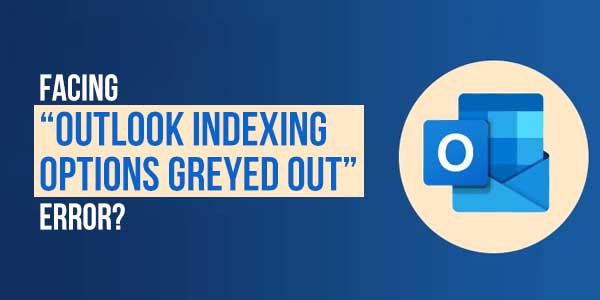
Enable Windows Search Feature
Indexing in Outlook uses the Windows Search service. Outlook is greyed out if Windows Search is disabled at the OS level.
Perform these steps to check if the Search service is disabled and enable it:
- Open the Run dialogue box by pressing Win+R.
- Now, type: optionalfeatures.exe and hit Enter.
- Then, open Control Panel > Programs > Programs and Features.
- Click on “Turn Windows Features on or off”. Look for Windows Search.
- Enable Windows Search and click on Ok.
- Restart your PC and check the indexing.
Rebuild Windows Search Index:
If the Outlook Search bar and indexing option are greyed out, a corrupt or incomplete search index may be the reason. Rebuilding the index can resolve these problems.
Start rebuilding the search index by following these steps:
- First, open the Control Panel.
- Go to the Indexing Options and select the Advanced tab.
- The Advanced Options Window opens up, under the Troubleshooting section, click on the Rebuild button.
- Click Ok.
- Now, close and restart Outlook.
Run Outlook as Administrator:
If search and indexing not working in Outlook 365, it may be due to running Outlook without administrative privileges. Running Outlook without Admin Rights can restrict access to certain system features, such as indexing. Make sure to run the MS Outlook application as Administrator.
An Automated Tool to Fix “Outlook Indexing Options Greyed Out”:
The Outlook PST Repair Tool is a specialised solution that helps to repair the corrupted Outlook PST data file. This tool offers both features of quick and advanced scanning modes depending on the severity of corruption. Users can preview the recovered data before saving it. This has many other features, including bulk recovery, multiple saving formats, and strong data protection. All these features make this tool versatile, efficient, and the perfect choice.
Follow this step-by-step guide procedure to repair your PST Files in Outlook:
- Download and run Outlook PST Repair Tool.
- After that, click on Open and locate the corrupted PST file.
- Choose the Recovery Mode and click Ok.
- Once the scanning process is completed, press Ok.
- Preview the contents of the data.
- Then, select the Save option to export the file to your chosen destination folder.
- Finally, click on Ok to begin the recovery process.
Conclusion:
The error “Outlook Indexing Options Greyed Out” can occur due to multiple contributing factors. Issues like PST file corruption, corrupted Outlook profile, disabled Windows Search feature, etc, may lead to this error. These tools can resolve the issue by using manual methods. If your PST file becomes corrupted, using an automated Outlook repair tool can help recover and repair the affected data. It also supports single/Multiple recovery and is therefore useful in various businesses. Applying these actions ensures Outlook operates efficiently without interruptions.
Frequently Asked Questions:
Q- How do I fix Outlook indexing to be greyed out?
Ans – To fix the error, try these methods:
- Restart Outlook
- Check if the Windows Search feature is enabled or disabled
- Verify the Indexing Options settings
- Check if the PST file is properly attached
- Use an automated Outlook PST Repair Tool.
Q- What is the error “Outlook Indexing Options being Greyed Out”?
Ans – This error occurs in a situation where the indexing options are inaccessible or disabled. The user cannot change them. This can result in Outlook facing problems interacting with the Windows Search Service.

 About the Author:
About the Author:




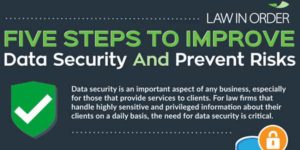







This is a clear and practical guide that addresses a common Outlook issue with an easy-to-follow solution. Providing step-by-step instructions makes it very user-friendly for anyone facing this problem. A highly helpful resource for improving email productivity!
Welcome here and thanks for reading our article and sharing your view. This will be very helpful to us to let us motivate to provide you with more awesome and valuable content from a different mind. Thanks again.