In the series of our previous post of styling up blogger post automatically in Grid Style Blogger Posts V1 as top bloggers are doing, Here we are with our second code in which your all blog post will be in Grid Style on archive, home, label and search page and will have different pattern as before that looks great and attract visitors and also can show maximum post on the same size of page also.
In this code we just convert your all post in a grid style with also a thumbnail image align to top, then post title and automatically a read more link after some words. This code will only work on archive, labels, search and homepage and will show the full post on your main post page or static page as official by blogger. You didn’t have to do anything like aligning the image at left or adding a read more after some words in every post, It will automatically do it himself and will show you the new awesome style of your posts.
Some people looking for this code after seeing this on many blogs templates but he didn’t find this because blogger templates provider create a template with this code and force people to use their template. But now peoples are free to use the code with their own desire template. Expandable post or popularly known as “Read More” is a feature that make your blog shows only a part of your posts on index pages i.e. Home, Labels and Archive pages. We also fixed the biggest bug ever in this code that will effect Next/Prev/Home Buttons so don’t worry about anything.
At the end of each preview there will be a link to the post page, usually attached to the phrase “Read More”. We will describe that “How To Add Auto First Image Thumbnail & ReadMore Link After Given Length In Blogspot Posts By Adding Awesome JavaScript Code Easily?”
If you are looking for this codes and even didn’t get or it seems to be very hard to add it but here we have both solution that will help them too. So without any more description, just move forward to the code to get spice up your blog through seeing the features list and also the DEMO screenshoot which have some extra style codes is available at top.
Table of Contents
Features:
1.) All Post Becomes Grid Styled.
2.) Post Is Untouched While Editing.
3.) Length Of The Post (On Home, Labels And Archive Pages) Can Be Changed, But It Affects All The Posts.
4.) Auto Read More Will Applied On All Posts, No Exception.
5.) The First Picture In Each Post Will Be Automatically Used As A Thumbnail (On Home, Labels And Archive Pages). You Can Also Choose Not To Show Thumbnail.
5.) Only Loads The Snippet (On Home, Labels And Archive Pages).
6.) It’s Will Make Professional Looking Blog.
7.) Visitors Have To Click Read More To View The Full Post That Will Increases Your Page Views.
8.) Will Decrease Your Page (On Home, Labels And Archive Pages) Loading Time.
9.) Perfect For Better SEO.
10.) You Don’t Have To Add -The Jump Break- In Every Post.
11.) It Will Effect All Of Your Post In Your Blog (New To Old).
12.) 99% Of Blogger Are Using This Code.
13.) Uses HTML-Javascript Code.
14.) Quick To Load And Easy To Install.
15.) No Any External File Added.
16.) No Copyright Code POPUP Or Redirect.
17.) Will Show Image First Then Post Title And Then The Rest.
18.) Its Version 2 Of Our Previous Code.
19.) Code Is Secured.
20.) You Have To Change Come CSS In The Below Code To Match It With Your Template.
How To Add In Your Blog:
1.) Go To Your www.blogger.com
2.) Open Your Desire Blog.
3.) Go To “Template“.
4.) Click “Edit HTML“.
5.) Click “CTRL+F” Inside The Template BoxTo Find </head> Code.
6.) Now Copy The Below Code And Paste It Before The Above Code.
<!-- Auto Auto Image Thumbnail & ReadMore Link By EXEIdeas Script Start -->
<b:if cond='data:blog.pageType != "item"'>
<b:if cond='data:blog.pageType != "static_page"'>
<style type='text/css'>
.date-outer .post-outer{width:46%;float:left;margin:20px 0px 0px 20px;height:490px;}
.date-outer .post-outer .post-body {font-family:Helvetica, Arial;font-size:13px;height:432px;}
.date-outer .post-header {margin:0px;}
.date-outer .post-outer h2.exe_post_TITLE {margin:0px;font-size:24px;font-family:fantasy;font-weight:normal;}
.date-outer .post-outer h2.exe_post_TITLE a:hover{text-decoration:underline;}
.date-outer .post-outer img.exe_post_IMG {width:240px;height:240px;margin-bottom:4px;}
.date-outer .post-outer .exe_post_Desc {font-size: 12px;padding: 10px;display: block;}
.date-outer .post-outer .post-footer {text-align:left;display:block;padding:10px;font-size:11px;}
#exe_readmore {background:#424242;color:#fff;padding:5px;text-decoration:none;margin-top:4px;display:block;width:90px;float:right;}
.post-title, .post-author, .post-timestamp, .post-icons, .post-labels, .post-location, .author-profile, .date-header, .jump-link {display:none;}
</style>
<script type='text/javascript'>
//<![CDATA[
/*
Grid Style Blogger Posts Thumbnail & ReadMore V2 (Feb 19, 2014)
Copyright (c) 2014 EXEIdeas From www.exeideas.com
*/
var noImgSum = 800;
var imgSum =180;
var _0xa07b=["x3C","x69x6Ex64x65x78x4Fx66","x73x70x6Cx69x74","x6Cx65x6Ex67x74x68","x3E","x73x75x62x73x74x72x69x6Ex67","","x6Ax6Fx69x6E","x63x68x61x72x41x74","x20","x2Ex2Ex2E","x67x65x74x45x6Cx65x6Dx65x6Ex74x42x79x49x64","x69x6Dx67","x67x65x74x45x6Cx65x6Dx65x6Ex74x73x42x79x54x61x67x4Ex61x6Dx65","x3Cx64x69x76x20x63x6Cx61x73x73x3Dx22x65x78x65x5Fx70x6Fx73x74x5Fx44x49x56x22x3Ex3Cx69x6Dx67x20x63x6Cx61x73x73x3Dx22x65x78x65x5Fx70x6Fx73x74x5Fx49x4Dx47x22x20x73x72x63x3Dx22","x73x72x63","x22x20x2Fx3E","x3Cx68x32x20x63x6Cx61x73x73x3Dx22x65x78x65x5Fx70x6Fx73x74x5Fx54x49x54x4Cx45x22x3Ex3Cx61x20x68x72x65x66x3Dx22","x22x3E","x3Cx2Fx61x3Ex3Cx2Fx68x32x3Ex3Cx73x70x61x6Ex20x63x6Cx61x73x73x3Dx22x65x78x65x5Fx70x6Fx73x74x5Fx44x65x73x63x22x3E","x69x6Ex6Ex65x72x48x54x4Dx4C","x3Cx2Fx73x70x61x6Ex3Ex3Cx2Fx64x69x76x3E"];function removeHtmlTag(_0xe2dax2,_0xe2dax3){if(_0xe2dax2[_0xa07b[1]](_0xa07b[0])!=-1){var _0xe2dax4=_0xe2dax2[_0xa07b[2]](_0xa07b[0]);for(var _0xe2dax5=0;_0xe2dax5<_0xe2dax4[_0xa07b[3]];_0xe2dax5++){if(_0xe2dax4[_0xe2dax5][_0xa07b[1]](_0xa07b[4])!=-1){_0xe2dax4[_0xe2dax5]=_0xe2dax4[_0xe2dax5][_0xa07b[5]](_0xe2dax4[_0xe2dax5][_0xa07b[1]](_0xa07b[4])+1,_0xe2dax4[_0xe2dax5][_0xa07b[3]]);} ;} ;_0xe2dax2=_0xe2dax4[_0xa07b[7]](_0xa07b[6]);} ;_0xe2dax3=(_0xe2dax3<_0xe2dax2[_0xa07b[3]]-1)?_0xe2dax3:_0xe2dax2[_0xa07b[3]]-2;while(_0xe2dax2[_0xa07b[8]](_0xe2dax3-1)!=_0xa07b[9]&&_0xe2dax2[_0xa07b[1]](_0xa07b[9],_0xe2dax3)!=-1){_0xe2dax3++;} ;_0xe2dax2=_0xe2dax2[_0xa07b[5]](0,_0xe2dax3-1);return _0xe2dax2+_0xa07b[10];} ;function EXEautoReadMore(_0xe2dax7,_0xe2dax8,_0xe2dax9){var _0xe2daxa=document[_0xa07b[11]](_0xe2dax7);var _0xe2daxb=_0xa07b[6];var _0xe2daxc=_0xe2daxa[_0xa07b[13]](_0xa07b[12]);var _0xe2daxd=noImgSum;if(_0xe2daxc[_0xa07b[3]]>=1){_0xe2daxb=_0xa07b[14]+_0xe2daxc[0][_0xa07b[15]]+_0xa07b[16];_0xe2daxd=imgSum;} ;var _0xe2daxe=_0xe2daxb+_0xa07b[17]+_0xe2dax9+_0xa07b[18]+_0xe2dax8+_0xa07b[19]+removeHtmlTag(_0xe2daxa[_0xa07b[20]],_0xe2daxd)+_0xa07b[21];_0xe2daxa[_0xa07b[20]]=_0xe2daxe;} ;
//]]>
</script>
</b:if>
</b:if>
<!-- Auto Auto Image Thumbnail & ReadMore Link By EXEIdeas Script End -->
7.) After That, Find This Below Code Using “CTRL+F.
<data:post.body/>
8.) You Will Find Three Of Them, Replace The Third One With The Following Code.
<!-- Auto Auto Image Thumbnail & ReadMore Link By EXEIdeas Script Start -->
<b:if cond='data:blog.pageType == "item"'>
<data:post.body/>
<b:else/>
<b:if cond='data:blog.pageType == "static_page"'>
<data:post.body/>
<b:else/>
<div expr:id='"summary" + data:post.id'><data:post.body/></div>
<script type='text/javascript'> EXEautoReadMore("summary<data:post.id/>", "<data:post.title/>", "<data:post.url/>" );
</script>
<a expr:href='data:post.url' id='exe_readmore'>Read More...</a>
</b:if>
</b:if>
<!-- Auto Auto Image Thumbnail & ReadMore Link By EXEIdeas Script End -->
9.) Click Preview. If It Works, Then Click Save.
Customization:
1.) Change The CSS According To Your Desired.
2.) If Your Post Have No Images Then The Words On Main Pages (On Home, Labels And Archive Pages) Are 800 You Can Change It With Your Desire.
3.) If Your Post Have Images Then The Words On Main Pages (On Home, Labels And Archive Pages) Are 180 You Can Change It With Your Desire.
4.) Height Of Thumbnail Of Your Image On The Page (On Home, Labels And Archive Pages) Is 240 You Can Change It With Your Desire.(It Is Calculated In Pixels)
5.) Width Of Thumbnail Of Your Image On The Page (On Home, Labels And Archive Pages) Is 240 You Can Change It With Your Desire.(It Is Calculated In Pixels)
6.) You Can Change The Words “Read More…” With Your Desire, If You Want To Show An Image Instead Of Text Then Change It With
<img src="https://1.bp.blogspot.com/-Tp2IeCY8rwY/TpvG0uIwGUI/AAAAAAAAAfE/T2e0SlO1E5I/s1600/Read-More-Button.png" style="float: right; margin: 0 10px 0 5px;" title="Read The Full Awesome Article" alt="Read More" />
Next/Prev/Home Buttons Bugs Fixed:
If You Have A Custom Template Or Blogger Official Template, There May Be A Bug After Adding The Above Code That Will Hide Your Next/Prev/Home Buttons Which Are At The Near Of End Of Blog And Move Them Anywhere Else. If You Are Watching This Bug Then Don’t Feel Horriable Because Here IS The Fix For You.
1.) Go To Your www.blogger.com
2.) Open Your Desire Blog.
3.) Go To “Template“.
4.) Click “Edit HTML“.
5.) Click “CTRL+F” Inside The Template Box To Find <b:includable id=’nextprev’> Code.
6.) Now Copy The Below Code And Paste It Just After The Above Code.
<div style='clear:both;'/>
7.) Click Save template.
Note:
If You Have Already Inserted -The Jump Break- Option In Your Previous Post, After Applying This Code You Will See The Two “Read More…” Link Below Every Old Post. Then Please Contact Me Or Comment Here, I Will Set It For You.




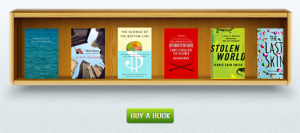














Wow very unique tutorial and and also First time on internet as there are lots of read more hack available but those are in list format also the title comes above the post image but this one is really awesome. thanks again.
Welcome Here And Thanks For Liking Our Code, Be With Us Because We Will Share Same Code In List Style Post Too. Will See You There…
Please help me, i don’t know why readmore not show ? please check my blog
Send Us Your Template So We Will Add This…
Sir,
I have a deal and coupon website and I wanted to make some modifications on how the post is displayed on the home page.
So I want the following…. in the main post I want to display the mrp and deal price (i.e in the post summary) and the same info (i.e. mrp and dp) should display on the homepage latest post list, below the image.
please contact me @ my e-mail for any clarifications.
Yes, that is possible and you can get it but its a hard work and no easy to share. However if you want it then you can contact our designers. Keep in mind that it cant be add in any template, it require whole new template.
sir i need to widget code for displaying recent posts by labels in grid view with maximum no of posts option, please help me
If You Want To Use A Widget Then You Can Find Official Widget Of Your Desire In Blogger. Just Read How To Add Recent Or Latest Post Of Individual Label In Blogspot?
It doesn’t work!!!:( I try with every type of template but it doesn’t work. Please help me 🙁
Its Working Fine Perfectly. Can I See Your Blog Where You Added Our Codes?
Respectable Sir/Team;
Is there any way to show grid view of blogger search labels (not the home page just label search as grid view)
like given link should be displayed as grid view instead of single post or read more view
(It should not be like) LINK: http://tricks-andstips.blogspot.com/search/label/Adobe
(It should be like) LINK: http://paktv12.blogspot.com/search/label/Bewafa%20Poetry
(Please help me on the given topic I am searching alote and for long time for this plzzzz)
I need this for my blog http://www.mobilepricess.com
Yes, you can do this if you will use Blogger Official Conditional Tags. You have to use Code Will Be Only On Label Page and add your grid style CSS in this tag and thats it what you want to have.
Hey ,
this post really helps me design templates , however there’s one shortcoming i would like you to help me with.I want to add post information like post author , time , label etc below the post title.Normally i would place it above
.When i do this after using your script , they appear above the thumbnail.Kindly help 😀Thanks for liking. Just add other short codes just after title. It will work better
bro, it doesn’t work on my template, I dont know which css affect , can you help me?
Welcome here and thanks for using it. Please contact us via contact form for help…
Hello,
I’m using this beautiful solution in my new blog.
All perfect, but when I make a search by labels (all labels) the first ppost results higher than the others.
Why?
Is it possible to have a solution?
Thanks
(sorry, for my English)
Welcome here and thanks for reading our article and sharing your views. Can you let us see the bug in the screenshot…???
Thanks for the tutorial.
It didn’t work for me though.
Can you take a look? What am i doing wrong? I followed all the steps 3 times.
http://tasarimlar01.blogspot.com.tr/
Welcome here and thanks for using. Its working fine whats the problem…???
Hello,
as I wrote, i’m using this solution in my blog.
Now i’m in front of a new problem.
When i make a search, using a particular label, the blog shows only 20 posts, even if the posts written with that label are more.
I think it’s a big limit, can you help me?
Two examples here:
https://ispirazioninfiera.blogspot.it/search/label/Paratissima
20 posts instead of 25
https://ispirazioninfiera.blogspot.it/search/label/Lazio
20 posts instead of 29
Thanks!
This is because you Set posts for your homepage also…
Thanks bro!!!!
Welcome here and thanks for reading our article.
its not working for mobile view , can you give any tutorial for responsive bloggers post thumbnail which work on both desktop and mobile view
Welcome here and thanks for reading our article and sharing your view. Can your share where you apply it so we will fix this there?