
Are you tired of searching the legitimate steps to publish an app to the app store Xcode? It all makes sense to us! We have researched that many people find difficulty in publishing an application to the Apple store Xcode. Here, Xcode is defined as a package of tools for developing programs for the Apple TV, iPad, iPhone, Mac, and Apple Watch. Xcode binds together a user-friendly design, debugging, programming, testing, and Apple app publishing processes.
Many individuals are searching for how to deliver an application on the App store as it is critical to be aware if you have developed your Apple application on Xcode. Follow our entire blog to get the step-by-step guide for effectively publishing the App on the Apple store. Also, it is fundamental to follow these below-mentioned rules prior to publishing an App to the App store.
Table of Contents
Make An Ios Distribution Certificate:
It is the most vital phase where you want to build a Distribution Certificate, a provisioning profile, and an Apple ID. The Apple ID will be utilized to recognize you as the individual who publishes App to the App store. To start, you’ll require an a.p12 certificate, which can be made across the keychain App and the Apple developer account.
Make An App ID And Provisioning Profiles:
In this step, you want to begin creating an App ID, which assists you while you authenticate your App development a few times and helps in deploying iOS App to the app store. In order to create an App ID to publish an app to the Apple Store, sign in to your Apple Developer Account. Then select Profiles, Certificates, and IDs. From the drop-down menu, click on Identifiers. Now to create a new Identifier, click the + icon. After this, pick App IDs and continue by selecting App. Next, type in the descriptions and press the enter key. Lastly, select the Register button to register and complete the process.
Similarly, to generate your Right Provisioning Profile, sign in to your Apple Developer Account and select Profiles, Certificates, and IDs. Then from the drop-down menu, select “profiles”. Now to create a new provisioning profile, click the + icon. Next, select the App Store and press enter. After this, select the App ID that you made in the previous step with the Certificate you created earlier from the drop-down menu. Give a name for your provisioning profile and click Generate from the drop-down menu. Now, develop the App you wish to see on the platform of Apple App publish after signing in to your code in Xcode and see deploying ios App to App store.

In-App Store Connect, Develop An App:
In-App Store Connect, Develop an App to complete this step. For that, sign in to your Apple Developer Account and select App Store Connect. From the drop-down list, click “Connect to the App Store” and then select “My applications”. Click the + symbol to create a new App. After this, give your application a name, select a language and select the Bundle ID you made earlier. Now, create an SKU name and give this App to a specific user or make it fully functional. After this, you can access the App dashboard.
Code Signed In Xcode And Upload App To App Store:
In this step, we code to sign in to Xcode and compile their App. For that, we need to sign in to Cloud Discovery. Find the App that has the correct Bundle ID. Create a Target after building an App where cardboard is the best option. Then set Store as the distribution channel in iOS. Select the signing permissions you created previously. Next, fill in the password you created earlier for your p.12 distribution certificate. Click Start to start the construction process. Wait for the cloud build to be completed. Lastly, download the.IPA App file. Now, it is the right time to secure the.IPA file and upload it to the Publish App to the Apple Store. For that, start the transporter on your Apple device and drag the.IPA file on your Apple device. Let the installation be completed to upload the App to the App store. Click the delivery button after the installation. Finally, allow the upload to be completed.
Testflight Of Application And Publish App To Apple Store:
It is time to test the application before making it live as you have uploaded your application to the Apple store. For that, log in to your Apple developer account and direct to App store connect. Select “my App ”, then select the App and click test flight. After this, you have access to the uploaded App. It is now the time to know how to publish an app to the Apple store Xcode after the test flight. App store App upload requires authorization which can be received by following a procedure. For that, log in to the Apple developer account. Go to the App store connect and click the “my App ” option. Drag the selected app and remember that App store App upload requires detailed information. Then wait for it to be approved by the Apple store and then add a description of the App for users. Finally, update the version of the application with the release and click on publish for review.
You must know that Apple store approval is vital to publish the App. App approval usually requires 2-3 business days after submission.
Conclusion:
We can’t neglect that mobile App development has expanded rapidly in these years. We have tried our best to simplify the process in order to make it quite easy to understand. The App publishing process is somewhat not easy, however carefully performing each step of publishing an App is fundamental. In case you actually can’t understand it completely, you can hire android app developers or mobile app development organizations. An on-request app development organization will offer services from development to launch, which could help you. IOS apps are sometimes tricky.

 About the Author:
About the Author: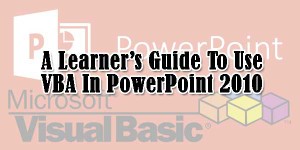






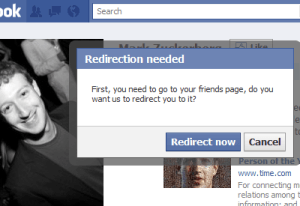



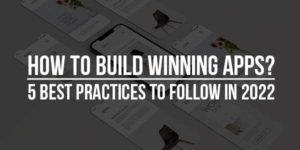





Hello Suranjana, Thanks for sharing this. It will be very helpful for others. We appreciated.