
Cached data is any form of information from your website or an app stored in your computer, phone, or tablet. The data is stored in the machine to facilitate easy recovery. The information is stored to save on loading time. Cached data consumes on the space hence slowing down the machine’s operations. Therefore, it is necessary to keep on clearing the cache for security and improving its performance. The data may be of great use to the websites visited regularly; however, it is a total waste of space for those you visit once.
Table of Contents
How To Clear Cache?
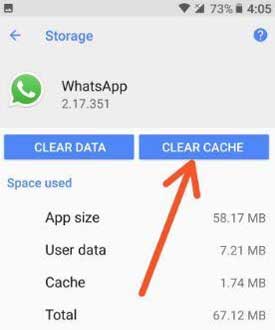
Android:
Step 1: Go to the setting of the phone’s device.
Clearing cached data on android devices, you will have to go to each of the applications’ settings to tap the storage of the storage to open on the cache data’s locations. The data could include useful logins. Therefore, it is essential to have their passwords.
Step. 2 From the resulting list, tap on other apps’ entries.
It has meant to direct you all different apps that have been installed within the android device. You can choose the app that you want to clear the cached data from the list of apps. You can select the app with the most massive cached data or remove all the cached data on the android device.
Step 3: Clear cache
With the selected site that you want to clear the data from, tap on the three-dot menu located on the top right side of the device and choose to sort the apps by their sizes of the cached data. Sort by the size and click on the clear button. With that simple step, all the data you choose will be erased.
Cached data on Android devices is so easy to clear. However, all the procedures may not be the same. It is only because different manufacturers and versions make these devices. You have to move to the storage, and you can locate the apps with the data you want to be cleared.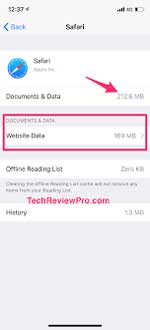
iOS:
Unlike the usual way of clearing cached data on androids, the iPhone has very different ways of removing the cached data. It can be through the safari browser, precise app data, and free memory. It is highly essential to note down all the passwords if you do not know them off the top of your head. The process aims at logging you out to any form of a website that you are. These methods are well illustrated below:
Cache Clearance In Safari:
Step 1: Open the Settings app.
Open the settings up and move downwards through the different options. Select the options that give you accounts and passwords at the top side of the device. From this option, tap on the safari.
Step 2: Clear history and website
Scroll down again till you come across the exact history and website option. Select this option and tap on the same data and confirm. The devices have been made in such a way to prompt you whether you meant to clear the data. Affirm that you mean to, and all the data will be erased from the device.
Clear App Data:
Data from the third party’s apps can be eliminated; it is merely the data from other downloaded apps. The downloaded apps could be Facebook, Instagram and Google maps. The data can have been managed from the settings option of your device.
Step 1: Tap the settings, move to the general, and then click on the iPhone storage.
Step 2: In the iPhone storage, you will come across all the apps with the most data that you need to clear. Select on the one with the largest size from the top. Or rather, you can choose whatever necessary that you need to be eliminated.
The iPhone also offers recommendations on what to clean up. From the iPhone storage page, you can tap on the Show all button, which is just next to the description. And then, you will be able to read what each description notes.
Step 3: Tap delete
Instead of choosing to clear up manually, move to the app and start clearing off the files that you do not require. Confirm delete. Next, you should move to the app store and download another if necessary. This time the new app will be spacious enough without the cache.
Free Up Memory
iOS manages your memory without the need to work on anything. Restarting your iPhone is the best way to clear up some used memory. It also allows the apps to ease some space freely.
iPhone Restart
Step 1: Hold the power button downward.
It is best done by long-pressing the power button until the power of the sign appears. The power button ids have been found on the top right side of the device. In some iPhones such as the x-series, you can hold both the power and the volume button.
Step 2: Swipe off the power slider option
Give the device some time till it has powered down. Press on hold on the power button to turn it on again. It is a simple way to restart the device. Restarting the iPhone device is useful as it helps free up some of the used space.
The last option can be choosing to make use of an app cleaner to free off the memory. There are so many different types of cleaner apps that are so quick and efficient to use. They are useful in getting rid of the unwanted cached data. These apps can be downloaded from the pc or mac; you can then connect them with your iPhone to erase the data.
Conclusions:
Various apps within the platy stores fasten up, clearing the cached data on Android devices. Even though these apps work instantly with enough speed in removing the data, it is crucial to use the manual procedure of clearing out this data. Manual ways help one to choose on the specific apps that you need the data cleared. Nothing serious will happen if you remove your cached data. It is essential to keep on earning it continuously.

 About the Author:
About the Author:


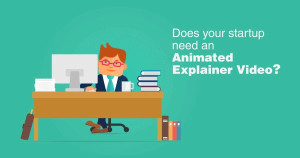









Be the first to write a comment.