
Migrating from Blogger to WordPress is not so easy as you think, you have to do many changes that you even dont know before about Blogger too and you will experience them when your visitors will start getting 404 errors in your WordPress blog.You have to fix it to make all links perfect.
Like in BLogger, your archives URL is shown as http://www.example.blogspot.com/2014_12_31_archive.html but in WordPress, its like http://www.example.com/2014/12/31. So now you can redirect blogger archives url to WordPress archives url so if even anybody still hit Blogger archives url then he will be on your WordPress archives url.
This is a 301 redirect code that contain blogger archives pattern so it will redirect all archives links to new one automatically. So now move on and garb the code and remove all your Google WebMaster errors and 404 errors too and make your SEO as it was.
Table of Contents
How To Redirect Blogger Archives To WordPress Archives After Migration?
Step 1:) Open your web-hosting account panel.
Step 2:) Go to your WordPress hosting folder.
Step 3:) Find .htaccess file there.
Step 4:) Edit that file and add the below code there.
## Redirect Blogger Archives ##
RewriteRule ^([0-9]{4})_([0-9]{1,2})_([0-9]{1,2})_archive.html$ $1/$2/ [L,R=301]
## Redirect Blogger Archives ##Step 5:) Always add your new code at the top of .htaccess file.
Step 6:) Save and done.
.htaccess File Editing Warning:
When you are editing .htaccess file then keep in mind that you have to start adding your new codes at top. After that, check your site that code is working or not. Then also check your all rest and pre added codes that are they working or not. If not working then add the new code below them.
Last Words:
This is what we have and shared in easy steps for newbies so that they can easily know how it works. Stay with us because we are going to share a whole guide step by step about WordPress and make it easy for you. If you liked it then share it and be with us to get next tutorial. If you have any problem then feel free to ask us. We will help you with what we can or have.


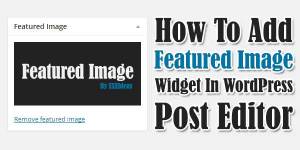










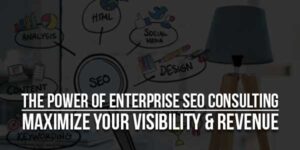
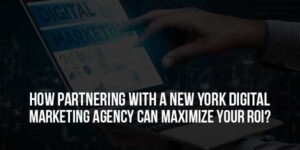



Be the first to write a comment.