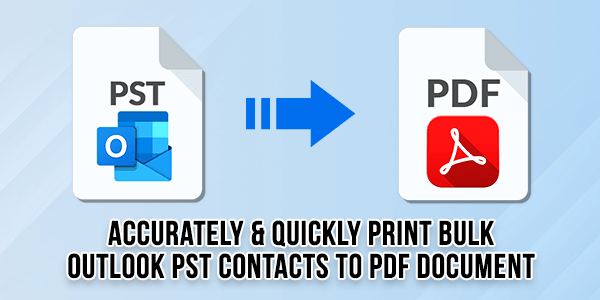
Microsoft Outlook is a robust email program that lets you store and manage your contacts in addition to managing emails. It could occasionally be necessary for you to give out your contact details to third parties or to print off a copy of your contacts for different uses. One easy way to do this is to export your Outlook contacts to a PDF file. We will walk you through the process of exporting Outlook contacts to a PDF document in this post.
Table of Contents
Explanations For Exporting Outlook Contacts To PDF:
Saving Outlook contacts as PDFs can serve various purposes, depending on individual or corporate needs. Here are some typical reasons for converting Outlook contacts to PDFs:
- Backup and Archiving: Migrating Outlook contacts as PDF files deliver a fast backup chance. PDF files are fairly large and can be readily archived for future reference. This guarantees that your contact knowledge is conserved, even if there are problems with your email client or server.
- Sharing Contact Details: PDFs are frequently used and convenient to distribute on a variety of devices and platforms. You can share your contact details with partners, clients, or coworkers who might not use Outlook or who might prefer a common format for contact information by exporting contacts to PDF.
- Data Portability: PDFs don’t require special software to open on a variety of devices and operating systems since they are platform-independent. No matter how the recipient’s technology is configured, you can be confident that your contact information is easily portable and accessible by exporting it to PDF.
- Privacy and Control: You can exercise more control over who can access your contact information by exporting contacts to PDF. Selecting which contacts to include in the PDF and removing any private or sensitive information you might not want to share are both options.
- Offline connection: PDFs can be accessed offline, which is useful if you need to consult contact details in an area with a spotty or non-existent internet connection.
- Cross-Platform Compatibility: PDFs work on a variety of platforms, including desktop, laptop, tablet, and smartphone computers. By doing this, you can be confident that your contact details will work across a variety of platforms.
How To Transfer Outlook Contacts By Hand Into PDF Format?
You are aware that Outlook does not offer the ability to store contact details as a PDF. To manually finish this task, you must adhere to the following steps:
- Launch Microsoft Outlook and choose the “File” menu item.
- After selecting Open & Export, use the Import/Export wizard.
- When Export to a file is selected, click the Next button.
- Once comma-separated values have been selected, click the Next button.
- After choosing the contacts folder from the list, click the Next button.
- Once the target location for the output contact file has been selected, click the Next button.
- Click Finish after all the options have been adjusted.
- Locate the exported CSV file on your computer by going to its stored location. You should choose “File” from the menu to launch Excel.
- The option will ask you to “Save As.”
- By using the drop-down arrow next to it, choose File Format. Click Save to save the Outlook contacts file in the selected format of PDF (*.pdf) from the list of export formats.

Issues With Exporting Outlook Contacts To PDF By Hand Without Any Software?
- Although exporting Outlook contacts to PDF by hand is a very simple process, there are a few obstacles and restrictions that users can run into. The following are some typical difficulties encountered while manually converting Outlook contacts to PDF:
- If you manually export contacts, you often have to export each contact separately, which can be tedious and unfeasible if you need to store a lot of contacts.
- Some types of contact information, such as notes, photographs, and custom fields, might not be included in the manual export procedure. When exporting manually, some of this data can be lost.
- Enterprises with a huge contact database could find it impractical to manually export contacts one by one, which would entail a substantial amount of time and effort.
- Customization options can occasionally be absent from manual export techniques. You might not have much influence over the PDF’s additional content, style, or layout.
- Because manual export lacks automated options, you must repeat the procedure for every contact, which raises the prospect of mistakes and errors.
An Automated Method For Saving Contacts In Bulk To PDF With Attachments:
Technical experts usually suggest utilizing the FixVare PST to PDF Converter software to get beyond the limitations of the manual method. It’s one of the safest ways to open and save Outlook contacts to PDF files—even without downloading Microsoft Outlook.
It can additionally export contacts if the original PST file is corrupted, destroyed, or orphaned. This software’s simple interface makes it easy for even a beginner user to use without any prior technical knowledge. Because of the software’s superior algorithms, the conversion process can be finished swiftly and without any data loss.
Why Users Choose Fixvare PST To PDF Converter? Qualities & Highlighted Features?
- Users can select multiple PST files or folders to convert into PDFs.
- No data size limitations.
- Users can use this app on old and new Windows OS versions without any problems.
- Chance to save PST files as per the required location on the desktop.
- Users can also preview all PST files before converting them into PDFs.
- Both technical and non-technical users can use this app to convert PST files to PDFs.
- It takes a short time to convert multiple PST files to PDFs.
- There is no need to install MS Outlook while using this app.
- Users can use the free trial edition of this software before buying the complete version.
Last & Right Thought About The PST To PDF Conversion:
We’ve covered both automated and manual ways to save Outlook contacts as PDF files here. The manual process is time-consuming and requires the installation of Outlook. PST to PDF Converter is a third-party program that you should only use if you want to convert Outlook contacts to PDFs without downloading Outlook. The program lets you convert contacts from multiple PST files to PDF format without altering the original data.

 About the Author:
About the Author:






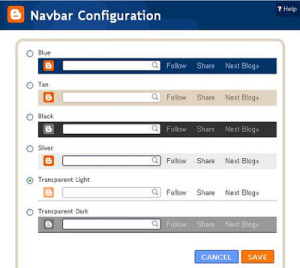


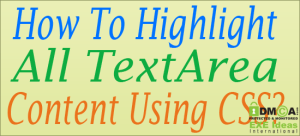






Be the first to write a comment.