Twitter is the second biggest social network and however in some field its first as 99% officials are using twitter as there personal use. Now Twitter have also a good response to there use so he is releasing many new services to there users. Twitter have also a feed widget officially that will show your recent tweets to your blog and website too through JavaScript.
Now the question is that hw to show your latest tweet in other places instead on blog and website so still there is no official release from twitter but yet many twitter fan are trying to solve this. One of the company did it in better way. Now that company have some awesome code through this you can all your latest tweet anywhere that accept images and you also dont have to update as it will automatically update your latest tweet to that image.
From there codes, you will get an image code in .png so that the image will be hosted at the company server and they will update that image as you will tweet any latest status and where have you embedded that image will be updated with your latest tweet. So now without any more preface, have a look on the live DEMO and check out the features list and garb you image code and use it anywhere.
Table of Contents
Features:
1.) Simple Online Form To Get The Code.
2.) Code Generator By A Third Party.
3.) Your Tweet Will Remain Updating Automatically In Your Signature.
4.) No Script Tag Code That Is Also Not Accepted By Forums Signature.
5.) All Forums Will Accept This.
6.) You Can Get Your Tweet Popular.
7.) Fully Customizable Image.
8.) Different Style Date/Time Tags Added.
9.) Changeable Colour.
10.) Will Make Just A .png Image.
11.) Can Add It Anywhere Which Accept Images.
12.) Awesome And Quick To Load.
How To Generate Your Code?
1.) Go To Code Maker Site. (A ScreenShoot Of The Website Is Attached Below)
2.) Now Move To Under The Title Of “Step 1: Type your Twitter username“.
3.) Enter Your Twitter UserName Here In The Input Space”.
4.) Now Move Below Under The Title Of “Step 2: Setup your Twitter website widget“.
5.) Here Fill The Required Data With Your Desire Like Choose “Number of Twitter updates” From Out Of 5 (Max-5), Select Your “Date format” From Out Of 5 Style Too And In Last Choose “Time format” From Out Of Three Design.
6.) Now Move Below Under “Step 3: Set size for your signature” And Add Your Signature Image Width Out Of 900px Max.
7.) Now Move Below “Step 4: Design your Twitter signature” And Style Up Your Image With “
Background transparent“, “Background color“, “Border color“, “Foreground color“.
8.) Now Click Generate Button In The End.
9.) After This, Scroll To Top And See Your Image Preview.
10.) Now Check Under “Direct link to signature” And Copy Your Generated Image Link From There And Add Any Where.
11.) To Add In HTML Forums, Move Under “BBCode forum signature:” And Copy Your Generated BBCode Code From There And Add In Your BBCode Forum Signature.
12.) To Add In HTML Forums, Move Under “HTML forum signature:” And Copy Your Generated HTML Code From There And Add In Your HTML Forum Signature.
How To Add It In Your Forum Signature?
It quite easy from generating the code, Just go your forums and edit your profile where you can edit your forum signature codes. Now copy your desired codes from above and add it there. Don’t worry about editing it after every new tweet, It will generate automatically and will show your latest tweet in your forum signature.
Last Words:
That’s it what we found over internet and think to share it with you so we did it. If you like this then add your good comment below, still having quires, don’t forget to ask us. Hope to see you next time with new ideas.



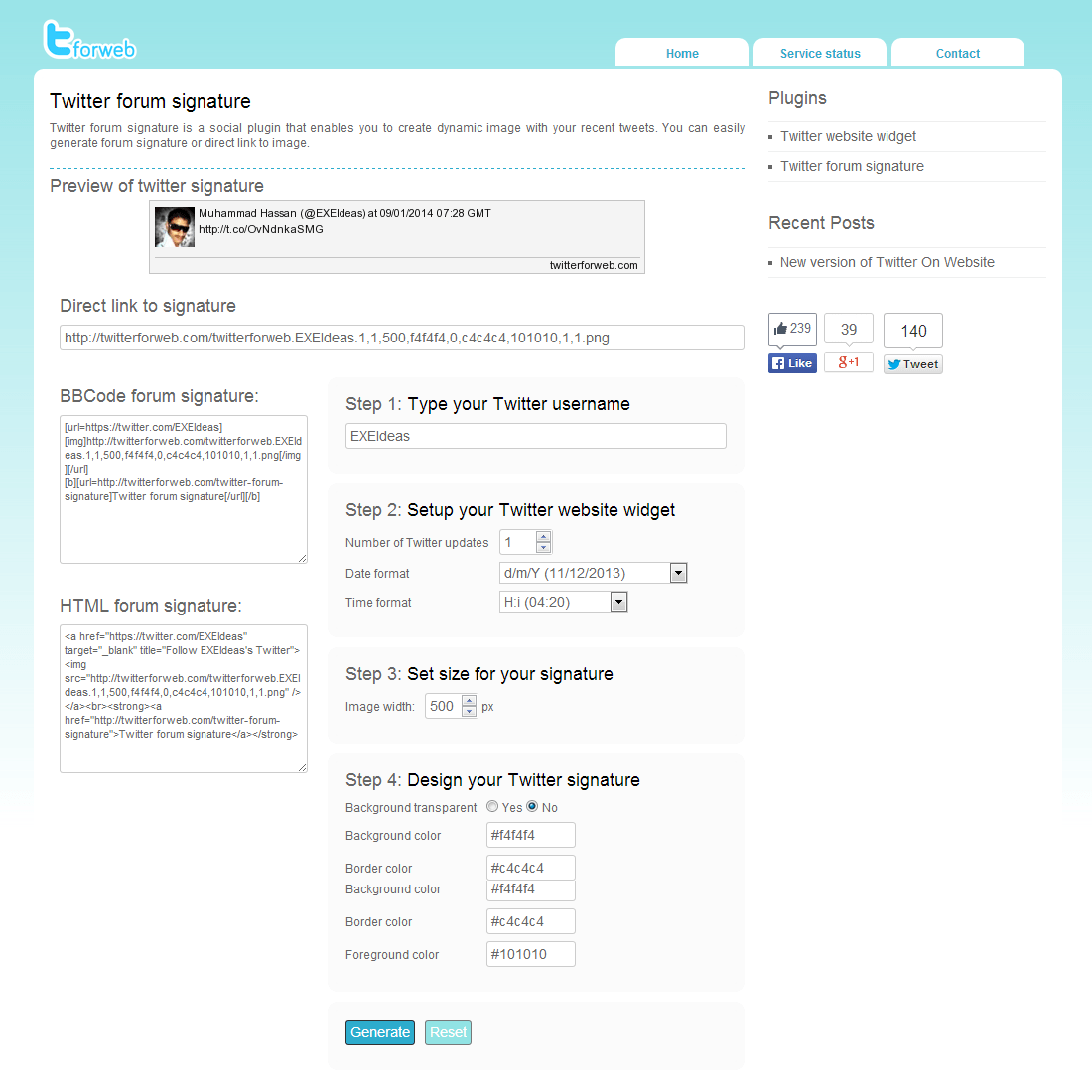
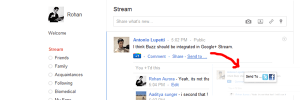


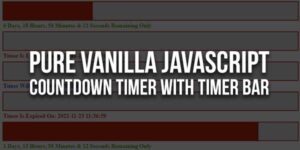
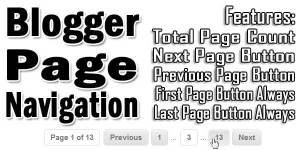








Be the first to write a comment.