
Your Facebook profile page now sports a row displaying five photos from pics in which you have been tagged. While this feature does add a nice personal touch to your profile, you can make it even more eye-catching by converting those five images into one long banner across the top of the page.
Websites offering banners in popular categories are a dime a dozen, and you can find apps on Facebook promising to populate your profile with a made-to-order banner as well. With apps and downloads such as these, though, there is always the possibility of downloading spyware and adware or compromising your privacy.
The good news is that you can create a truly custom banner without subjecting yourself to these dangers. In fact, you can do so using software that is already accessible to you.
But Now In TimeLine The Function Is Not Supported.
Do The Following Simple Step To Get It…
First Of All Create A 485×68 px Image Which You Want To Display On Facebook Profile Banner.
Then Design It By Using Paint, Photoshop Or Any Other Tools It The Best And Make Cool & Stylish.
Then Open The Website…
www.imagesplitter.net
And Set Your Setting To:-
Rows: 1
Columns: 5
Format; “Which You Want”
Then Click Split And Download The RAR Pack Of You Splitted Images.
Then Un-RAR That File And You Get 5 Images.
These Are 97×68 px (5 Images).
Open You FaceBook Account.
Create A New Album Named “Profile Banner“.
Upload Last (5th) Image First And Tag It With Your Name.
Now Save Changes And Skip The Publishing Offer.
Now Upload New (4th) Image In This Album And Again Tag It With You Name.
Now Again Save Changes And Skip The Publishing Offer.
Now Upload New (3rd) Image In This Album And Again Tag It With You Name.
Now Again Save Changes And Skip The Publishing Offer.
Now Upload New (2nd) Image In This Album And Again Tag It With You Name.
Now Again Save Changes And Skip The Publishing Offer.
Now Upload New (1st) Image In This Album And Again Tag It With You Name.
Now Again Save Changes And Skip The Publishing Offer.
After This Go To Your Profile Page And See The Magic.

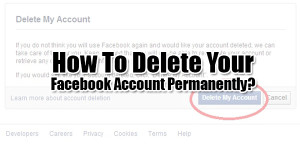

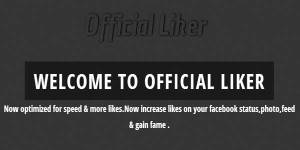







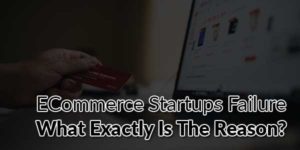






Be the first to write a comment.