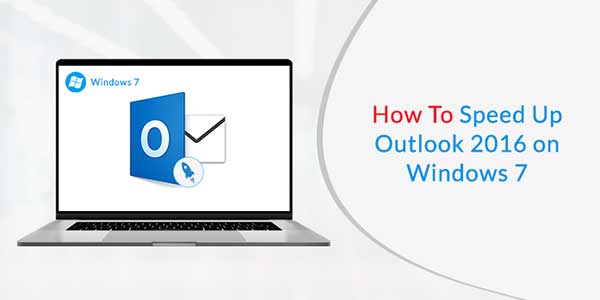
Many Outlook users want to get rid of the slow process of Outlook and want to speed up Outlook 2016. If you are one of them and want to increase the speed of your Outlook. Then, this article will be proved as a useful guide that will assist the users to perform the whole process. So if you are thinking how to increase Outlook speed on Windows 7? Then, just go with this guide, as it will tell the different tips and tricks to increase the performance of Outlook 2016 on Windows 7 & 10.
MS Outlook is a well-known name among professionals. Outlook offers its users several advanced features and advanced security features. Still, it lacks some loopholes that badly affects the performance of the Outlook. For example- many times, Outlook slows down and doesn’t quickly respond. This can make the users stressed out as it not only delays productivity but also creates a disturbance in the functioning of the organization.
This blog will include other effective approaches to repair this issue. This blog will not only fix the slow down of Outlook and also speed up Outlook in Windows 10 and 7.
Table of Contents
How To Speed Up Outlook 2016 On Windows 7 With Quick Manual Steps?
There are various different tips and tricks that help the users to increase the speed of the Outlook. Some of them are discussed below. By reading these procedures anyone can know how to use it.
1.) Try To Update MS Outlook 2016 And Windows 10:
If either Windows 10 or Windows 7 and Outlook are not updated from time to time then Outlook will not perform well. Thus, it is necessary to update the Windows and Outlook so that Outlook can perform well. Users can update the Outlook 2016 by using the following instructions –
Move through the path File → Office Account → Update Options → Update Now option.
2.) Fix PST Files:
Many Outlook users don’t know that Outlook contains a tool to fix the user’s PST file. These PST files easily get corrupted. So it is necessary to use this tool, the user can find the tool in one of these locations:
- Disk drive:\Program Files (x86)\Microsoft Office\”Office version”
- Disk drive:\Program Files\Microsoft Office\”Office version”
- Disk drive:\Program Files (x86)\”Office version”\root\”Office version”
- Disk drive:\Program Files\”Office version”\root\”Office version”
The User has to run it and choose the PST file (PST file path by tapping on it in Outlook > Data File Properties > Advanced).
3.) Turn Off The Unused Add-Ins:
Users have installed many third-party add-ins on their local system. Most of them are unnecessary and remain unused for a while. This later affects the performance of Outlook 2016. Thus, it is necessary to turn off or uninstall the useless add-ins to enhance Outlook performance. Users can use this by following steps-
Firstly, navigate through the path File → Options → Add-ins → Go option. Then, except Microsoft, remove all other add-ins in the pop-up dialog box.

4.) Compact & Combine PST Files:
Most of the time, the reason behind Outlook slows down is due to the large size of the PST files. Users can use this method to compress the PST files:
- Right-tap on the Outlook account in the navigation pane towards the left
- Choose Properties, then, Advanced
- Finally, tap on COMPACT NOW
Another approach includes merging of various (POP3 only) accounts into a single PST file. In this way, Outlook doesn’t have to load multiple PST files that will affect its performance.
5.) Disable The RSS Feeds:
RSS Feeds also affects the performance of Outlook. Users have to turn off this parameter as soon as possible. To turn off the RSS feeds, users should follow these steps – Visit the File → Options → Advanced option.
These steps will discover the icon of RSS Feeds and then turn-off it. This will surely solve the issue “how to speed up Outlook 2016 on Windows 7”.
6.) Try To Download IMAP Emails:
- In this approach, visit the Send/Receive tab, Send/Receive Groups, Define Send/Receive Groups. Then, choose All Accounts and tap Edit.
- Choose each account on the left and choose “Download complete items including attachments for subscribed folders”.
In this way, Outlook will download the whole emails to the user’s computer, so it will be faster.
Wrap Up
The above post covered many different approaches to speed up Outlook 2016. Hopefully, you will be able to fix the Outlook issue permanently with the help of the above steps.

 About the Author:
About the Author:



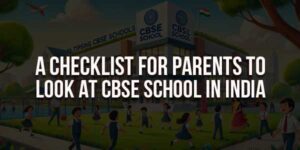

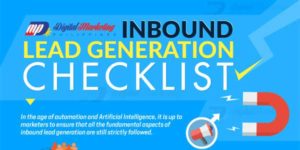
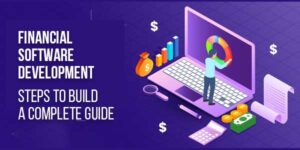




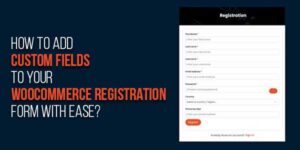
Be the first to write a comment.