
Blogger Slider is often a widget pertaining to blogger that will show your recent posts of your respective desired blog having great and wonderful interface. This widget revisions routinely and there’ no requirement to edit this widget and create images, titles and also description repeatedly. You simply need to add your URL with all the blog and your setup is going to be complete. < ! --more-->
Now there are several one available only and not features are ok to work with them because you need to watch out your own loading time too so think carefully before using the codes in your web that will make your loading time high of bad SEO consequence. But this the first is light weight and possess to bunch involving codes. All is the following you you also do not have to hit any people URLs. Now do it and garb the code to work with it.
Table of Contents
Features:
1.) Pure JavaScript JQuery Added.
2.) JQuery File Added.
3.) CSS Added.
4.) Simple And Fast Loading Code.
5.) Can Work With Any Browser.
6.) Work With Any Blogger Domain.
7.) Can Set The Post Count Too.
8.) Stylish In Design.
9.) Loading Icon.
10.) Pick Image, Text, Title.
How To Add In Blogspot?
1.) Go To Your www.blogger.com
2.) Open Your Desire “Blog”.
3.) Go To “Layout”.
4.) Click “Add A Gadget” Where You Want To Add It.
5.) Now Scroll To “HTML-JAVASCRIPT”
6.) Click “+” Icon To Add It.
7.) Now “Copy” The Below Code And “Paste” It To There.
8.) Leave The “Title” Empty.
9.) Click “Save”, Now You Are Done.
CSS:
<style type="text/css">
#thumbnail-scroller {
height:110px;
position:relative;
overflow:auto; width:90%; margin:0 auto;
}
#thumbnail-scroller:before,
#thumbnail-scroller:after {
content:"";
display:block;
position:absolute;
left:-4px;
width:4px;
height:100%;
box-shadow:0 0 4px #000;
z-index:10;
}#thumbnail-scroller:after {
left:auto;
right:-4px;
}
#thumbnail-scroller .container {
width:300%;
height:100px;
position:absolute;
}
#thumbnail-scroller figure {
display:block;
float:left;
width:100px;
height:100px;
position:relative;
overflow:hidden;margin:0 5px 0 0;
}
#thumbnail-scroller figure img {
display:block;
border:none;
width:100px;
height:100px;
}
</style>
HTML:
<div id="thumbnail-scroller">
<script type="text/javascript">
//<![CDATA[
var thumbnails = 30;
function showThumbs(json) {
var entry = json.feed.entry,
title, url;
document.write('<div class="container">');
for (var i = 0; i < thumbnails; i++) {
for (var j = 0; j < entry[i].link.length; j++) {
if (entry[i].link[j].rel == 'alternate') {
url = entry[i].link[j].href;
break;
}
}
title = entry[i].title.$t;
if ("media$thumbnail" in entry[i]) {
img = entry[i].media$thumbnail.url.replace(/\/s72\-c/, "/s100-c");
} else {
img = "http://reader-download.googlecode.com/svn/trunk/images/no-image-72x72.png";
}
document.write('<figure><a href="' + url + '" title="' + title + '"><img src="' + img + '" alt="" /></a></figure>');
}
document.write('</div>');
}
//]]>
</script>
<script type="text/javascript" src="https://247news-blogger-template.blogspot.com/feeds/posts/summary?alt=json-in-script&callback=showThumbs"></script>
</div>JavaScript:
<script type="text/javascript" src="https://ajax.googleapis.com/ajax/libs/jquery/1.9.1/jquery.min.js"></script>
<script type="text/javascript">
(function($) {
var config = {
itemMargins: 5 // Distance between the thumbnails
};
var $thumbnailScroller = $('#thumbnail-scroller'),
$container = $thumbnailScroller.find('.container'),
$item = $container.find('figure'),
item_length = $item.length,
item_width = $item.outerWidth(),
item_margin = config.itemMargins,
total_width = (item_width + item_margin) * item_length,
$window = $(window);
$thumbnailScroller.css('overflow', 'hidden');
$container.css('width', total_width);
$window.on("resize", function() {
var o_l = $thumbnailScroller.offset().left,
t_w = $thumbnailScroller.width(),
c_w = total_width;
$thumbnailScroller.on("mousemove", function(e) {
if ($(this).width() < $container.width()) {
$container.css('left', -((e.pageX - o_l) * (c_w - t_w) / t_w));
}
});
}).trigger("resize");
})(jQuery);
</script>Customization:
1.) Edit Your HTML & CSS As Per Your Requirements. Rest JavaScript Is Ok For General Us. If You Are Pro, Then You Can Do Any Thing.
Last Words:
That’s all we have. If you have any problem with this code in your blogger template then feel free to contact us with full explanation of your problem. We will reply you as time allow to us. Don’t forget to share this with your friends so they can also take benefit from it and leave your precious feedback in our comment form below. Happy blogging, See you in next article…

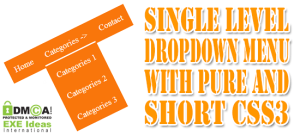

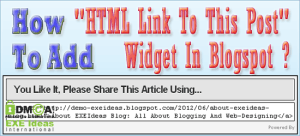





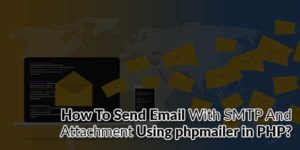


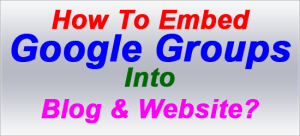



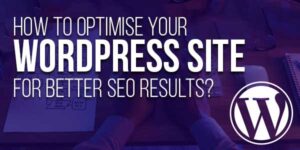
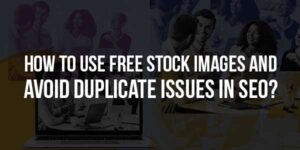
owo great post. I will applied this method in my blog successfully.Thanks for sharing in future hope so we get so more like this or better from it .
Welcome here and thanks for liking our article and sharing your views.
This is really nice article and awesome blog .
Welcome here and thanks for reading our article.
Can we use blogger label on it, to display posts based on category?
Yes, You can use label feed url simply.