WordPress an open source blogging platform and allow group posting means other authors can also post, comments etc but all these required to first login. Many webmasters closed WordPress open registration form for other users of your blog due to hacking that you can find at http://www.YOUR_WORDPRESS_BLOG_DOMAIN/wp-register.php but if you still want to be a users of that blog then you have to contact the admin.
Yes, it is right to close the registration open form as you will got many scams or fake users there that can put a load on your server so you first have to confirm a user then have to make it a user of your blog by filling its form yourself from inside the blog dashboard. There is a defaulr form to add a new user in WordPress. In this Screen, you may add new Users to your site. If the Anyone can register option is set in the Membership section of Administration > Settings > General, users can register themselves at . Regardless of that setting, you can manually create new users here.
Table of Contents
How To Add New User In Your WordPress Blog From Admin?
Step 1:) Open your WordPress dashboard and navigte through the Menu sidebar.
Step 2:) Open Users-> Add New.
Step 3:) Now fill the form having the below characteristic with your new user info.
Username (required) – Enter the username of the new user here. This will also be used as the Login name of the new user.
E-mail (required) – Enter a valid e-mail address of the new user here. The e-mail address must be unique for each user. If a published post or page is authored by this user, then when approved comments are made to that post or page, a notification e-mail is sent to this e-mail address.
First Name – Enter the first name of the new user here.
Last Name – Enter the last name of the new user in this text box (the display name defaults to first and last name).
Website – You may enter the new user’s website URL in this text box.
Password (twice) – Enter a password for the new user twice here, once in each text box.
Strength Indicator This indicates if the password you entered is Very Weak, Weak, Medium, or Strong (displayed in green). The stronger the password the more secure the login. Hint: The password should be at least seven characters long. To make it stronger, use upper and lower case letters, numbers and symbols like !”?$%^&).
Send Password? – Check the box to Send this password to the new user by email.
Role – Select the desired Role for this User from the drop-down box.
Step 4:) After filling the form, click on Add New User. Click this important button to save the new user’s information into WordPress’ database. If you don’t click this button, the user will not be added. A flash message at the top of the screen will advise you that the new user has been added.
Last Words:
This is what we have and shared in easy steps for newbies so that they can easily know how it works. Stay with us because we are going to share a whole guide step by step about WordPress and make it easy for you. If you liked it then share it and be with us to get next tutorial. If you have any problem then feel free to ask us. We will help you with what we can or have.















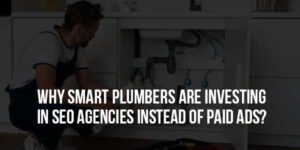


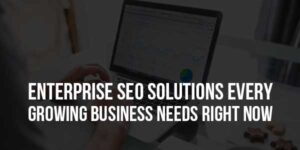

Nice share about WordPress, Thanks for share it.Hope so it will be help us for WordPress using.
Welcome here and thanks for liking our article. Stay with us to get more like this…