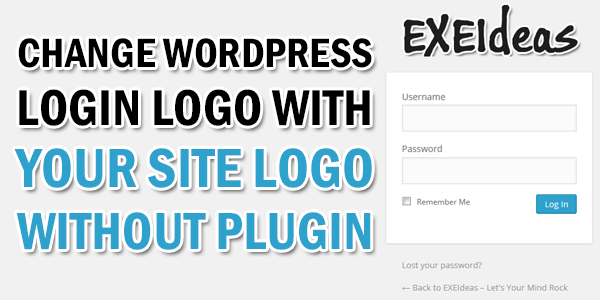
WordPress login page is simple and very nicely designed but when your want to make it more awesome and beautifull then you can do it. In default your WordPress blog login page contain WordPress default logo that look odd when you own this blog and still WordPress logo at login page but dont worry as that time is now over.
So if you want to add your own site logo there then you have heared about many plugins but you know better that to use max plugin can make your blog down and your blog security can be breach easily so when there is alternative then you should nbot use plugins. Here you have the only thing to do is to copy the following piece of code, and paste it on your functions.php file.
This code will not only change your WordPress login logo at login page but also change WordPress.org link to your site link and also title with your desired text. Now without any more preface, just garb the code and move on.
Table of Contents
How To Change WordPress Login Logo With Your Site Logo Without Plugin Easily?
Step 1:) Copy the below code and Paste in in your Theme Function(function.php) file.
/* ------------------------------------------------------------------------- *
* Changing WordPress Login Page Logo With Link
/* ------------------------------------------------------------------------- */
function my_custom_login_logo() {
echo '<style type="text/css">
h1 a {background-image:url('.get_bloginfo('template_directory').'/images/your-site-logo.png)!important;
-webkit-background-size:inherit!important;
background-size:inherit!important;
width:inherit!important;}
</style>';
}
add_action('login_head', 'my_custom_login_logo');
function my_login_logo_url() {
return get_bloginfo( 'url' );
}
add_filter( 'login_headerurl', 'my_login_logo_url' );
function my_login_logo_url_title() {
return 'Your Title Text On Hover To Your Logo';
}
add_filter( 'login_headertitle', 'my_login_logo_url_title' );Step 2:) Save and you are done.
Customization:
Just change your WordPress site logo name at your-site-logo.png and also change Your Title Text On Hover To Your Logo too with your desired text. Rest is done.
Theme Files Editing Warning:
Keep in mind that every code that you will add in your themes files will be removed when you will change the theme. So after changing your theme, you have to follow this article again and you will get everything back same as it is now.
Last Words:
This is what we have and shared in easy steps for newbies so that they can easily know how it works. Stay with us because we are going to share a whole guide step by step about WordPress and make it easy for you. If you liked it then share it and be with us to get next tutorial. If you have any problem then feel free to ask us. We will help you with what we can or have.

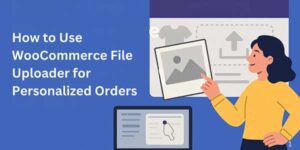
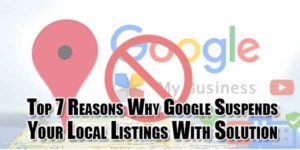
![[FIX]-WordPress-Your-Theme-Does-Not-Support-Navigation-Menus-Or-Widgets](https://www.exeideas.com/wp-content/uploads/2022/12/FIX-WordPress-Your-Theme-Does-Not-Support-Navigation-Menus-Or-Widgets-300x150.jpg)














Be the first to write a comment.