After new update from facebook as Embed/Add Live Facebook Posts In Your Blog And Sites. Many People Like to share only videos and they use many different hosting to do this many people use Youtube to Download and Upload videos but Video from Youtube to Facebook sharing is Easy. In Some Countries Youtube has blocked and Bloggers wants to Upload and Embed video in their blog but no too much Hosting Sites exist but Facebook. Facebook Dont allows you to embed video but with a simple script like iframe you can embed facebook video
Many guys want to embed there facebook videos on there webpage so they can get benifits from both side like sharing on Facebook along showing on there webpage. Since Facebook is a community of real human so videos which got likes can’ be fake. More over the quality of videos which are shared on Facebook are better than any other video hosting website. There are many other benifits too to doing this like facebook has powerfull servers with responsive tech so it will be viewable from all devices and latform too.
Facebook allows for videos to be uploaded to any account and it is easy and convenient for many users. However, Facebook does not offer a simple way to embed them in your web pages or website like Youtube, Vimeo or other video sharing sites do. Facebook does not officially provide an embedding code, so for people who want to embed a Facebook video on their blog post or web page, Facebook only provide Embed Post option now but that will shaow other data from facebook too.
Table of Contents
▼ ▼ ▼ ▼ ▼ ▼DEMO▼ ▼ ▼ ▼ ▼ ▼
Features:
1.) Code Is Based On IFrame.
2.) No IFrame Browsers Error Also Set.
3.) Full Facebook Video On Your Page.
4.) Full Screen Buitton Added By Facebook.
5.) HD On/Off Button Also Added From Facebook.
6.) Play/Pause Button Added By Facebook.
7.) Video TimeBar Also Added From Facebook.
8.) Sounde Min/Max With Bar Also Added.
9.) Fully Customizable Code.
10.) Fast Video Buffering.
11.) Black Background In IFrame.
12.) No Increasment In Loading Time Of Your Blog/Site.
How To Show Facebook Videos On WebPages?
Step 1: First Open Your Desired Facebook Video.
Step 2: Now See The Address Bar Of Your Browser Where You Will See Some URL Like Below.
https://www.facebook.com/photo.php?v=412582348813446&set=vb.100001850525177&type=3
https://www.facebook.com/photo.php?v=412582348813446
Step 3: Now Copy The Red Code That Is Your Video ID.
(Don’t Know How To Gard Facebook Video ID, Then First Read It Out At How To Get FaceBook Status/Photo/Video ID-Codes Online?)
Step 4: Now Go To Your WebPage Where You Want To Show Your Facebook Video.
Step 5: Copy The Below Code And Paste It There.
<iframe src="https://www.facebook.com/video/embed?video_id=412582348813446" width="200" height="200" frameborder="0" name="EXEIdeas_Facebook_Video_Iframe" scrolling="no">
<p>Your Browser Does Not Support Iframes. Please <a href="https://www.facebook.com/video/embed?video_id=412582348813446" target="_blank" title="View This Video On Facebook">Click Here</a> To View The Video.</p>
</iframe>
Step 6: Now Change Your Video ID With This Red One In Both Places.
Step 7: Save And Done.
Customization:
You can customize it also with your extra css by adding Class or ID but one more customization in this is Width & Height. Make it as you want according to your page. Dont worry about video size, it will fit perfectly in it automatically.
Last Words:
So now from this process, you can now add your facebook video on your WebPage from that you can get many features like on of them is fast buffereng according to platform. Rest you know why it is best. You can add any video through it from any page or profile but it must be as Public in privacy. Hope you liked it, then share it and dont forget to leave your feedback about it and dont feel share to ask any query. Lets do it and be with us to get more like this in future.




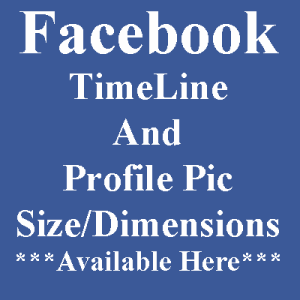









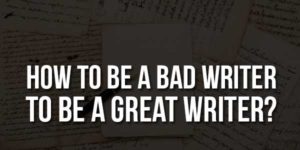





Be the first to write a comment.