Without Any Third Parties Software, Here Is The Custom Simple And Easy Folder Locker Code That Can Lock And Hide Your Folder And Can Secured Your Data Also. So Now Make Your Own Custom Folder Locker To Secure Your Data In Your PC. Today Many Of Third Parties Software Are Online But They Required To Purchase Them Which A Normal Visitor Can Not Do, So Here Is Yourself Own Folder Locker, Just Create It And Guards Your Files Saftely.
Folder locks have become the necessity for this generation for the very obvious reasons which we all know..But finding them for free on the internet is sometimes not an easy task to do. There are lots of issues related to the free online folder locks like the trial period,fake serial key and lots more. Even if you cope up with these issues,still you will be using only a 3rd party software which may not be secure and genuine in every case. So,won’t it be a better idea,if you can create your own folder lock and that too using the easiest way ?Not only you will be prevented from relying on some 3rd party software,but also you won’t be having the need to download it from anywhere.
Features:
1.) Simple And Easy Code.
2.) Quick To Work.
3.) Fully Secured.
4.) No Third Party Software Added.
5.) All Antivirus Cleared.
6.) Undetectable Folder Lock.
7.) The Folder Remain Hidden Even If You Check The Option Reading “Show Hidden Files and Folders”.
8.) Also Changed The Folder Address To Control Panel.
9.) DOS Window Dashboard.
10.) Fully Customizable.
How To Make It?
Just Copy The Below Code And Paste It Into A NotePad File Then Save It To LockerName.bat Format. You Can Change The Text LockerName With Your Desire Now Your Folder Locker Is Ready To Work.
Locker Code:
cls
@ECHO OFF
title Folder Private
if EXIST "Control Panel.{21EC2020-3AEA-1069-A2DD-08002B30309D}" goto UNLOCK
if NOT EXIST Private goto MDPrivate
:CONFIRM
echo Do You Want To Lock The Folder? Answer In (Y/N)...!!
set/p "cho=>"
if %cho%==Y goto LOCK
if %cho%==y goto LOCK
if %cho%==n goto END
if %cho%==N goto END
echo Invalid Choice...!!
pause
goto CONFIRM
:LOCK
ren Private "Control Panel.{21EC2020-3AEA-1069-A2DD-08002B30309D}"
attrib +h +s "Control Panel.{21EC2020-3AEA-1069-A2DD-08002B30309D}"
echo Folder Locked...!!
goto End
:UNLOCK
echo Enter Password To Unlock Folder...!!
set/p "pass=>"
if NOT %pass%==PASSWORD goto FAIL
attrib -h -s "Control Panel.{21EC2020-3AEA-1069-A2DD-08002B30309D}"
ren "Control Panel.{21EC2020-3AEA-1069-A2DD-08002B30309D}" Private
echo Folder Unlocked Successfully...!!
goto End
:FAIL
echo Invalid Password...!!
pause
goto end
:MDPrivate
md Private
echo Private Created Successfully...!!
pause
goto End
:End
How To Use It?
After Creatin The LockerName.bat File As Described Above, Just Move It Where You Want To Create The Hidden Folder And Then Open It. After Opening, There Will Be Automatically A New Folder Will Be Created Named “Private”. Then Copy Your All Data That You Want To Lock In This Newely Created Folder And Then Again Open The LockerName.bat File And Enter (Y) To Lock Or (N) To Exit.Then Press (Enter). Then When You Want To Open Your Folder Run The Application And Enter Your Password And Press (Enter). That’s It, Now Feel Free About The Data…
Customization:-
1.) The Password Is (PASSWORD) If You Want To Change It You Can Change It By Going Into The Red Text And Change The Word (PASSWORD) What Ever You Want.
2.) Now Enjoy…


![Word-Document-Won't-Open-In-The-Program-You-Expect-[SOLVED]](https://www.exeideas.com/wp-content/uploads/2020/07/Word-Document-Wont-Open-In-The-Program-You-Expect-SOLVED-300x150.jpg)






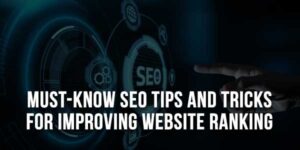









Nice share of folder locking and hiding. If the folder does not appear and is locked privately, how can we break the password.
Welcome Here And Thanks For Visiting Us. You Can Simply Break The Password By Right Clicking On The “FolderLocker.bat” File And Click Edit It Then See The Password There……