One of the primary reasons why a number of people hesitate when it comes to trying out Linux is the difficulty of the setup process. However, installing Linux on top of a Windows operating system can be simplified through a process called virtualization. This procedure enables the user to be able to operate Linux just like they would run any other program on Windows. You need not get intimidated as the following directions do not involve any unfamiliar or potentially damaging steps.
Step 1:
Install VMWare Player, a free program that can be installed just like one would install any other program. You can download it from the homepage of VMWare Player. You would just need to answer a small survey.
Step 2:
Download LINUX. Linux is available in many different versions, each having its own programs and setup. If you have not used Linux before, it could be difficult to make a choice from among the various versions. You can compare their features online, and compare them to different Windows operating systems as well, to find out which would be the best choice for your particular Windows operating System. This will help you make an informed conclusion. Each version of Linux is different from the others in size, and this determines the amount of time it takes to download. You can download any of the versions; you need only one. Some of the available options are Fedora, Ubuntu, Suse, Damn Small Linux and Puppy Linux.
The instructions given further have been written taking Fedora as the example. But they will work equally well for any other Linux version. Once you have downloaded Linux, the file format will be .ISO. You need not get alarmed if you have not come across the file type before.
Step 3:
Now you need to setup VMWare in order to connect with Linux. For this you need to download this file OS.zip Once you have done this, extract the contents of the file to the C drive. A folder named OS gets created. Place your Linux version inside this folder. For example, in case of Fedora the OS folder would contain FC-6-i386-livecd-1.iso, os.vmx, os.vmdk.
Step 4:
Setup the VMWare configuration file. To do this, right click on the os.vmx file in the OS folder, select ‘open with’ and open the file with notepad. Find the line that reads ide1:0.fileName “C:Your file“. Change it to your Linux version. In case of Fedora it should read C:OSFC-6-i386-livecd-1.iso. After making the change, resave the file. Your setup is complete.
To launch Linux you need to click on os.vmx. VMWare starts and Linux fires up in about a minute depending on the RAM of your computer. You can create a shortcut by right clicking on the os.vmx file and then clicking on Create Shortcut. Then just drag it to the desktop.
Summary:
 About the Author:
About the Author: Susan Hannan is a part of World Education. Sign up to Get a .Edu Subdomain from word.edu and obtain 60% of advertising revenue with many great features. This is golden opportunity for those who are running institutes and want.edu subdomain.


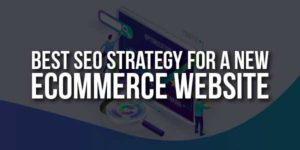









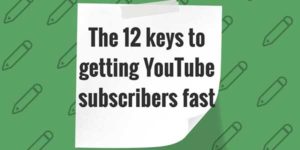
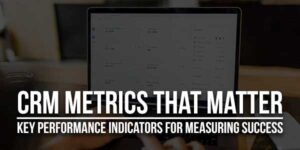





That’s a nice share..actually many people are looking for this…thanks again..
You Are Welcome…