
It takes effort and a lot of time to run an online store. It gets harder when people need to book times or reserve products. Taking bookings through calls or messages can be slow. People want to book fast without waiting. This can cause missed bookings or mix-ups.
A booking plugin made for WooCommerce can help with this. It shows free time slots and lets people book in a few steps. This keeps things clear and easy to follow. The store owner can manage everything in one place. It also saves time for both the store and the customer.
Table of Contents
Why Add A Booking System To WooCommerce?
Not every store just sells physical products. Multiple businesses provide scheduled services, rentals, and classes, among other things. Rather than call or message someone, a buyer can use a booking system to select a time, pay, and then get a confirmation.
Here are a few reasons why adding a booking feature can help:
- Manage and save time: The buyer can make their reservations without sharing emails.
- Avoids double-booking: Fewer mix-ups because time slots update in real time.
- Keeps everything organised: This plugin helps with what to track and what’s available.
- Better customer experience: People can quickly find the right time and book it without delays.
Best WooCommerce Booking Plugins To Try:
It’s not as hard as it seems to set up a booking system with the correct plugin. Some of the greatest choices that complement WooCommerce are listed below. These plugins allow easy management of rents, services, and appointments.
1.) Extendons: WooCommerce Bookings & Appointments:
This Woocommerce booking plugin from Extendons is made for small and medium-sized businesses that want to take bookings directly through their WooCommerce store. It’s great for appointments, classes, and rentals.
What it does:
- Let customers book by the hour, day, or session
- Shows a calendar with available dates and times
- Sends email notifications for bookings
- Allows breaks or special schedules
- Works with both online and in-person services
Good for: Salons, coaching, equipment rentals, consultants
2.) WooCommerce Booking Plugin (by WooCommerce):
This is the officially built plugin by the WooCommerce team. It is dependable and designed to manage more complicated setups.
What it does:
- Handles hourly or daily bookings
- Supports group bookings and single appointments
- Manages resources like rooms or staff
- Let’s store owners set different prices for different times
- Allows customers to cancel or reschedule (based on rules)
Good for: Hotels, clinics, tour guides, large service-based businesses
3.) BookingPress: Appointment Booking for WooCommerce:
BookingPress is made mainly for service providers who need a simple way to manage appointments. It works well with the WooCommerce payment system and is easy to use.
What it does:
- Simple calendar interface
- Accepts payments online
- Sends automatic email alerts
- Works with Google Calendar
- Let store owners set working hours
Good for: Dentists, gyms, spas, and personal trainers
4.) Booked: Appointment Booking for WordPress:
This plugin can be added to a WooCommerce store and works with WordPress. It’s lightweight and easy to set up.
What it does:
- The calendar shows available slots
- Customers can book without making an account
- Custom fields let store owners collect details
- Good for quick appointments or sessions
Good for: Freelancers, therapists, consultants
5.) Amelia: Booking System for Appointments and Events:
Amelia is a plugin that can handle both appointments and events. It’s a bit more advanced and comes with a clean, modern look.
What it does:
- Works for repeating bookings (like weekly classes)
- Let customers book for events or single services
- Sends SMS and email reminders
- Syncs with calendars and staff schedules
- Accepts payments through WooCommerce
Good for: Workshops, training centres, multi-staff businesses
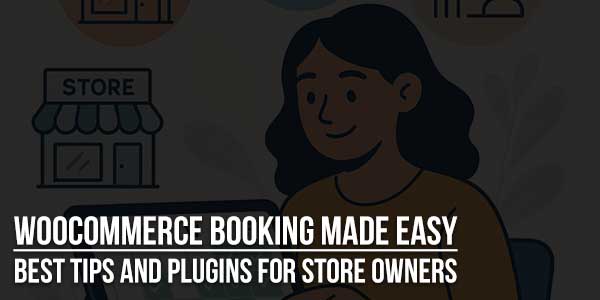
What To Check For In A WooCommerce Booking Plugin?
When picking a plugin, not every feature is needed. Focus on what the store needs. Here are some helpful things to look for:
Calendar View:
A clear calendar helps both the store owner and the customer see what’s open and what’s booked.
Time Slot Control:
The plugin should allow setting time slots, adding breaks, or blocking off certain days.
Payment Options:
Check that the plugin works well with WooCommerce payments so customers can pay while booking.
Email Reminders:
Automatic notification and reminder to help people remember their appointments and show up on time.
Staff and Service Options:
If the store has different team members or services, the plugin should let customers pick who or what they’re booking.
Mobile-Friendly:
Most people book using phones, so the system needs to work well on mobile.
Common Uses For WooCommerce Bookings:
A good booking system can fit many types of stores. Here are a few examples:
- Barbers and hair salons: Customers can fix and decide on an appointment for a spa treatment, haircut, and beauty service.
- Fitness centres and gyms: You can book a personal trainer or join a class at a set time.
- Tutors and Learning Classes:
- Teachers can let students book lessons or classes ahead of time.
- Rental Shops: People can rent things like bikes, cars, or tools for a few hours or days.
- Doctor Clinics: Patients can choose a time for their check-up or to see a doctor.
- Events and Workshops: People can book seats or tickets before the event starts.
Easy Tips For Operating A Booking System
Adding a booking plugin is the first step. Keeping it running smoothly is just as important. Here are a few tips:
- Keep Time Slots Clear: To avoid being late or having appointments that connect, give yourself enough space between reservations.
- Set Clear Rules: To keep things clear, add a short note that explains the booking rules, cancellation, or changing an appointment.
- Offer Flexible Times: If possible, offer morning, afternoon, and evening options. It helps fit into more people’s schedules.
- Use Calendar Sync: If the plugin supports Google Calendar or other tools, use it. It helps avoid double-booking.
- Check Reports: Look at bookings each week to see what’s working. Some plugins offer reports or charts to help with this.
How WooCommerce Booking Works On The Store?
Once a booking plugin is installed, the booking system becomes part of the store. Here’s what usually happens:
- A customer visits the product or service page.
- They see a calendar or time picker.
- They choose a time or date that works for them.
- They complete the booking through the normal WooCommerce checkout.
- Both the store owner and the customer get a confirmation email.
- Some plugins even add the option for customers to log in and view or cancel their bookings.
FAQs
What is a WooCommerce booking plugin?
It is a plugin that gives a WooCommerce store scheduling or booking capabilities. Customers can use the website to schedule appointments, services, or rentals.
Can multiple people book the same service?
Yes. Most plugins let store owners set how many people can book a time slot. This is helpful for group classes or events.
Can bookings be changed or cancelled?
Many plugins allow customers to reschedule or cancel their bookings. The store owner can set the rules for when and how that’s allowed.
Is it possible to get paid while booking?
Yes. The booking process is connected to WooCommerce checkout. Customers can pay using the payment methods already available in the store.
Do these plugins support reminders?
Most booking plugins can send email or SMS reminders before the appointment. This helps reduce no-shows.
Conclusion:
It becomes easier to run services, rentals, or appointments when adding a booking system for a WooCommerce store. It helps buyers and keeps things organised and books without any confusion.
The business decides which WooCommerce booking plugin is best. While some businesses require full-day rentals or event reservations, others require hourly appointments. A strong system may improve the store’s efficiency and client experience, whether it is through the use of Extendons’ WooCommerce bookings and appointments plugin or any of the other solutions mentioned above.

 About the Author:
About the Author:




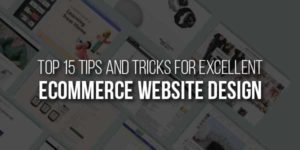

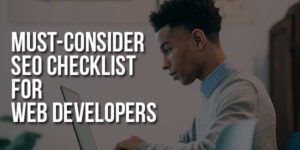

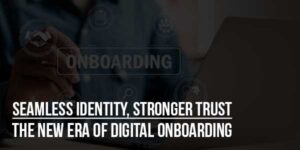



Be the first to write a comment.