
If you are in the blogging scene, or someone with their own website, you know what WordPress is. For those who have no idea what we are talking about, let us fill you in. WordPress is a powerful tool through which you can create your own website. It is free and offers tools that can help you create a solid professional website. Depending upon the type of service, or preference, you can customize your WordPress website. Maybe you are someone that is offering dissertation help online and wants to create a website for it, or maybe you are someone that wants to launch his own e-commerce company. Whatever the case, you can use different built-in tools to customize your website accordingly.
The possibilities are endless for WordPress. Even if you do have a WordPress site, you can always customize it by activating new built-in themes or by developing one from the scratch. If you want to create your own customized theme from the scratch, you need to have basic coding and web development skills. Unfortunately, for beginners or someone that is not familiar with the coding realm, it is hard to customize the WordPress theme. However, worry not, there are plenty of free template themes for you to choose from that can give you the look you are going for. And if you can invest, you can buy premium theme templates that can give you additional quirks for your WordPress website.
However, before we move on there must be some questions going on in your head like, what would happen to my content if I change a theme? Will it be erased? Or are my posts going to be the same? We understand the concerns, let us address these common concerns. It is safe to change themes on WordPress. Despite the aesthetic part of your site, most of the elements on your website will remain the same. That includes your posts and blogs, your core WordPress settings, your plugins as long as they are not centered on the theme, and your basic site description and information. However, some things will take a dive when you switch WordPress themes, like theme centered homepage or theme-centered plugins. Those will vanish whenever you make the switch.
So, how can you customize WordPress themes? In this article, we would show you exactly that. You can consider the following tips when customizing your WordPress theme.
Table of Contents
Backup Your WordPress:
Before making the switch, it is important to back up your WordPress website. Your WordPress site contains three major sections. Your WordPress core, your wp-content section that contains themes, plugins, and posts, and your database. Now, the database is the most important section of your WordPress site. It contains all the data that you have uploaded as being the admin of the site. The next important section is your content folder. It will have all the images and files you have uploaded. You don’t want that data to be gone.
You can find various plugins for your backup process. Some would be free and some would cost you a little. If you cannot buy a plugin, don’t worry, free plugins will do the trick just as great as the premium one.
Create A WordPress Staging Site:
Just to be on the safe side, you can also create a staging site for your WordPress. The staging site is like a clone version of your WordPress website that would not be public. The reason it is advisable to create a staging site is that when you tweak a live website, bad things are bound to happen. To ensure that you don’t play a wrong hand, staging sites are used. Moreover, changing or tweaking your staging site will have no effect whatsoever on your live website, which is your main website.
So, how can you create a staging site? By using WP staging plugin that is. WP staging plugin is probably the safest and easiest option for you to stage your site. It will allow you to tweak settings, plugins, and themes, all the while making sure if your content is compatible with it or not.

Select A WordPress Theme:
Coming back to the main point which was how to customize your WordPress theme. The first thing you need to do is select your theme based on the type of website you have. As we discussed before, your theme plays a pivotal role in the aesthetics department, and depending upon the nature of your website, it differs. You can change your WordPress theme by going to the “Appearance” section. In that, there would be a “Theme” button. You can find your theme of WordPress online. if you have already found your theme you can search it by typing the name of the said theme. Once you find what you are looking for, go ahead and install it.
You can either download a theme for free, or you can buy a premium theme. If you have bought a theme, you can install it by uploading the theme with the “upload” button. Once it is uploaded, move on to the next step.
Preview The Theme First:
Don’t activate your theme just yet, you need to preview it beforehand to see whether your content fits or not. You can preview your WordPress theme by WordPress customizer. WordPress customizer is a great tool to use for checking your theme. You need to play around with your new theme to see if it is functioning alright or not. You can’t have a broken theme live on your website. It doesn’t give a professional look. It will also help in correcting any issues that might arrive with widgets or plugins. If you are done playing with your theme, you can go ahead and click on the “Live Preview” button to see what it looks like before activating it.
Check to see whether the content is being shown properly or not. If it doesn’t, you can manually fix it through menus and widget options. If you are satisfied with the outcome, proceed to the next step.
Activate Your Theme:
The final thing you would need to do is to make your new website go live. If you are satisfied with the look of your WordPress theme, and everything works fine, you can go ahead and make it live by clicking the “activate and publish” button. That is pretty much it.
Hope you learn a thing or two. Be it dissertation help online service, or a blog website, renovating your website and giving it a fresh look is a must. Times are changing. Trends are changing, and as an owner of a professional website, you don’t want to stay behind. Keep up with the changing times and update your website at regular intervals. A fresh look can really change things for the better. You have no idea what aesthetics can do for a brand. Marketers use aesthetic techniques all the time. It is time you do the same. Changing your WordPress theme isn’t hard, however, doing it right will save you the trouble. In a nutshell, all you need to do is backup your website’s content, create a staging site, select a theme, preview it with WordPress customizer, and then finally activate it.

 About the Author:
About the Author:



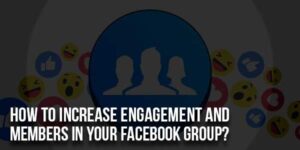
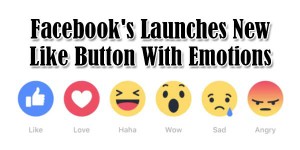







Awesome info in this post, thanks for sharing this information with us, This article is very helpful for me to customize my WordPress theme.
Welcome here and thanks for reading our article and sharing your view. This will be very helpful to us to let us motivate to provide you more awesome and valuable content from a different mind. Thanks for reading this article.
Thanks for the detailed article. it is well described and very informative.
Thanks for sharing the good one.
Welcome here and thanks for reading our article and sharing your view. This will be very helpful to us to let us motivate to provide you more awesome and valuable content from a different mind. Thanks for reading this article.