
Adding keywords to your post or article is not ab easy task and it comes to be harder when you think to add meta keywords to your all old published posts of WordPress blog. It becomes hard because you have to read each and every old article or post again to detect the keywords from that and then you have to check that what keywords are trending in the market so that you can pick that keyword for your that post.
Here we are introducing WP AutoKeyword Plugin that automatically suggests and generate keywords for all of your published post in one click by matching from your provided lists of most used and trending keywords as per their frequency of usage and occurrence of that keyword in your post content and then add it to your all published posts meta tags in your blog header.
Let’s suppose you have 1000 old published posts having average 1000 words in each article in your WordPress blog for that you are now convinced that you can make better SEO results by adding keywords so the total idea is about that you have to read 1000*1000 words of your published articles from your old posts that are around 10-lac words then you have to detect keywords from them and then in this process, you have to keep in your mind that which keywords are trending now so that you can pick about 10-15 keywords from your each published articles. That sounds crazy and baseless.
Now consider if the same thing is acceptable and do-able within clicks that will give the same result as you think about this. You can now generate meta keywords from your own blog post content related to trending keywords in one click even for your older posts in sec.
There are many more features in WP AutoKeyword Plugin that are listed below.
Table of Contents
Features:
- By using WP AutoKeyword Plugin You can get a suggestion of keywords for your manually entered content/article.
- WP AutoKeyword Plugin will suggest and add keywords to your all old published posts in one click.
- Suggested keywords for each and every published post will be accessed via that post “Custom Field” section.
- In WP AutoKeyword Plugin, You can edit keywords for any post suggested by this tool and when you will run this tool again, it will not overwrite your that edited keyword post.
- In this WP AutoKeyword Plugin, You can add/delete/update/search to/from your keyword database list easily to make this plugin work better as per your blog category.
- 3 level of keywords suggestions like 1-word keyword, 2-word keyword and 3-word keyword that you can control how many of them you need.
- WP AutoKeyword Plugin will automatically insert the meta keyword tag in your theme header as per SEO rule.
We will add new features in WP AutoKeyword Plugin soon…

So now without any more preface, let go straight to the tutorial that we tried to make it clear to you using the original screenshot of the plugin interference and the usage of this step by step.
How To Use It? Full ScreenShot Tutorial
Step 1:) First open WP AutoKeyword plugin official WordPress page and download it or search from your WordPress add a new plugin section.
Step 2:) Now install WP AutoKeyword plugin.
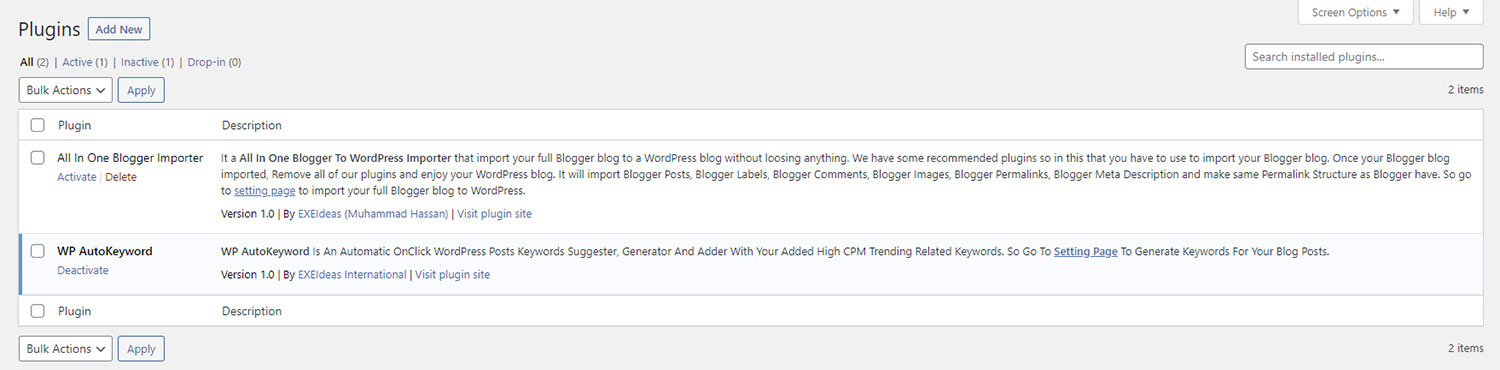
Step 3:) After this, Go to Tools -> WP AutoKeyword.
Step 4:) Now you will see the plugin page. From here let us explain each section’s features, uses, and outputs.
1.) Keyword Selector:
In this section, you can get the suggested keywords from your any content like you have a content anywhere else and want to detect trending keywords from that then no need to read it, just enter the text here and tell the plugin that how many keywords you want to be detected in each level of keywords like 1-word keyword, 2-word keyword, and 3-word keyword and click the “Suggest The Keywords” button. It will return the list of selected keywords in sec.
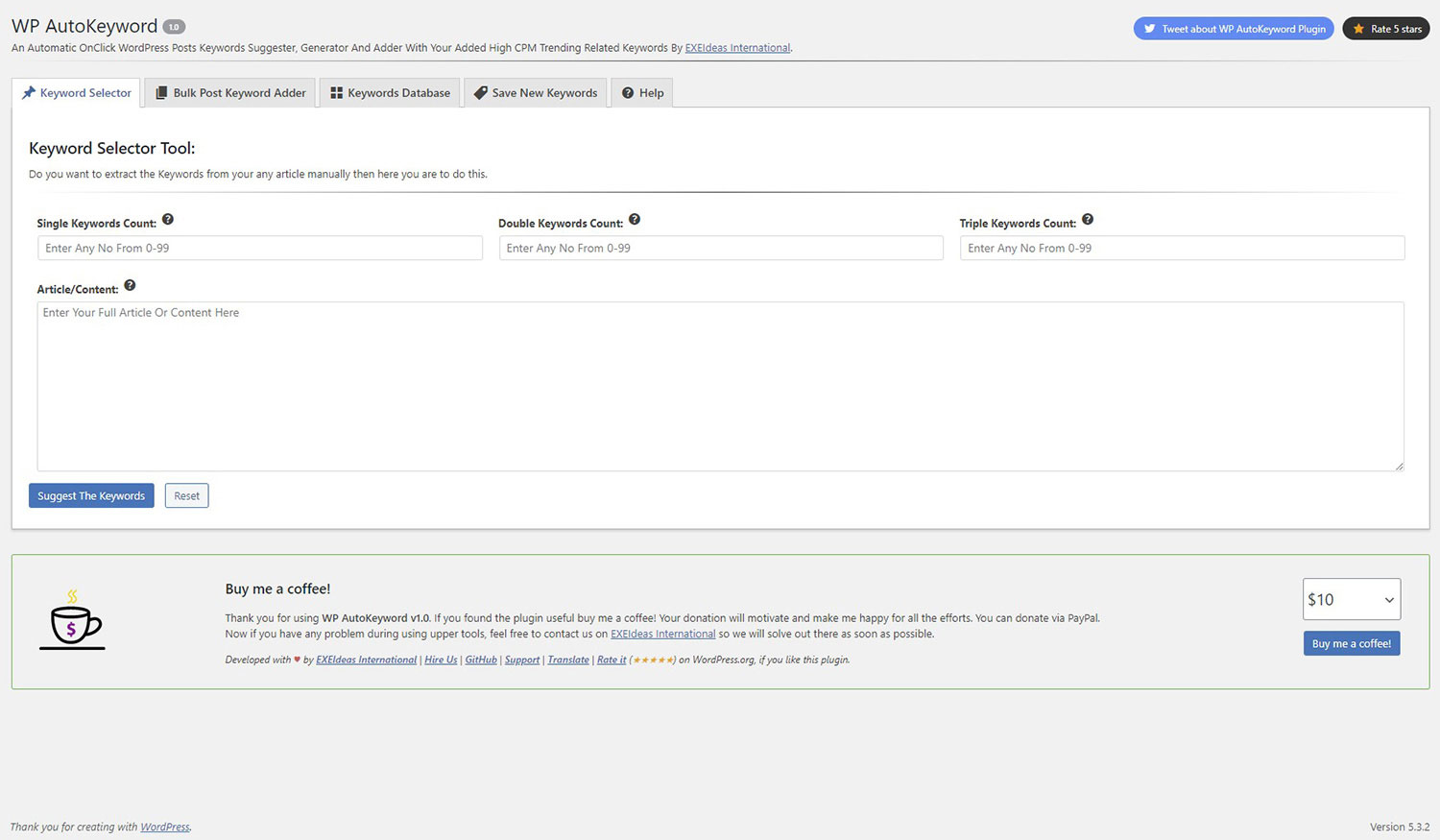
2.) Bulk Post Keyword Adder:
In this section, you can get the suggested keywords for you each and every old published post in your WordPress blog. Here you can control how many posts you want to hit at a time. Please be nice and work with respect to your server quality. Now you have to tell the plugin that how many keywords you want to be detected in each level of keywords like 1-word keyword, 2-word keyword, and 3-word keyword and click the “Suggest And Add The Keywords” button. It will return the list of selected keywords in sec.
That not the end, there are many more features here like these selected keywords will be saved in your each post custom field that you can access from any post in the editor view at the bottom of the editor where you have full right to edit that keywords like to change, edit, delete or add new. Once edit, no matter how many times you run this tool, again and again, it will skip that post and will not change your edited keywords. To let the plugin detect again, just remove your all keywords from the custom field there.

3.) Keyword Database:
In this section, you can view your all saved keywords that you added as per your blog category and to let this plugin match and detect these keywords from each and every post. You have full rights here as it is fully editable. You can search your desired keyword to view, edit or delete. You have full pagination with sorting and limited no of result per page option also. You can edit or update by simply double click on the editable column that has some limitations. You can edit WPAK_Keywords and WPAK_Frequency only where you can add duplicate WPAK_Keywords value. You can also delete any keywords from the database also.

3.) Save New Keywords:
In this section, you can add new keywords as per your blog category and to let this plugin match and detect these keywords from each and every post. You have to add it in a special format like WPAK_Keywords(100Xhracters Max) – WPAK_Frequency (30 Characters Max) that can be more understandable as per the below example keywords list.
seo - 673000 work from home - 550000 ecommerce - 450000 seo tips - 368000 logo design - 368000 business plan - 301000 graphic design - 301000 business ideas - 246000 make money online - 201000 business news - 201000 digital marketing - 201000 social network - 201000 tech news - 201000 web design - 201000 affiliate marketing - 135000 social media - 135000
You can download a list of 300 keywords from this plugin page inside the plugin after installing.
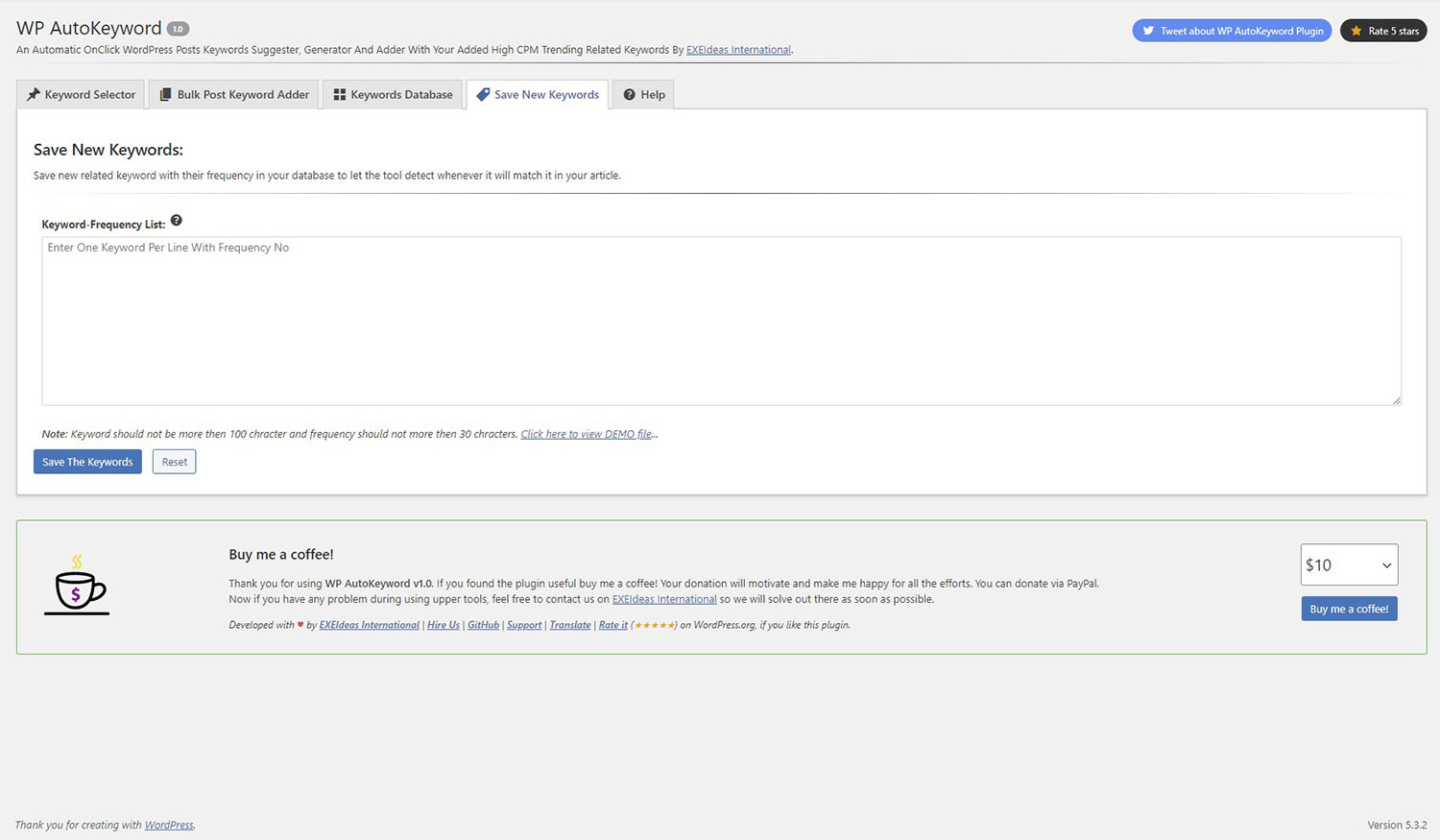
4.) Save New Keywords:
In this section, you can add new keywords as per your blog category and to let this plugin match and detect these keywords from each and every post. You have to add it in a special format like WPAK_Keywords(100Xhracters Max) – WPAK_Frequency (30 Characters Max) that can be more understandable as per the below example keywords list.

5.) Help:
In this section, we shared some general FAQs & Help related to this plugin that will clear some of your basic concept and questions. Go ahead and read that, we are happy to assists you more in your queries.

Want To Know More About This Plugin?
If you want to know more about this plugin then you can view the plugin official page at WP AutoKeyword. There you can get more and the latest information and updates about this plugin.
Last Words:
This is what we have and shared in easy steps for newbies so that they can easily know how it works. Stay with us because we are going to share a whole guide step by step about WordPress and make it easy for you. If you liked it then share it and be with us to get the next tutorial. If you have any problem then feel free to ask us. We will help you with what we can or have.

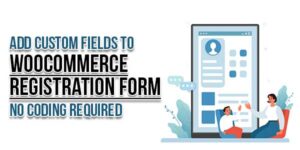












“Meta Keywords Of Cara Mencegah Maag” Are Not Generated In Your WordPress Post ID: 241573 So Your Post Categories Kesehatan,Resep,Tips, Will Be The Keywords.”
is this normal? How to fix it
Welcome here and thanks for using our Plugin. Yes, it’s normal as when your article does not have any keywords then it will pick Post Category as your post Keywords.
Hi, thank you for the response. Is it possible to convert the focus keywords of the Rank Math plugin to be injected with this plugin?
You have to add manually.
I have just installed this plugin but it does not revert back any keywords not in manual – the header appears but then no keyword suggestions and also not in the bulk header, again the headline in blue appears but no keywords … also no entry in database … im using wordpress 5.6. Any leads?
Everything is working fine. But we will happy to help you. Please contact via Contact Us page.
does it work with rtl languges
Yes
I tried your plugin through the chrome android browser but can’t enter keywords.
I try to type but a word doesn’t come through. have you tried it in android browser.
Thanks for using our Plugin. Can you send us the screenshot of the error page at our email so we will fix it for you.