![[Giveaway]-The-Easiest-Way-to-Backup-iPhone-Without-iTunes-Using-DearMob-iPhone-Manager](https://www.exeideas.com/wp-content/uploads/2019/04/Giveaway-The-Easiest-Way-to-Backup-iPhone-Without-iTunes-Using-DearMob-iPhone-Manager.jpg)
Backing up as well as protecting important files, images, videos or the entire iPhone is a very crucial task in recovering your data just in case you experience a system failure or you happen to delete your files accidentally. Syncing your iPhone with iTunes transfers media and apps between the two systems, but doesn’t save copies of your system settings or the data inside your apps. That’s where backing up comes in. An iPhone backup saves a record of everything that makes your phone irreplaceable: the files in your apps, your progress in games, your photos and your text conversations.
However, not all iPhone backup software is equal. Some iPhone backup software may copy your files to different file locations, while others may copy an exact image so that you can restore it when the need arises.
As of iOS 8, the iPhone supports two backup methods: iCloud backups and iTunes backups.
Back Up to iCloud: Backing up to iCloud is the best way to keep your data safe because your iPhone updates the backup automatically while charging and connected to Wi-Fi. The iPhone setup process includes a step to turn on iCloud backups, so you probably already have them enabled. If not, turn them on in the Settings app.
Back Up to iTunes: Backing up your phone to iTunes saves the backup data to your computer. If you don’t use iCloud backups, turn on automatic iTunes backups to archive your data when you sync your iPhone. Whether you use iCloud or not, iTunes can also create backups on demand.
Table of Contents
Why We Don’t Want To Use iTunes Anymore?
The iPhone and iPad are great devices, but unfortunately, Apple heavily tethers them to iTunes, which can be slow, not to mention feature-poor compared to some of its competitors. It’s time to know how to back up your phone without iTunes and keep syncing your iOS devices without iTunes. There are many limitations and restrictions while using iTunes as some of the major are listed below.
- Backup iPhone to iTunes won’t work error messages.
- Chunky, take up too much space, slow, takes forever to backup.
- Restrictions, can’t import a non-purchased movie, music, books, etc.
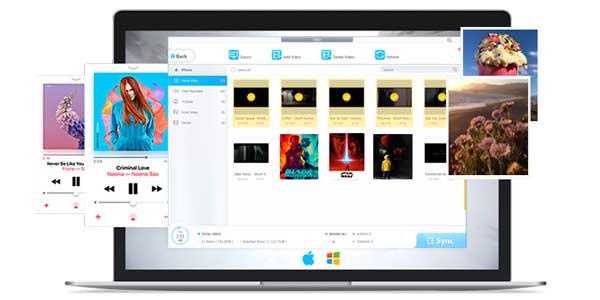
Backup iPhone Without iTunes Using DearMob iPhone Manager:
DearMob iPhone Manager is an easy iOS manager to transfer your iPhone data with an encryption method. It contains a high level of media file management. It’s time to know about backup iPhone without iTunes.
- Let you manage, backup, transfer iOS data without iTunes.
- Super easy, very intuitive, free to back up whatever the files you want under the respective file icon on the main UI.
- Unlock iTunes restrictions: remove DRM.
- See more in key features below.
Photo Manager – Powerful, Stays Simple:
DearMob iPhone Manager, the peerless tool to transfer photos between iPhone iPad and computer, now stands 100% ready to manage photos in albums like Camera Roll, Selfies, Live Photo, Panoramas, Instagram, Snapchat, etc.
- Import & Export Photos: 1-click transfer photos irrespective of the sources.
- Fast As Magic: 8 seconds transfer 100 4K photos in original quality.
- Manage and Delete Pictures: Throw unwanted pics away & archive albums to perfection.
- Preview & Convert HEIC Photos: View HEIC photos on computer, export and convert HEIC to JPG.
Music Manager – One Tool, Does All:
DearMob iPhone Manager, a simple and safe solution to make music transfer between iPhone iPad iPod and PC/Mac in a cushier way without iTunes.
- Two-way sync at super-fast speed. Import non-iTunes music to iPhone.
- Export/add/edit/delete playlist, song. Manage music without quality loss.
- Auto converts Apple unfriendly OGG, FLAC, WMA, WAV, etc. to MP3/AAC.
- Create ringtone with iPhone music. Transfer ringtones without iTunes.
Video Manager – Brings the Best out of iPhone Video:
DearMob iPhone Manager allows you to transfer videos to iPhone iPad for offline enjoyment, never make your Video App useless.
- Unique! Transfer/convert 8K videos. Delete recorded videos on Mac.
- Auto rotates video 90 degrees for full-screen playback on iPhone iPad.
- Recognize video by codec, convert iPhone iPad unsupported video.
- Export 4K videos to free up space. Compress large videos of up to 50%.

[Giveaway] Get A Free Copy Of DearMob iPhone Manager {Offer Ends Soon}
Really, you are still waiting to know more? Rest the rest later and the first garb a free copy now that is for a limited time only for you. We are sure that you will love to use it in your need too.
Get free license code of DearMob of DearMob iPhone Manager (Offer ends soon)
Downloading Done? Now read the rest of the features…
The Key Features of DearMob iPhone Manager:
- 1-click full backup & restore iPhone ahead of time.
- No iTunes needed, DearMob iPhone Manager runs independently without any apple service. While the mainstream iPhone backup software will need to install iTunes or rely on “Apple Support Service” and “Apple Mobile Device Support” to be able to connect and access iOS device, otherwise, it cannot do anything but showing the warning window.
- Selective backup iPhone: DearMob iPhone Manager can help no matter you are looking for a one-click solution to backup your entire iPhone data and restore it later to a new iPhone, or you only want to selectively backup the specific iPhone files such as your summer photos, messages with your grandma, MP3 music that somebody send to you.
- DRM removal: It helps you to easily unlock the restrictions of iTunes purchased movie, music and books. And lets you transfer and backup those files to any devices at ease.
- Option to convert iPhone files to be more compatible with other devices: convert a photo from HEIC to JPG, convert ebook from EPUB to PDF/DOC/TXT, convert contact/messages to PDF/DOC/TXT, etc.
- Password encrypt your file/folder from local or iOS exported photo, video, contacts, to further protect your privacy by adopting multiple aced encryption algorithms from both asymmetric and symmetric cryptography, including 1024-bit RSA, 256-bit AES, PBKDF2, Argon 2, it tightly locks down your iPhone data no matter in transit or at rest.
You can get more info about DearMob iPhone Manager at 5kPlayer DearMob iPhone Manager
How to Use DearMob iPhone Manager to Backup iOS Device?
iPhone Manager software by DearMob is swift and pretty straightforward to use. If you want to back up your entire or selective data stored on your iPhone without using iTunes then follow the below given steps.
- Purchase the DearMob iPhone manager from here and install it on your MacBook or Windows device.
- Connect your iPhone/iPad to the computer and click on ‘Trust This Computer’ message that pops up. Now, run the software.
- On the landing screen DearMob iPhone manager, you will see the different options such as Photo Transfer, Music Manager, Video and Backup. Choose a backup from there.
- Click on back up now if you want a complete backup of your iOS device.
- If you want a selective backup, go to the file type for which you want to create the backup and select the desired files from there.
Conclusion:
DearMob iPhone Manager is an all-in-one software for iOS devices as it offers the functionality of a file manager, file converter, backup manager and is a perfect and NO.1 replacement for iTunes. The latest version of the iPhone Manager is compatible with iOS 12 so that you can have a backup of your iPhone before updating to the latest iOS. Moreover, with the ongoing offer, you can avail the licensed copy of the software without paying any charges.



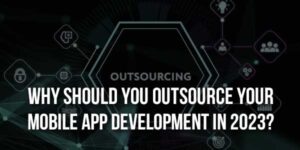















Be the first to write a comment.