
MacBooks are renowned for their reliable performance, but just like any other computer, they can and do occasionally crash.
When this happens at startup, it can be especially frustrating since the machine fails to even boot into the operating system. In this article, we’ll discuss 10 common causes of MacBook crashes on startup and provide solutions for each of them.
Table of Contents
1.) Residual File Corruption From A Previous Shutdown:
If a MacBook doesn’t shut down properly due to an unexpected power outage or another issue, important files can become corrupted and cause the system to crash when trying to start up.
Since some files are not visible right away, you might need to access the Mac USR folder to confirm your suspicions about corrupted data.
To avoid this issue, always check that the Mac is completely shut down before you unplug it or turn off the power switch.
2.) Outdated Software:
Over time, software on your Macbook may become outdated as new versions get released. Outdated software can cause conflicts with newer components of your operating system, so it’s important to keep your applications up-to-date.
Apple’s Software Update function will automatically install available updates for your system and will also check for updates from third-party application developers as well.
3.) Low Hard Drive Space:
Having insufficient hard drive space on your system can lead to various issues, including reduced performance and eventual crashing.
Deleting or transferring files until there is above 15 percent of free space on the disk should help prevent these problems. If the drive struggles with the problem, consider getting an external storage device or adding more RAM memory to increase capacity.
4.) Faulty Hardware Components:
Hardware, such as RAM, hard drives, motherboards, or CPUs can all fail over time, which results in various malfunctions including crashing on startup.
If you suspect that a hardware piece might be faulty in any way—even if it was previously working fine—it’s best to replace it with a new one from a reputable manufacturer immediately before further damage is done.
5.) Corrupted macOS Installation:
If the installation of macOS itself becomes corrupt for some reason—such as after an interrupted upgrade process—the entire system may fail when trying to boot up into the OS environment.
Fortunately, Apple provides recovery tools that allow users to reinstall the OS without deleting their existing data in such cases; however, it’s still wise to have recent backups available in case something goes wrong during the process.
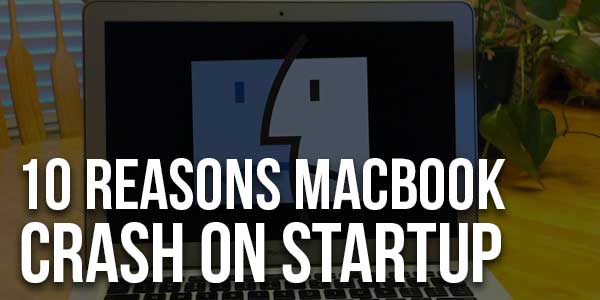
6.) Incorrectly Installed RAM Modules:
Installing RAM modules incorrectly could result in harm not only to these modules themselves but also to other aspects of your Macbook; incorrect RAM installation could even stop your machine from starting up at all.
It’s important that when installing additional memory into a laptop or desktop computer, all instructions are followed carefully and no steps are skipped over; otherwise, you risk causing permanent damage that may require expensive repairs later on down the line.
7.) Overheating Issues:
Heat is one of the biggest enemies of computers because it might cause both short-term performance loss and long-term troubles depending on its intensity and duration.
To avoid overheating problems which could eventually lead to random crashes at startup (or anytime else for that matter), make sure there’s plenty of ventilation around where you set up your MacBook.
Fans inside laptops tend to quickly collect dust which blocks air flow near vital components like processors and graphics cards so they don’t get enough cooling when needed most during intensive tasks like gaming or video editing sessions, etc., so regular cleaning is necessary too.
8.) Malware Infection:
Malware infections are becoming increasingly common among desktop computers due to their popularity as targets amongst hackers and cybercriminals.
If left unchecked, these malicious programs could wreak havoc within a computer’s core functions, causing instability and eventually leading to unpredictable behaviors like sudden shutdowns and even startup crashes.
Prevention is better than cure here so make sure that antivirus/anti-malware measures are taken whenever possible (including making use of dedicated security suites designed specifically for Apple’s OS).
9.) Unstable Drivers:
Drivers are pieces of software responsible for managing communication between hardware (like printers & monitors etc.) and their corresponding operating systems (in this case macOS).
While drivers receive new versions frequently from their respective manufacturers through automatic updates available directly via Apple Store (for Macbook owners), sometimes older driver versions can become problematic when used on newer hardware (or vice versa).
If your device is crashing at startup, it’s best to make sure that the most recent compatible drivers are installed as soon as possible.
10.) Electrical Surges/Outages:
Electricity can be very unpredictable; even if you have a reliable power source, sudden outages or surges in the electrical supply could cause permanent damage to your MacBook’s internal components—which may lead to unexpected crashes at startup.
Investing in surge protectors and uninterruptible power supplies (UPS) is a solid way to shield your computer from such dangers; these devices provide temporary backup battery power for short-term outages and also keep any random voltage spikes in check.











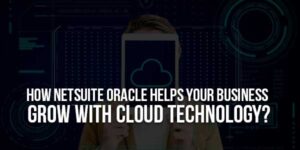
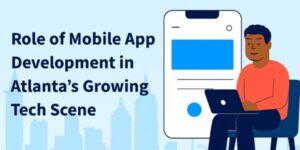

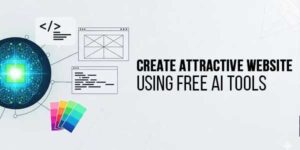


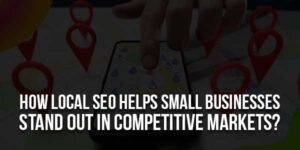
Be the first to write a comment.