
So you are the fan connected with grayscale images as i think these people look additional artistic. Many photograph editors such as Photoshop enable you to turn colourful images in grayscale easily. There will be even the choice to tune large depth in addition to color shades and tones. Unfortunately, it will be less straightforward to take action on the net due to differences with browser capabilities.
Filters allow us all to visually process an image in the browser without having needing to go through PhotoShop or perhaps use cycle-intensive, script-heavy procedures in JavaScript or perhaps PHP. CSS filters are largely supported with modern windows, and we can easily gain assist in more aged versions along with alternative windows – possibly IE – by using a combination regarding techniques. In this posting we’ll convert an image to dark-colored & light with 100 % pure CSS with all the classic check image.
Table of Contents
How To Convert Colour Image In GrayScale Using CSS?
So here you just have to add a CSS style on your desired image. Just add the below CSS style in your style file and move forward.
/* ------------------------------------------------------------------------- *
* Convert Colour Image In GrayScale Using CSS
/* ------------------------------------------------------------------------- */
<style>
img.GrayScale{
filter: grayscale(100%);
-webkit-filter: grayscale(100%); -moz-filter: grayscale(100%);
-ms-filter: grayscale(100%); -o-filter: grayscale(100%);
filter: url(desaturate.svg#greyscale);
filter: gray;
-webkit-filter: grayscale(1);
}
</style>Now just add the GrayScale class on your desired image that you want to convert into grayscale.
<img src="https://demosthenes.info/assets/images/lena-soderberg.jpg" alt="Lena Söderberg" style="width:512px;height:512px" class="GrayScale"/>
Customization:
Nothing to change here. JUst add classes to image that you want to make grayscale.
Last Words:
This is what we have and shared in easy steps for newbies so that they can easily know how it works. Stay with us because we are going to share a whole guide step by step about CSS styles and make it easy for you. If you liked it then share it and be with us to get next tutorial. If you have any problem then feel free to ask us. We will help you with what we can or have.



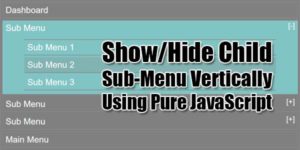






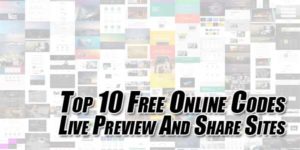
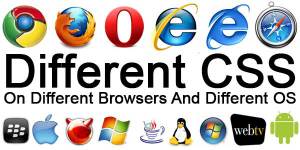






Be the first to write a comment.