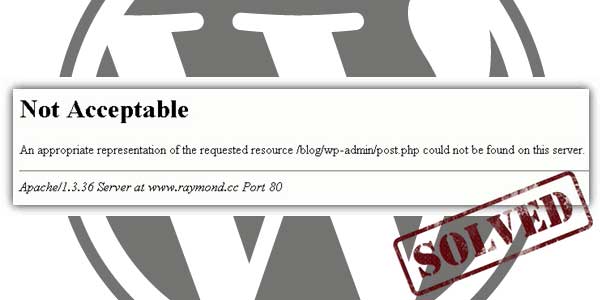
Are you getting 406 Not Acceptable error on your WordPress website when trying to save some of the settings or posts? Like many are getting this error while they are saving there posts, or editing there WordPress setting. This happen due to many problem and everyone got it solved by different ways but here we are sharing all the possible ways to solve it and also a default solving solution at the end.
406 Not Acceptable WordPress Error is basically a hosting error that stop the WordPress blog to use or access database as thing that its hacking but this effect on admin too so you have to first think completely that after when you started having this problem and why. If any plugin is doing this then uninstall it. Checking all the possibility then follow our steps below and we are sure that you came her after completing your steps too.
Table of Contents
1.) Solution 1 For Fixing 406 Error:
Try to add below codes in your WordPress .htaccess file to disable mod_security plug-in. mod_security is a security plug-in installed on Linux/Apache server on which your domain is hosted.
<ifmodule mod_security.c> SecFilterEngine Off SecFilterScanPOST Off </ifmodule>
2.) Solution 2 For Fixing 406 Error:
Go to your hosting public_html folder and open .htaccess file there and match the below code if existed there. If not then add it. Even if you dont have .htaccess file there then creat it and add the below code then try again.
<IfModule mod_rewrite.c>
RewriteEngine On
RewriteBase /
RewriteCond %{REQUEST_FILENAME} !-f
RewriteCond %{REQUEST_FILENAME} !-d
RewriteRule . /index.php [L]
</IfModule>3.) Solution 3 For Fixing 406 Error:
Now this is same as first one but in many and more then 50% cases, you don’t have control over mod_security security plugin on your hosting so contact your hosting provider and ask him to disable this on your hosting. He will do it surely. This is the problem that will finally solve your problem if upper one is not solving.
Last Words:
This is what we have and shared in easy steps for newbies so that they can easily know how it works. Stay with us because we are going to share a whole guide step by step about WordPress and make it easy for you. If you liked it then share it and be with us to get next tutorial. If you have any problem then feel free to ask us. We will help you with what we can or have.



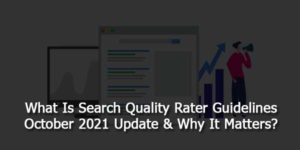




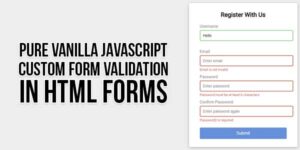
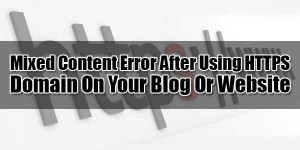

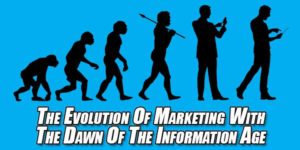






Be the first to write a comment.