<style>
#jFlowSlide{ background:#f8f8f8; font-family: Georgia; }
#myController { font-family: Georgia; padding:2px 0; width:610px; background:#000000; }
#myController span.jFlowSelected { background:#43A0D5;margin-right:0px; }
.slide-wrapper { padding: 5px; }
.slide-thumbnail { width:300px; float:left; }
.slide-thumbnail img {max-width:300px; }
.slide-details { width:290px; float:right; margin-left:10px;}
.slide-details h2 { font-size:1.5em; font-style: italic; font-weight:normal; line-height: 1; margin:0; }
.slide-details .description { margin-top:10px; }
.jFlowControl, .jFlowPrev, .jFlowNext { color:#FFF; cursor:pointer; padding-left:5px; padding-right:5px; padding-top:2px; padding-bottom:2px; }
.jFlowControl:hover, .jFlowPrev:hover, .jFlowNext:hover { background: #43A0D5; }
<style>
<script language=’javascript’ src=’http://ajax.googleapis.com/ajax/libs/jquery/1/jquery.min.js’ type=’text/javascript’/>
<script language=’javascript’ src=’http://sites.google.com/site/freebloggerhelpbiz/freebloggerhelp/jquery.flow.1.2.auto.js’ type=’text/javascript’/>
<script type=’text/javascript’>
$(document).ready(function(){
$("#myController").jFlow({
slides: "#slides",
controller: ".jFlowControl", // must be class, use . sign
slideWrapper : "#jFlowSlide", // must be id, use # sign
selectedWrapper: "jFlowSelected", // just pure text, no sign
auto: true, //auto change slide, default true
width: "610px",
height: "235px",
duration: 100,
prev: ".jFlowPrev", // must be class, use . sign
next: ".jFlowNext" // must be class, use . sign
});
});
</script>
<div class=”jflow-content-slider”>
<div id=”slides”>
<!– Slide #1 Starts–>
<div class=”slide-wrapper”>
<div class=”slide-thumbnail”>
<img alt=”” src=”IMAGE-LINK“/>
</div>
<div class=”slide-details”>
<span style=”font-size: large;”><b> TITLE-OF-THE-SLIDE </b></span>
<div class=”description”> TEXT-OF-THE-SLIDE </div>
</div>
<div class=”clear”></div>
</div>
<!– Slide # 1 Ends –>
<!– Slide #2 Starts–>
<div class=”slide-wrapper”>
<div class=”slide-thumbnail”>
<img alt=”” src=”IMAGE-LINK“/>
</div>
<div class=”slide-details”>
<span style=”font-size: large;”><b> TITLE-OF-THE-SLIDE </b></span>
<div class=”description”> TEXT-OF-THE-SLIDE </div>
</div>
<div class=”clear”></div>
</div>
<!– Slide # 2 Ends –>
<!– Slide #3 Starts–>
<div class=”slide-wrapper”>
<div class=”slide-thumbnail”>
<img alt=”” src=”IMAGE-LINK“/>
</div>
<div class=”slide-details”>
<span style=”font-size: large;”><b> TITLE-OF-THE-SLIDE </b></span>
<div class=”description”> TEXT-OF-THE-SLIDE </div>
</div>
<div class=”clear”></div>
</div>
<!– Slide # 3 Ends –>
<!– You can add as many slides as you want above this line –>
</div>
<div id=”myController”>
<span class=”jFlowPrev”>Prev</span>
<span class=”jFlowControl”>1</span>
<span class=”jFlowControl”>2</span>
<span class=”jFlowControl”>3</span>
<!– Increase these numbers as with the increase in your number of slides above –>
<span class=”jFlowNext”>Next</span>
</div>
<div class=”clear”></div>
</div>




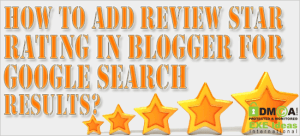





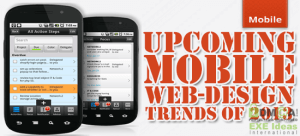








Be the first to write a comment.