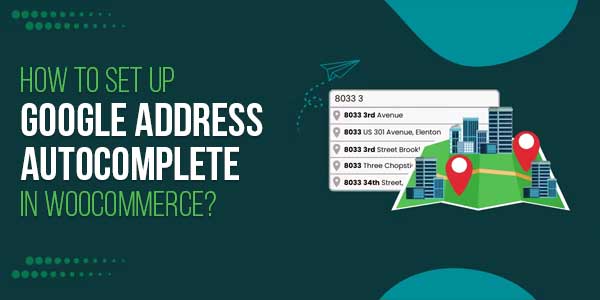
A messy checkout can kill a sale. Long address forms annoy people. They close the tab or give the wrong street name. Adding Google address autocomplete for the WooCommerce plugin fixes most of that. It offers address suggestions as customers type. That reduces errors and increases the checkout speed. In this article, I’ll guide you through each step: creating the Google API key, installing the plugin, mapping fields, testing, and privacy checks. Read along and you’ll have the feature live and tested by the end of a careful session.
Table of Contents
What Does This Guide Cover?
- Why you should add Google address autocomplete for WooCommerce.
- How to create a Google API key and enable the right services.
- How to install and configure the plugin.
- How to map Google address parts to WooCommerce fields.
- Ways to test across devices and regions.
- How to reduce costs and protect privacy.
Quick Story Before We Begin:
A shop I know added autocomplete one week before Black Friday. Orders went through faster. Customer messages about wrong addresses fell by half. Staff had less manual cleanup. It wasn’t magic, it was one small fix that saved a lot of time.
Why Add Google Address Autocomplete For WooCommerce?
People type slowly on phones. They mistype street numbers. They forget postal codes. Autocomplete shows a list of matches. Customers pick one, and most fields fill in. That lowers failed deliveries. It also trims returns and support time. In short: fewer mistakes, fewer calls, fewer refunds.
What You’ll Need
Before you start, gather:
- A live WordPress site with WooCommerce installed.
- Admin access to WordPress.
- The plugin file (for example, Google AutoFill Customer Addresses by FmeAddons).
- A Google Cloud account to create and secure an API key.
- A set of test addresses from your main markets.
Step 1: Create A Google API Key
- Sign in to Google Cloud Console.
- Create a new project/open an existing project.
- Select APIs & Services → Credentials.
- Click Create credentials → API key. Copy the key.
- Open Enabled APIs and enable these: Places API, Maps JavaScript API, Geocoding API.
- In Credentials, set restrictions: restrict by HTTP referrer (your store domain) and enable only the APIs you need.
Why restrict keys? It prevents others from using your key and running up charges. It also gives you more control.
Step 2: Install The Plugin
- Download the plugin from WooCommerce.
- Go to Plugins → Add New → Upload the zip. file..
- Upload the zip and install.
- Activate the plugin.
- Go to WooCommerce → Settings → Google Address Autocomplete or the tab the plugin adds.
When active, the plugin will let you paste your API key and pick where the autocomplete appears.
Step 3: Enter The API Key And Basic Settings
- Paste the Google API key in the key field.
- Turn on Enable WooCommerce Address Autocomplete for WooCommerce plugin.
- Choose whether to show the map in billing, shipping, or both.
- Pick the default checkout field that the plugin should fill.
- Save settings and move to testing.
After this step, the checkout should start showing suggestions if the key is valid.
Step 4: Country Restriction And Map Visibility
If you ship only to specific countries:
- Use the Country Restriction option to hide the map for other regions.
- Show a clear message when a customer tries to use the map from a restricted country.
This keeps results usable and reduces the number of irrelevant suggestions.
Step 5: Select Map Layout And Marker Behaviour
Good map UI matters:
- Choose whether to show a small inline map or a larger panel.
- Enable a draggable marker so customers can fine-tune the delivery point.
- Make the map collapsible on mobile so it doesn’t push the form down.
A tidy map keeps the checkout tidy.
Step 6: Admin-Side Autofill And Order Screens
Good setups auto-fill admin order screens too:
- Turn on autofill for the order details page.
- Show a map in the admin so support staff can confirm the location.
- Allow manual edits in case the address needs tweaking.
This saves time when staff handle hundreds of orders.
Step 7: Test
Testing helps catch quirks. Try these tests:
- Type partial addresses and pick suggestions.
- Use addresses from all countries you ship to.
- Drag the marker and see if the fields update.
- Place a test order and check the data saved in the order exports.
- Test on desktop and phones.
- Test with slow network to simulate customers on weak mobile connections.
If something looks off, check API key restrictions and mapping.
Step 8: Watch Your API Usage And Costs
Google gives a free tier, but heavy use may cost money. Do this:
- Monitor usage in the Google Cloud console.
- Set billing alerts and daily caps if needed.
- If calls are high, consider caching or throttling suggestions on your side.
- Restrict the API key to only the domains you run.
Tracking use avoids surprise bills.
Step 9: Privacy And Legal Notes
Address suggestions use Google services. Be upfront:
- Add a short note on checkout: “Address suggestions powered by Google.”
- Update your privacy policy to mention the API use.
- If you operate under privacy laws like GDPR, note how the API handles data.
- Limit data sharing and keep the key secured.
Transparency improves trust and cuts support issues.

Accessibility Tips:
Make autocomplete usable for everyone:
- Add aria labels to the input field.
- Ensure keyboard navigation selects suggestions.
- Keep a clear manual-entry option for assistive tech users.
Good accessibility widens your customer base.
Handling International Quirks:
Not all countries use the same address order. Some tips:
- Save the full formatted address in the order metadata for packing slips.
- Keep a free-text field for local quirks (building names, local codes).
- Test addresses from regions with different formats, like Japan or Brazil.
Saving the full formatted address prevents confusion at the warehouse.
Common Errors And How To Solve Them:
- OVER_QUERY_LIMIT Quota reached. Check usage and add billing or reduce calls.
- REQUEST_DENIED Check API key validity, domain restrictions, and enabled APIs.
- ZERO_RESULTS No matching place. Offer manual entry.
- INVALID_REQUEST Missing parameters or malformed request; check plugin settings.
Logs in the browser console and Google Cloud will often point you to the fix.
Mobile-First UX Details:
Most shoppers will use phones. Keep these in mind:
- Make the input large and easy to tap.
- Allow one-tap acceptance of a suggestion.
- Keep the map collapsed but accessible.
- Avoid long scrolling during checkout.
A smooth mobile flow helps complete more sales.
Backup Plan For Outages:
Third-party services can fail. Prepare:
- If Google is unreachable, show a manual form.
- Let the customer proceed and flag the order for address check.
- Notify staff that the API is down so they can verify addresses later.
This keeps sales moving during brief outages.
Analytics To Measure Impact:
Track these before and after adding autocomplete:
- Time to complete checkout.
- Checkout abandonment rate.
- Number of manual address edits.
- Delivery-related refunds or returns.
Measure for a few weeks and compare. Even small drops in abandonment can pay for the API costs.
Speed And Performance Tips:
- Load the Maps JavaScript API only on checkout and account pages.
- Use async loading and deferred scripts.
- Minimise extra map assets if you don’t show the map on mobile.
- Keep plugin and theme updated for best performance.
Fewer scripts mean faster checkout and happier customers.
How To Handle PO Boxes And Special Addresses?
Some customers use PO Boxes or non-standard routes:
- Let them manually enter a PO Box if a suggestion doesn’t fit.
- For delivery-only stores, warn the customer that PO Boxes may not be serviceable.
- Consider blocking PO Boxes at checkout if your courier does not deliver to them.
Clear messaging saves returns and disappointment.
Tips For Testing Edge Cases:
- Try accented characters and unusual punctuation.
- Enter very short queries to seethe suggestion quality.
- Test from VPNs or different regions to ensure restrictions work.
- Check behaviour when JavaScript is disabled; provide a manual fallback.
Edge-case testing prevents surprises.
Routine Maintenance:
- Review API usage weekly for the first month.
- Update the plugin when major Google API changes are announced.
- Re-check key restrictions after site migrations.
- Keep a record of the Google Cloud project used for the store.
Routine checks keep things steady.
Small Changes That Have Big Returns:
- Rename the field labels to short, clear words customers use.
- Pre-fill the country dropdown if most customers come from one country.
- Show a short tip under the address field: “Start typing your address” only if it helps.
Tiny UX edits reduce confusion and lift conversions.
Troubleshooting Checklist For Support:
If customers report wrong addresses:
- Ask for a screenshot of checkout.
- Check if the suggestion was selected or typed manually.
- Verify whether the order shows coordinates or a formatted address.
- Confirm API errors in the console.
A quick triage often points to a simple fix.
When To Call Plugin Support?
If you see persistent mapping errors or plugin crashes:
- Gather browser console logs.
- Note the Google API response message.
- Share plugin version, WooCommerce version, and theme name.
- Provide sample test addresses and steps to reproduce.
Clear reports speed up support replies.
Conclusion:
Slow checkouts and wrong addresses cost sales and increase support time. Customers typing on phones make mistakes and someone has to fix them; the easiest way out is to add Google address autocomplete for WooCommerce: shoppers get live suggestions, key fields to autofill address, and a small map lets them drop the pin in the right spot; it’s a short setup. Add the API key, map the address parts, and mobile test, and you’ll see fewer cart abandonments, fewer customer calls, and faster checkouts, so a little effort now saves hours later.
FAQs
1) How Does Google Address Autocomplete For WooCommerce Actually Work?
It requests address suggestions from Google as the customer types. When they pick a suggestion, the plugin fills in city, state, postal code, and more in the checkout fields.
2) Will Using Google APIs Cost Money?
There’s a free tier. If your store has many lookups, billing may apply. Set alerts in Google Cloud to avoid unexpected charges.
3) Can I Limit Suggestions To Certain Countries?
Yes. You can restrict the map to show only the countries you serve. That keeps suggestions relevant and reduces errors.
4) What If Google Is Down?
Provide a clear manual address form as a fallback. Let orders go through and flag them for address verification later.
5) Do I Need To Change Shipping Labels Or Invoices After Setup?
It’s a good idea to store the full formatted address returned by Google. Use that formatted string on packing slips to avoid confusion at fulfilment.

 About the Author:
About the Author:
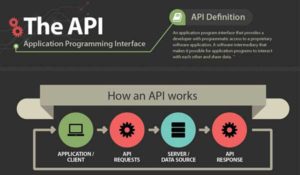

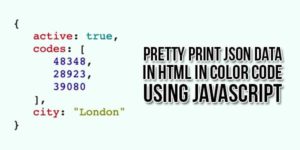


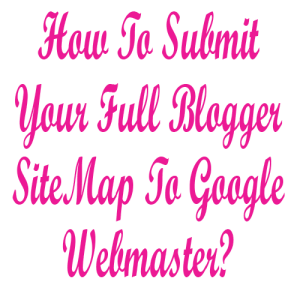






Be the first to write a comment.