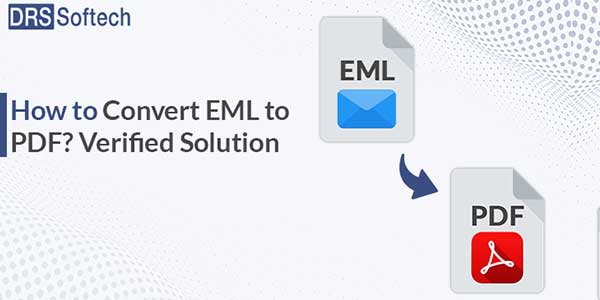
Have you ever found yourself in a situation where you needed to convert EML to PDF? Maybe you received an important email as an EML file and want to share it with someone who does not use an email client that supports EML files. Whatever the reason, changing EML to PDF is a quick and simple process that can be done in a few simple steps.
An EML file is like an electronic envelope for email messages. It contains all the information of an email, such as the sender, recipient, subject, body, and attachments. In simple words, it is a standard file format used by email clients to store individual email messages.
A PDF file is a digital document format that maintains its original layout and design across devices and software platforms. PDF files are commonly used for sharing documents. But before proceeding to the conversion process let’s understand the difference between EML and PDF files and why we need to change EML to PDF.
Table of Contents
Difference Between EML And PDF Files:
- Compatibility: EML files are compatible with email clients like Microsoft Outlook, Mozilla Thunderbird, and Apple Mail. While PDF files are widely compatible and can be opened on any device with a PDF viewer.
- Editing: EML files can be edited using email clients. On the other hand, PDF files are typically read-only and can not be edited without specialized software.
- Uses: EML files are used for storing email messages, while PDF files are used for sharing documents.
- Security: EML files do not have any password protection, while PDF files can be secured with a password and digital signatures to prevent unauthorized access.
- Size: EML files are usually smaller in size than PDF, as they only contain the necessary information for the email message.
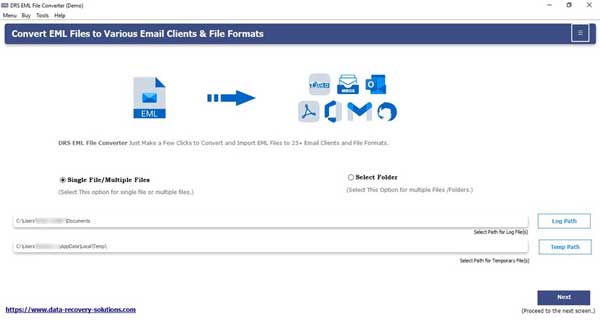
Benefits PDF File Over EML Files:
As you know, converting EML to PDF is important because PDF files offer universal compatibility. They provide better security features like password protection and digital signature. PDF files are print-friendly with compact file sizes for easier sharing than EML files. These benefits make PDF files superior to EML files for sharing, printing, and protecting documents.
How Do You Convert An Email To PDF?
Now let’s proceed with the conversion process of the EML files into PDF. Firstly, we will discuss the manual method after that a professional method. Follow them respectively;
Convert EML to PDF With Manual Method:
To convert EML files to PDF manually, follow these steps;
- Find where your EML files are saved.
- After that, Right-click the EML files you want to convert.
- Choose Open with and select MS Word.
- Click the file and then select the Save As
- Pick where to save the file and choose Save As PDF in the Save Type
- Lastly, click Save to finish the process.
Remember to backup your original data to avoid losing any information. However, this method only works for a few files and can not batch convert EML to PDF.
Negative Side of Manual Method:
Converting EML to PDF manually has some drawbacks;
- It takes more time to convert each file individually.
- Human errors may occur during the process, risking data loss.
- It is challenging to convert a large no of EML files at once.
- If you are not a tech expert then the manual process is confusing or difficult to follow accurately.
Considering the negative side of this method, users often prefer using the professional method for converting EML to PDF efficiently.
Convert EML To PDF With A Professional Method:
Explore DRS EML Converter to convert EML files to PDF efficiently. It is a reliable tool that offers a range of features and is designed to make EML file conversion seamless. This tool allows users to convert EML to PST, PDF, MSG, HTML, DOC, CSV, and many more. Additionally, it enables users to select multiple EML files at once and convert them into PDF files in bulk, saving time and effort. EML File Converter is a completely secure and reliable tool, ensuring that your data remains protected during the conversion process. Now move to the steps of this tool, let’s follow them;
- Download and run the DRS EML Converter.
- Select the Single/Multiple option and click Next.
- Now, pick the EML files that you want to convert into PDF.
- Click Next to move further.
- Go to the file format, click on the drop-down menu, and choose PDF as the output file format.
- After that, Click on the Convert button.
- Finally, the conversion process is complete
Conclusion:
By following, this article, you can easily convert EML files with attachments into a more accessible and shareable format. Moreover, it is essential to consider factors like data security, customization options, and efficiency when choosing a conversion method. It all depends on your needs and which method is suitable for you.
.

 About the Author:
About the Author:















Be the first to write a comment.