
MOV is a video file format developed by Apple that works within the QuickTime framework. A MOV file can contain many different videos, audio, and texts in one file. And because of this feature, the MOV format is also popular outside the QuickTime framework. If you want to play the video on Apple products or other devices, you can convert the video to MOV format first. This conversion will be easy if you have the right MOV video converter. But you don’t have to worry. In this article, we will show you how to convert video to MOV files with a dedicated video-to-MOV converter.
Table of Contents
Why Convert Videos To MOV?
The MOV file format was created by Apple Inc. as a multimedia container format that can contain one or more tracks, each track storing a specific type of data, including audio, video, effects, or text (such as subtitles). This means that it is a video recording format well suited for saving the type of scene information. Additionally, the ability to import and edit-in-place without duplicating data has made MOV very popular among camera makers.
Like the MP4 container format, MOV is now widely used by modern cameras, including iPhone, iPad, DJI/GoPro, Canon EOS, Nikon D850/D7500/Z 6II, JVC GY-HC550 series, Panasonic LUMIX GH4/GH5, Fuji X-E4 / X-S10, etc. They all can and tend to record 1080p, 4K, and even 8K videos at up to 60fps or 120fps.
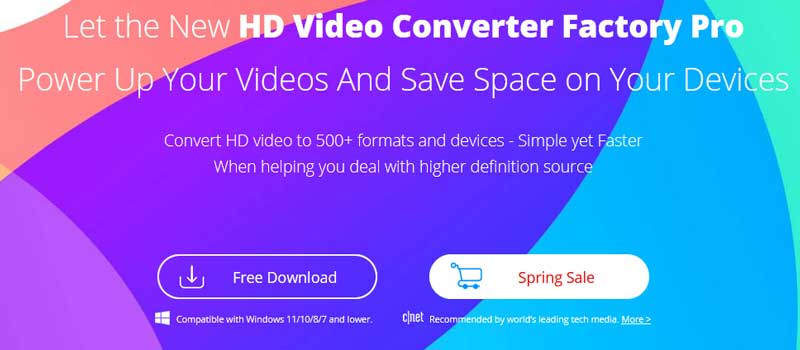
Best Video Format Converter For Windows:
WonderFox HD Video Converter Factory Pro is a powerful video converter that allows you to convert between different video files. It can be used as a MOV file converter to help you convert video to QuickTime MOV format. It can convert MP4 to MOV, AVI to VOB, MPG to MOV…just convert any type of video to MOV files. With no size limitation at all, it can convert large HD videos to MOV while maintaining the best quality. Also, it is a batch video converter that can convert multiple video files to MOV at the same time.
Convert video to MOV easily and quickly with HD Video Converter Factory Pro. Just download this program and follow the steps below to start your MOV conversion.
Step 1: Add video files to the program.
Launch HD Video Converter Factory Pro on your PC and enter the converter module. In the converter, click “Add Files” to import the source video to the program. Alternatively, you can drag and drop files directly in the interface.
Step 2: Select “MOV” as the output format.
Click the format image on the right side of the program to open the output format page. Then, go to the video format section and choose MOV as the output format.
Step 3: Start converting video files to MOV.
 Finally, press Run to start converting to MOV files. The conversion takes a while. But if you turn on GPU acceleration, you can complete the conversion faster.
Finally, press Run to start converting to MOV files. The conversion takes a while. But if you turn on GPU acceleration, you can complete the conversion faster.
Final Words:
You can convert it to QuickTime MOV with an online video converter. Convertio.co is one of the leading online converters which can also be your file-to-MOV converter. Just upload your video and hit convert. Then download the MOV video to your local folder. However, like most web-based services, Convertio.co has a file size limit of 100MB. For large video-to-MOV conversions, desktop software is a better choice. Therefore, we strongly recommend you try it.

 About the Author:
About the Author: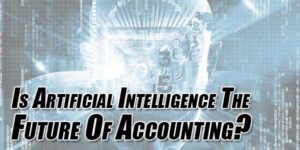
















Be the first to write a comment.