
Safari is the default browser on Mac and all other apple devices. There are different reasons why users are more comfortable with Google Chrome or Firefox. They wish to use it as a default browser as they can sync their google account with different apps and utilities easily. Users also prefer the Tor browser if they are frequent visitors to the Dark Web. Switching between different web browsers is easy however when you want to set the default browser on Mac, you need to tweak between settings.
Whenever you follow a link or click on some image, hyperlinked text, or something, it opens in the default browser app. If you don’t want Safari or any other browser to trigger itself, you will need to set your favorite browser as your default browser. Here are a few simple tricks and settings that you can configure to Choose the Best Browsers for Mac and set the default browser on Mac.
Table of Contents
Change Default Browser On Mac Using Settings:
It’s easy to set the default browser on Mac with the System Preferences app on Mac.
Step 1. Access System Preferences from the Apple menu.
Step 2. Access the General category in preferences.
Step 3. Look for the Default web browser section and click on the dropdown menu. Select the default web browser you wish to use. Close the window and try clicking on any link to check if your default web browser opens.
Set Default Browser On Mac Using Browser Settings:
Every browser has this setting to make itself a default web browser. You just need to know the right settings and how to apply them.
Google Chrome As Your Default Web Browser:
Step 1. Access Google Chrome and click on the three dots for the menu.
Step 2. Get into the Settings option from the menu.
Step 3. Click on the Default browser tab in the left panel.
Step 4. Click on the Make Default button to set the default browser on Mac. On confirmation, agree to use Google Chrome as your default web browser.
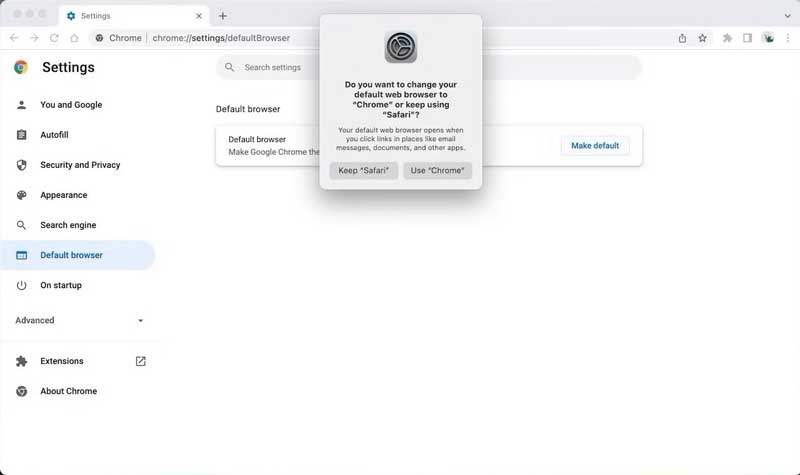
Use Mozilla Firefox As Your Default Web Browser:
Mozilla Firefox is also built on the same codes and has almost the same settings console. You can try these steps to change the default browser on Mac.
Step 1. Access Mozilla Firefox and click on the three bars to get into Settings.
Step 2. Come to the General Page of Settings and look for Make Default.
Step 3. Select Use Firefox and confirm the selection when prompted. Close the settings window and close the browser. Click on any link to check which browser opens.
Configure Safari As Default Web Browser:
After all these changes, if you realize that the Safari browser should be your default web browser and all other settings that you tried should be ignored, you can follow these steps to make Safari your default web browser.
MacOS Ventura
Step 1. Go to the Apple menu in the top left corner and click on System Settings.
Step 2. Select Desktop and Dock in the sidebar to find the option for changing the default browser.
Step 3. You will find the Default Web Browser option. Select the default web browser to Safari from the dropdown menu on the right.
MacOS Earlier Versions
MacOS’s earlier versions have a small change in the settings menu. The rest of the process is almost the same.
Step 1. Click on the Apple menu and select System Preferences from the list.
Step 2. Go to the General tab on the window.
Step 3. Find Default Web Browser and click on the dropdown menu. Select Safari as your default web browser from the list.
Unable To Find Web Browser In The List:
If you are trying to switch between your default web browser, and however, unable to find the browser in the list, there can be a few possibilities.
Ensure that the browser you are looking for is installed properly on your Mac. Try accessing the browser from the apps and check if you are able to browse properly.
Uninstall or reinstall the browser again to ensure that there are no issues with the browser installation. Uninstall the browser and restart your Mac and then try to install it back on your Mac.
Final Words:
The default web browser on Mac is Safari however it is a secondary choice for many users. Google Chrome is the first preference due to its utilities and Google Account that can be easily configured to sync cloud data, send emails, use Google docs, and sheets, and utilize the 15GB of Google Drive space. If you wish to set the default browser on Mac, you can always select it as a default browser from the browser settings or check system preferences to change the default browser on Mac.

 About the Author:
About the Author:
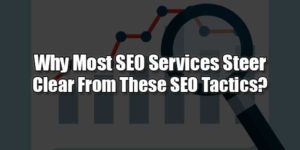





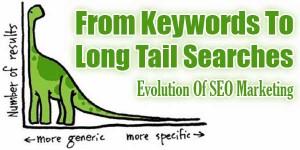

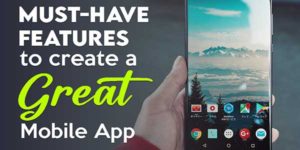







Be the first to write a comment.