
You may need to know how to convert pdf to jpeg in PHP using imagick. PHP offers some good native extensions for image processing. Imagick is one of those extensions with which we can easily create JPEG images from pdf without the need for third-party tools.
The library does not need installation since it comes built-in with PHP. You just have to instantiate the class and use it. Plus it provides several customization options to create images. I suggest you to refer the official documentation for the complete list of functions.
There are many code snippets available online or on many other blogs and websites, but everyone cannot optimize your blog or website, so you need some optimized code snippets. So now checkout out the code snippet for your blog and website that will give you all features for your desired code. Now grab the ready-to-use code and paste it where you want.
Table of Contents
PHP – Convert PDF File to JPEG:
Imagick is the native PHP extension to create and process images using the ImageMagick API. To convert the pdf into a jpeg with imagick, you must first read the image from the pdf file and then write it into an image. The following example converts all the pages in a pdf file into jpeg images.
<?php
$imagick = new Imagick();
$imagick->readImage('mypdf.pdf');
$imagick->writeImages('myimage.jpg', false);
?>
In the above snippet, we used two functions,
- Function
readImage(), to read the image from the given file. - Function
writeImages(), to write an image or image sequence to the file. We have set the second parameter as ‘false’, which makes the pages split into a separate image file. For example, if there are 3 pages in the pdf, they will be saved asmyimage-0.jpg,myimage-1.jpgandmyimage-2.jpg.
For Better Quality:
To obtain better image quality, use the setResolution() method before reading the image.
$imagick->setResolution(150, 150);
Converting Specific Page to JPEG:
In case you want to convert only a particular page in the pdf file, use the page number after the file name like this, mypdf.pdf[0]. Please remember, the pages start from zero. It will just convert the first page of the pdf into the image. Here’s an example.
<?php
$imagick = new Imagick();
$imagick->readImage('mypdf.pdf[0]');
$imagick->writeImages('page_one.jpg');
?>It is really easy to convert pdf to jpeg using the imagick extension. It offers a wide range of functions to create, edit and process images and support formats such as jpg, png, etc. I hope this tutorial is useful to you. Please share it on social media if you like it.
Troubleshooting the Errors:
Do it with concentration and patience. Check your all steps and again and all codes or scripts. If you find any error you can contact us anytime via comment or better via email, We are always here to help you.
Final Words:
That’s all we have. We hope that you liked this article. If you have any problem with this code in your template then feel free to contact us with a full explanation of your problem. We will reply to you as time allows us If you have any doubts or problems please comment below. We are happy to help you! If you liked this article, Don’t forget to share this with your friends so they can also take benefit from it and leave.


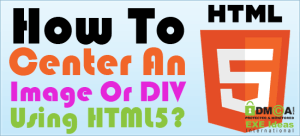















Thanks a lot, sir for sharing with us this amazing and precious article and we are really thankful to you.
Welcome here and thanks for reading our article and sharing your view. This will be very helpful to us to let us motivate to provide you with more awesome and valuable content from a different mind. Thanks again.