If you are a gamer and while opening game, you are receiving “Frequency Out Of Range” & “Out Of Frequency” error then its mean that your game screenresolutuon is much larger then your Moniter/LCD/LED screenresolution. Just after opening the game, your screen turn to black and some words appears like “Frequency Out Of Range” & “Out Of Frequency” and your Moniter/LCD/LED turned off while your PC emain working. Evern restarting the Moniter/LCD/LED, it still remian black and off. Now its time to fixed this error.
You dont know ablut the game resolution so you can’t try to increase your resolution tomatch both resolution. After receiving this error, first restart your PC but you cant see the screen so just power off your PC and power on it again. Now dont opwn the game. First follow the following steps to fix this error not to come again and then enjoy the Game…
Table of Contents
How To Fix This Error?
1.) First Make The “Shortcut” Of Game On Desktop That Is Having This Problem.
2.) Then Right Click On That Game Icon And Go To “Properties” As Shown In The Below ScreenShoot.
3.) Now Go To “Shorcut” Tab That Is Also Default Open As Shown In The Below ScreenShoot.
4.) Here Go To “Target:” Line Where You Will See The Main EXE File Of Your Game Address And Here Add The Below Extra Word There With A Space After It. Dont Edit The Pre Written Line.
-windowed
5.) Now Your Target Line Will Become Something Like This.
“C:Program FilesGameGame.exe” -windowed
6.) Now Your Line Will Be Shown There As In The Below ScreenShoot.
7.) Now Click “Ok” And “Run” The Game.
8.) After Loading The Game Menu In Game, Go To Your Game “Video Setting” And Set There ScreenResolution Is As Your Moniter/LCD/LED ScreenResolution.
9.) Save The Setting And Close The Game.
10.) Then Again Do The Same Process As Defined Above But This Time You Have To Remove The Added Word.
-windowed
11.) And Your “Target:” Line Will Become As It Was Default Like This.
“C:Program FilesGameGame.exe”
12.) Now Again Click “Ok” And Run The Game Freely With Having Any Error Again.
Last Words:
Now Enjoy To Play The Game But Dont Forget To Buy The Full Game From There Devolper. 😛 Yes, Because It Only Happens When So Companies Make The Copy Of Original Game DVDs Because They Tested It On There Hight Resolution Screens And When They Pack It Again, They Forget To Make It Resolution Down. Anyway If You Got Your Problem Fixed, Dont Forget To Share This Link And Leavng Your Feedback. Will See You On Next Post…

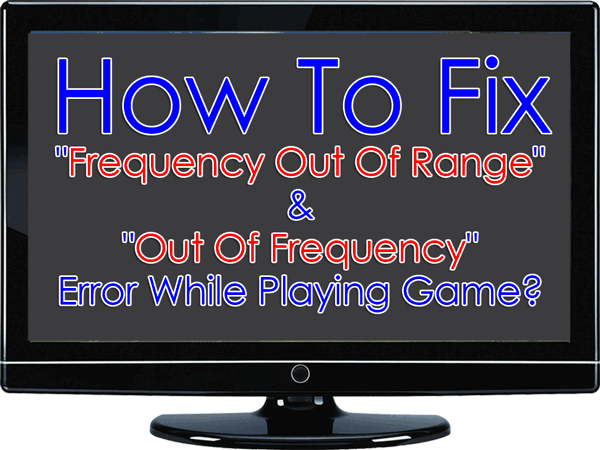
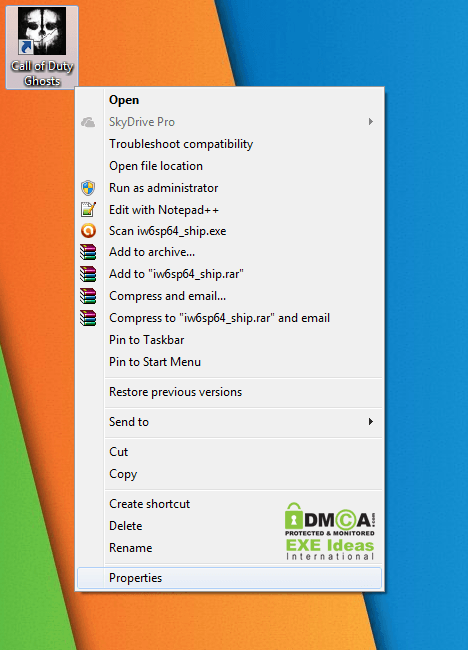
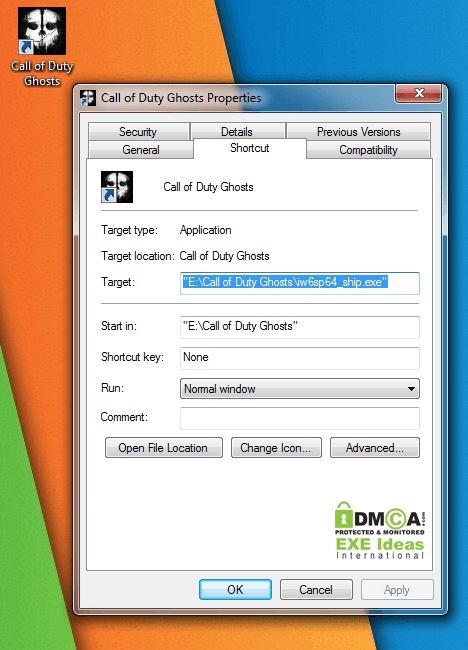
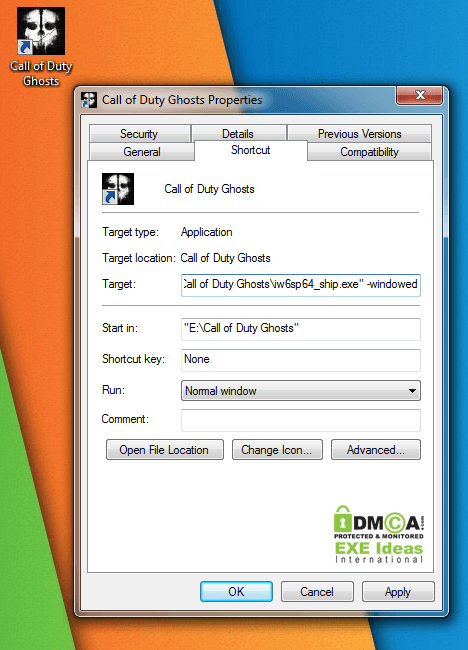
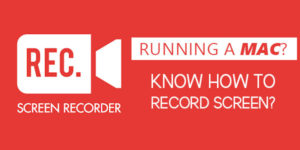









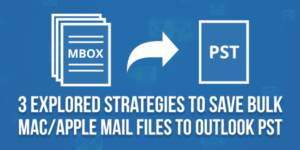






Be the first to write a comment.