
A 3D slideshow for images is the right option while creating a creative website design. It not only attracts the users but also provides a good user experience while viewing your important images. If you want to create such a 3D images slideshow using HTML and CSS, then this tutorial is for you.
The images in this slideshow float in a 3D view and rotate circularly. Besides this, users can also pause a specific image when hovering it. You can check it on the demo page.
There are many code snippets available online or on many other blogs and websites but everyone is not able to optimize your blog or website so you need some optimized code snippets. So now checkout out the code snippet for your blog and website that will give you all features for your desired code. Now grab the ready-to-use code and paste it where you want.
Table of Contents
Features:
- Light Weight.
- Pure CSS Code.
- Cross Browser.
- No External Files.
- Fully Customizable.
- Responsive.
How To Create 3D Rotating Images Slideshow Using Pure HTML and CSS?
There are a few easy and understandable steps to achieve your desired functionality that we are gonna share below. Follow each step perfectly.
CSS:
<style>
.slideshow{
margin: 0 auto;
padding-top: 50px;
height: 700px;
perspective: 1000px;
}
.content{
margin: auto;
width: 150px;
perspective: 1000px;
position:relative;
padding-top: 80px;
transform-style: preserve-3d;
}
.slider-content{
width: 100%;
position:absolute;
float:right;
animation: rotate 15s infinite linear;
transform-style: preserve-3d;
}
.slider-content:hover{
cursor: pointer;
animation-play-state: paused;
}
.slider-content figure{
width:180px;
height:120px;
border:1px solid #555;
overflow:hidden;
position:absolute;
}
.slider-content figure:nth-child(1){
transform:rotateY(0deg) translateZ(300px);
}
.slider-content figure:nth-child(2){
transform:rotateY(40deg) translateZ(300px);
}
.slider-content figure:nth-child(3){
transform:rotateY(80deg) translateZ(300px);
}
.slider-content figure:nth-child(4){
transform:rotateY(120deg) translateZ(300px);
}
.slider-content figure:nth-child(5){
transform:rotateY(160deg) translateZ(300px);
}
.slider-content figure:nth-child(6){
transform:rotateY(200deg) translateZ(300px);
}
.slider-content figure:nth-child(7){
transform:rotateY(240deg) translateZ(300px);
}
.slider-content figure:nth-child(8){
transform:rotateY(280deg) translateZ(300px);
}
.slider-content figure:nth-child(9){
transform:rotateY(320deg) translateZ(300px);
}
.shadow{
position: absolute;
box-shadow: 0px 0px 0px #000;
}
.slider-content img{
image-rendering: auto;
transition: all 300ms;
width: 100%;
height: 100%;
}
.slider-content img:hover{
transform: scale(1.2);
transition: all 300ms;
}
@keyframes rotate {
from{
transform: rotateY(0deg);
}
to{
transform: rotateY(360deg);
}
}
</style>HTML:
<!-- 3D Image Slideshow HTML --> <section class="slideshow"> <div class="content"> <div class="slider-content"> <figure class="shadow"><img src="https://www.webdesigndev.com/wp-content/uploads/2015/07/The-Ice-cavern-by-refriedspinach.jpg"></figure> <figure class="shadow"><img src="https://mir-s3-cdn-cf.behance.net/project_modules/max_1200/8dc4a523607575.55deba70e5e71.jpg"></figure> <figure class="shadow"><img src="https://i.pinimg.com/originals/08/b2/0f/08b20f2d451fef77cebab0ae273dd283.jpg"></figure> <figure class="shadow"><img src="https://images.hdqwalls.com/wallpapers/bthumb/deer-polygon-art-8k-am.jpg"></figure> <figure class="shadow"><img src="https://www.webdesigndev.com/wp-content/uploads/2015/07/The-Ice-cavern-by-refriedspinach.jpg"></figure> <figure class="shadow"><img src="https://cdn.wallpapersafari.com/86/48/wHpFRg.jpg"></figure> <figure class="shadow"><img src="https://mir-s3-cdn-cf.behance.net/project_modules/max_1200/e2c7758404315.560bcaeb3ce4e.jpg"></figure> <figure class="shadow"><img src="https://mir-s3-cdn-cf.behance.net/project_modules/max_1200/8dc4a523607575.55deba70e5e71.jpg"></figure> <figure class="shadow"><img src="https://images.hdqwalls.com/wallpapers/bthumb/deer-polygon-art-8k-am.jpg"></figure> <figure class="shadow"><img src="https://images.hdqwalls.com/wallpapers/bthumb/deer-polygon-art-8k-am.jpg"></figure> </div> </div> </section> <!-- End 3D Image Slideshow HTML -->
Customization:
No need to customize it. Just copy-paste. Rest edit the code as per comments and need. Remember to add JavaScript after HTML code.
Troubleshooting the Errors:
Do it with concentration and patience. Check your all steps and again and all codes or scripts. If you find any error you can contact us anytime via comment or better via email, We are always here to help you.
Final Words:
That’s all we have. We hope that you liked this article. If you have any problem with this code in your template then feel free to contact us with a full explanation of your problem. We will reply to you as time allows us If you have any doubts or problems please comment below. We are happy to help you! If you liked this article, Don’t forget to share this with your friends so they can also take benefit from it and leave.


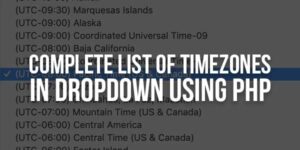




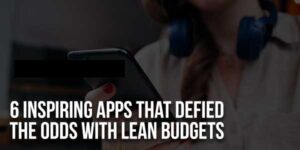

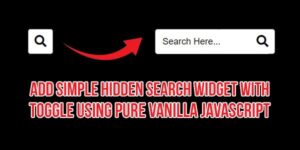







Be the first to write a comment.