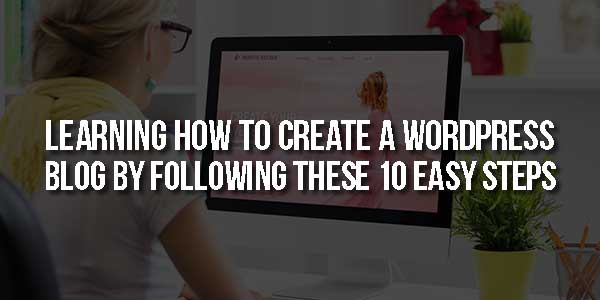
For many people, blogs used to be a platform to share their daily experiences, hardships, and feelings, like their journals. But throughout the years, the purpose of blogs has become diverse. Nowadays, bloggers write about different topics, such as technology, business, travel, lifestyle, fitness, education, art, and more. With this great opportunity to share what you know and do and, at the same time, promote and earn money, there is no doubt why people are starting their own blogs.
One of the best places to begin your blogging journey is WordPress. Since its establishment in 2003, several individuals from different walks of life have benefitted from the platform to create blogs. Whether you are an FBA Amazon seller, contemporary artist, or content creator, you can also take advantage of WordPress features even as a newbie.
This article will delve into ten steps you should follow in creating your very own blog website through WordPress.
Table of Contents
1.) Select A Web Hosting Plan:
WordPress offers two platforms: WordPress.com and WordPress.org. Technically, you can use any of them to start your blog website. If you plan to use WordPress.com, you don’t have to sweat about acquiring a domain name or host. You can create your blogs for free, but you will encounter limitations on features, themes, and customization.
On the other hand, WordPress.org, known as self-hosted WordPress, is more versatile because users can control their themes and plugins. Moreover, it helps improve the site performance, making the visitors’ and readers’ experience more pleasing. Most importantly, WordPress.org is a better choice if you want to use your website for promoting your business on your blogs or turn it into an eCommerce shop.
If you choose WordPress.org, you will need a host for your blog. They will be responsible for storing your files and maintaining your site’s security and speed. Furthermore, they will help manage your blog for necessary updates and backups.
There are three common types of hosting: shared hosting, managed WordPress hosting, and dedicated server hosting. They have different service rates and attributes, so before paying, consider your budget and needs.
Shared hosting is inexpensive and easy to use, which is practical for beginners. But as your site grows, you should upgrade your host as well. So, you can choose either managed WordPress hosting or dedicated server hosting. For the former, WordPress experts will manage the technical aspects of managing your website. Meanwhile, the latter gives you complete freedom in customization, but you might need to hire system administrators to manage your site.
2.) Register A Domain Name:
Your domain name distinguishes you from other websites, thus helping you establish your brand and improve your SEO. So, you have to think carefully about what domain name you will choose because this is what people will remember about you.
If you intend to use your WordPress site for your blogs, it is best to include your name and the kind of content you produce, such as marktechblogs.com or vickytriesblogging.com. But if you will use it to run your business, you should just use the name of your business. Whatever domain name you choose, ensure it is relevant and short to be easily remembered.
You can register and purchase your domain through your chosen hosting provider. However, you can also consider other registrars, such as Wix, Bluehost, GoDaddy, Squarespace, or Domain.com. Use these registrars to check if your chosen domain name is still available and know its price. Otherwise, you will be given other variations that are available for use.
After choosing your domain name, you can proceed to check out and buy it. You might also consider getting a privacy and protection plan, which will be helpful in the long run.
3.) Install WordPress:
Once you have selected a hosting plan and registered your domain name, you can finally install and set up WordPress. Hosting service companies provide a one-click installation process, making it easier for you. They also have varying processes, but all are easy to follow.
After installing WordPress through your web host, go to your URL and log into your WordPress account. Input the email address and password you used when setting up your hosting account. Once you are signed in, you now have access to your WordPress Admin Dashboard, where you can start working on tweaking your settings, customizing your site, and writing your blogs.
4.) Choose A Site Title:
Choosing your site title is essential before looking for themes because it will serve as your basis while searching. If your blogs need to look professional, then stick with minimalist designs. Otherwise, look for themes that best suit your concept, topics, or brand.
If you have already decided on what domain to use, it would be easier to select a title for your site. You can just put your domain name as your site title since it will be seen on the topmost part of any webpage on your website. Depending on your branding, you can be creative or formal in choosing your site title.
Afterwards, think of a tagline explaining what your site is all about or how it would benefit the readers. It’s optional, but it would be best to include one if you want to be more memorable as long as you keep it short and simple.
To edit the default site title and tagline, head over to Settings and click General. If you are unsure of what to put, go back to this once you are finally decided.
5.) Insert Your Site Logo Or Favicon:
After deciding on your site title and tagline, you should now upload your site logo or favicon. Favicon is the small image displayed on the left side of a browser tab, next to the page title. Upload this to the same place where you edited your site title and tagline. Or, proceed to Appearance and hover to Customize, and finally, click Site Identity.
Usually, brands make use of their logos for their favicons. Doing this will help people remember them better through association. Moreover, users can easily spot a website based on its favicon, especially when several tabs are open.
It is highly recommended that your site icon is square and has at least 512 x 512 pixels. If your logo is not square, ensure that the photo you will upload is a PNG file or has a transparent background.
6.) Install And Customize Your Chosen WordPress Theme:
At this point, you might already be excited to decorate your website. Because your website’s overall appearance can entice your viewers and potential customers, you should choose a theme wisely. This will also be a crucial element in increasing sales for your eCommerce enterprise. It is because your visitors or customers are most likely to purchase from your shop if they liked their entire shopping experience, including page loading speed, website appearance, and product listing details.
WordPress offers its users various pre-designed themes and pre-coded interfaces they can easily work around and edit according to their needs. If you are not familiar with building a website from scratch through coding, this is a great way to start your blog. Moreover, you can save money using the available themes instead of hiring an expert to design your site, which can be costly.
Upon logging into your WordPress account for the first time, you will be given the latest theme. But if you want to change it, head over to Appearance found on your Dashboard and click Themes. Afterwards, you can view thousands of free pre-made themes with different styles and features. Moreover, you can use the search bar to look for the style or feature that fits your niche or brand.
To see a theme preview, click the button with three dots found on its lower right side and choose Live Demo. Then, you will see how the theme will look on various devices, like desktops, tablets, or phones. This feature will help you see if the theme is mobile-friendly.
Once you have selected an appropriate theme, click Activate. After this, you have the option to click the Edit site, where you can customize the appearance of your website, depending on which device is used. Currently, this feature is under Beta testing but is already functional.
If you think your website needs more than a free pre-designed WordPress theme, you can purchase the Premium ones. Furthermore, you can reach out to professional web designers or developers. In this way, you can guarantee the best user experience for your readers, visitors, or buyers.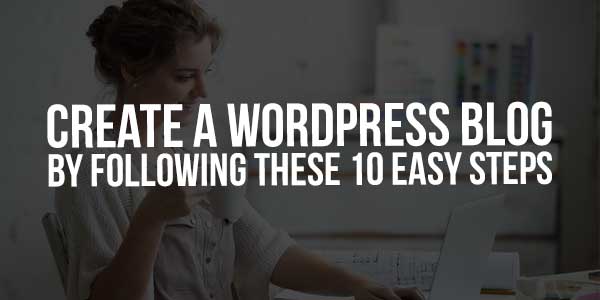
7.) Customize Your Site Header:
A website header is found on the top part, including a logo, site title, navigation menu, and other necessary elements to maximize the space and give a pleasing user experience. It is dependent on your chosen theme, but you can still customize it accordingly.
Customizing your header can now be done through the Site Editor. However, know that not all themes can be edited through this feature. But if your chosen theme is capable of this, do the following steps.
- Go to your WordPress dashboard, click Appearance, and then choose Editor.
- Click the current template positioned on the top centre of the screen where you will initially see Index.
- Then, click Browse all templates.
- Afterwards, you will be led to a different page. Here, click Template Parts, then select Header.
8.) Configure Your Chosen WordPress Theme:
Besides the header, you have a lot of things to tinker with your WordPress site, especially your site’s overall appearance. You can use the Site Editor for customizing your header, footer, and structural appearance of pages and posts. But for other elements, you can do it under Appearance and then Customize.
Here, you can edit the settings of your Site Identity, Menus, Homepage, and Accelerated Mobile Pages (AMP). In addition, you can customize colours and fonts to improve your website’s appearance. Additional CSS is only available for premium themes.
It would be best to learn to customize your site by reading instructions, watching informative videos, or learning by doing. You have the freedom to work on your site’s appearance, but do not forget to keep your visitors, readers, or buyers in mind while designing.
9.) Install The Recommended Plugins:
Plugins are software applications that can be added or installed to extend the features and functions of your WordPress website. They can only be installed if you have upgraded your account to the Business plan. Otherwise, proceed to the next step instead.
After upgrading your account, you can avail some of them for free, but you have to pay the subscription fees for more complex and business-related plugins. Of course, your website can stand without plugins, but they are essential if you want to add some features to your site that the basic one does not have.
You have to choose the plugins depending on your website or blog type. First, select from the wide variety of plugins by clicking Plugins on your Dashboard. Then, search for the ones you need, including but not limited to spam protection, search engine optimization, backups, and Google Analytics.
10.) Write Your First Blog Post:
After going through all those hoops to set up your WordPress website, you still have one more thing to work on — removing the sample post, page, and comment that are included by default. To do this:
- Click the Pages button on your Dashboard.
- Once you see the sample page (Contact or About page), click the button with three dots, then choose Trash.
- Do the same thing for the sample posts, but proceed to Posts instead of Pages.
Once you get these tasks out of the way, you can finally start writing your first blog. Whether you are offering Amazon wholesale account services or simply sharing your life experiences, the first blog you post is crucial because it will be your way to introduce yourself or your brand on the internet.
To create your first blog post, click Posts, then Add New through your Dashboard sidebar. Afterwards, you will be redirected to another page where you can write your blog’s title, content, images, category, and tags. Upon setting all these things, you can finally click the Publish button. But ensure that you have proofread or optimized your content before posting.
Final Thoughts:
For years, WordPress has been used by several entrepreneurs, bloggers, and professionals from different walks of life. This platform may be used for varied reasons, but one thing is for sure — it has allowed people to share their stories and knowledge, interact with their readers, and even establish their eCommerce businesses.
From choosing a web hosting provider to writing your first blog, you have to go through several steps before publishing any content. Even if that’s the case, you should maximize all the features WordPress offers to its users. It would be best to read more articles or watch informative videos about using WordPress.

 About the Author:
About the Author:
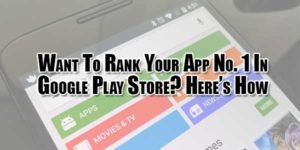





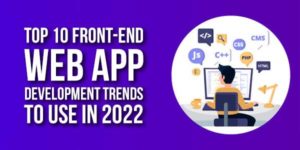









Great exposure to this topic. It has all from the basic to the advance. It helped me to understand this topic better. Good going.
Welcome here and thanks for reading our article and sharing your view. This will be very helpful to us to let us motivate to provide you with more awesome and valuable content from a different mind. Thanks again.