
It seems like these days all good things come with a “fine print”. Good things like Black Friday and Cyber Monday have their perks like amazing discounts and jaw-dropping steals, but this time around, there was an additional bane that came along with it – especially for iPhone and iPad users. In recent weeks, users of iPhones and iPads had been plagued by spams and invites to fake events that somehow managed to infiltrate the operating system. The fake invites would make their way to the iCloud Calendar, making it a pain to get by the week without being pestered by an event that one neither knew of, nor signed up for.
Table of Contents
Steps Of Disabling Spam Messaging On Calendars:
There are very few iOS users who have not had to suffer from the iCloud event spam problem, especially since days like Black Friday are the ideal time for marketers to send spam messages to users who may or may not have signed up for it. These spam messages send users invites to fake events, and lead them to fake websites in order to generate revenue. At the moment, Apple does not provide a fix for the spam situation, but until then, we can try and help you out. And we will give you a solution that doesn’t require you to download a content transfer app and switch devices. There are multiple ways of disabling the spam invites from your device’s calendar:
Means Of Accomplishment:
The first means of accomplishing this is by disabling the Calendars on your iCloud. While we recommend this only to people who don’t use the Calendars feature that often, this is an effective way to get away from the pestering reminders. To do this, just go to the iCloud settings on your iPhone (Settings > iCloud) and Mac (System Preferences > iCloud). Flip the switch next to Calendars to disable it. If you want an effective way of getting rid of the spam, as well as use a Calendar application, you might as well use Google Calendar.

Redirecting Invites:
You can also choose to redirect your invites to end up in your email before they’re allowed entry into your Calendars. Just go to iCloud.com and click on the Calendar icon. Now go to the Settings of the Calendar, by clicking on the gear icon in the lower-left corner, and then launch the feature’s Preferences menu. Now tap on the ‘Advanced’ tab and in the Invitations section, click on the bubble next to Email to [your email address]. Once you enable this option, all your Calendar invites will go to your inbox, rather than popping up as notifications on your iPhone, iPad or desktop.
Declining Invitations:
Another, rather straightforward response it to deal with it and simply decline the invitation, every time it appears. Unfortunately, however, by engaging with the invite, you are informing the spamming server that your device is available for response (whether its approval or rejection). Once the spammer finds out that an account or device is active, you are automatically signing up to receive more messages of the sort in the future.
Additional Solution:
An additional solution, and perhaps the most tedious one of all those listed here is to create a new calendar. Some people might find creating a new calendar to be a whole lot of work, especially to deal with people and issues you have no interest in dealing with. This solution works in a way that you can move all your spam invites to the new calendar and delete the calendar. This will allow you to remove all the entries, without notifying the spammer. That said, it might still be worth it if it means getting rid of those pestering spam notifications.

 About the Author:
About the Author:

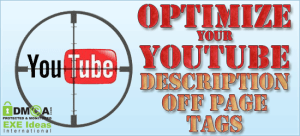




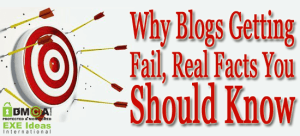

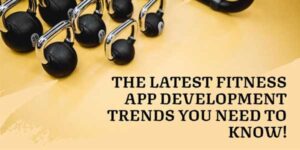






Be the first to write a comment.