
Every website need several attentions that could only get by an amazing Slider that could catch your prospective customers eyes as well as let them to stay there that could increase the benefits additionally. So practice it but also have to worry about on your back end problems. There are various sliders on internet even so the size are generally to high that could effect the loading time period so think hard before with them. < ! –more–>
This JavaScript-JQuery Image Slider manufactured by using JQuery as well as JavaScript approach, there is a jquery involve but no external jquery file. It is pretty great slider which work towards all key browser, including IE variants from IE9 to be able to IE11. This Slider is quite custom-made and capability to add essentially images. Furthermore, it allow a person add textual content and backlinks into etc involved with it. It is actually Light Fat Slider simply because it’s didn’t use any kind jquery in order that it make sure your web site should not slow down.
Table of Contents
Features:
1.) Pure JavaScript Added.
2.) No External JavaScript Or JQuery File.
3.) Pure CSS3 Added.
4.) Simple And Fast Loading Code.
5.) Can Work With Any Browser.
How To Add In A WebPage?
1.) Just Go To Your “Web Page File”.
2.) Now “Copy” The Below Codes And “Paste” It To There Positions.
3.) “Save” It, Now You Are Done.
CSS:
<style>
* {margin:0; padding:0}
body {background:#444;}
#slideshow_container {width:1260px;margin:0 auto;text-align:center;}
#slideshow {width:1195px;height:300px;float:left;}
#slideshow img{width:1195px;height:300px;}
#slides {position:relative;width:1195px;height:300px;list-style:none;overflow:auto}
.slider-button {float:left;width:32px;cursor:pointer;font-size:30px;height:32px;line-height:26px;margin-top:134px;text-align:center;color:#888;background:#fff}
.slider-button:hover {color:#222;}
.pagination {clear:both;list-style:none;height:20px;width:65px;padding:20px;margin:0 auto;}
.pagination li {float:left;cursor:pointer;height:12px;width:12px;background:#fff;border-radius:6px;margin-right:4px}
.pagination li:hover, .pagination li.current {background:#000;}
</style>JavaScript:
<script type="text/javascript">
function T$(e){return document.getElementById(e)}function T$$(e,t){return t.getElementsByTagName(e)}var TINY=TINY||{};TINY.fader=function(){function t(t,n){e.n=t;for(s in n)e[s]=n[s];this.build()}var e={auto:0,resume:0};return t.prototype.build=function(){var t=T$(e.id),n=e.slides=T$$("li",t),r=n.length,i=e.count=e.zIndex=0;e.navid&&e.activeClass&&(e.nav=T$$("li",T$(e.navid)),e.activeClass=e.activeClass),t.style.overflow="hidden";for(i;i<r;i++)n[i].parentNode==t&&(n[i].style.position="absolute",n[i].opacity=e.visible?100:0,n[i].style.opacity=n[i].opacity/100,n[i].style.filter="alpha(opacity="+n[i].opacity+")",e.count++);this.pos(e.position||0,e.auto?1:0,e.visible,1)},t.prototype.play=function(){e.slides.ai=setInterval(new Function(e.n+".move(1, 1)"),e.auto*1e3)},t.prototype.move=function(t,n){var r=e.current+t,i=t==1?r==e.count?0:r:r<0?e.count-1:r;this.pos(i,n)},t.prototype.pos=function(t,n,r){if(e.current!=t){var i=e.slides[t];e.zIndex++,i.style.zIndex=e.zIndex,clearInterval(i.si),clearInterval(e.slides.ai),e.slides.ai=0,i.opacity>=100&&!r&&(i.opacity=0,i.style.opacity=0,i.style.filter="alpha(opacity=0)");if(e.nav)for(var s=0;s<e.count;s++)e.nav[s].className=s==t?e.activeClass:"";i.si=setInterval(new Function(e.n+".fade("+t+", "+n+")"),25),e.current=t}},t.prototype.fade=function(t,n){var r=e.slides[t];r.opacity>=100?(clearInterval(r.si),(n||e.auto&&e.resume)&&!e.slides.ai&&this.play()):(r.opacity+=10,r.style.opacity=r.opacity/100,r.style.filter="alpha(opacity="+r.opacity+")")},{init:t}}()
</script>HTML:
<div id="slideshow_container"> <div class="slider-button" onclick="ss.move(-1)">«</div> <div id="slideshow"> <ul id="slides"> <li><img src="https://www.initiatepersonaltraining.com.au/wp-content/themes/ipt/img/banner_pic_1.jpg"/></li> <li><img src="https://www.genovationcars.com/images/sized/images/homepage/gen_news-1195x300.jpg"/></li> <li><img src="https://www.wicomicodayschool.com/storage/slideshow/MS_FieldTripPic.jpg"/></li> </ul> </div> <div class="slider-button" onclick="ss.move(1)">»</div> <ul id="pagination" class="pagination"> <li onmouseover="ss.pos(0)"></li> <li onmouseover="ss.pos(1)"></li> <li onmouseover="ss.pos(2)"></li> </ul> </div>
JavaScript:
<script type="text/javascript">
<script>
var ss = new TINY.fader.init('ss', {
id: 'slides',
auto: 3,
resume: true,
navid: 'pagination',
activeClass: 'current',
visible: true,
position: 0
});
</script>Customization:
1.) Edit Your HTML & CSS As Per Your Requirments. Rest JavaScript Is Ok For General Us. If You Are Pro, Then You Can Do Any Thing.
Last Words:
That’s all we have. If you have any problem with this code in your blogger template then feel free to contact us with full explanation of your problem. We will reply you as time allow to us. Don’t forget to share this with your friends so they can also take benefit from it and leave your precious feedback in our comment form below. Happy blogging, See you in next article…


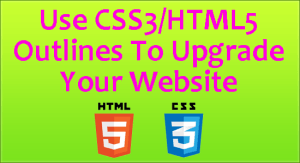










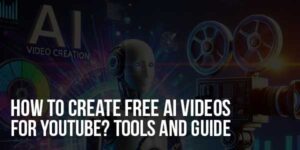
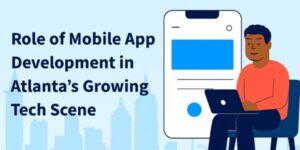



I’m totally sharing this with my brother!!! Thank you for sharing! He would love to try it!
Welcome here and thanks for liking our code and sharing it with others.