
In Blogger blog, there are more handy features then WordPress and all of them are easy. As you know that Blogger use XML file to store your blog post so its easy to pic data from there using pure JavaScript. Many are using JQuery but that is not worthy because a work that you can do through JavaScript then why to use JQuery to increase load time.
Now here we are with a eidget that will pick your all published post title in list style and also linked them to there full posts. Now the question is why to do this then you can think that you can use it as your List Or Post Page, Sitemap Page, Latest Post Widget, Recent Published Post Widget, Getting All Posts On One Page With Links, Ping All Posts By Pinging One Page etc. So Here we are sharing default code, rest you can edit and place with your desire.
Table of Contents
Features:
1.) Simple JavaScript Code.
2.) No JQuery.
3.) No External File.
4.) Blogger Jason Used.
5.) Full Customizable.
6.) Controll Your Posts To Show.
7.) Use In Page As Sitemap.
8.) Link On All Blog Post Title.
9.) Quick To Load.
10.) Easy To Install.
How To Add In Blogspot?
1.) Go To Your www.blogger.com
2.) Open Your Desire “Blog“.
3.) Go To “Layout“.
4.) Click “Add A Gadget” Where You Want To Add It.
5.) Now Scroll To “HTML-JAVASCRIPT“.
6.) Click “+” Icon To Add It.
7.) Now Copy The Below Code And Paste It To There.
8.) Click “Save“, Now You Are Done.
OR
1.) Go To Your www.blogger.com
2.) Open Your Desire “Blog“.
3.) Go To “Template“.
4.) Click “Edit HTML“.
5.) Now Click Within Code Box.
6.) Press [CTRL+F] To Search <body Code.
7.) Now Copy The Below Code And Paste It After <body Code..
8.) Click “Save Template” And Done.
OR
1.) Go To Your www.blogger.com
2.) Open Your Desire “Blog“.
3.) Create A “New Post” Or “Edit” Some One Existing.
4.) Click “Edit HTML” Tab In The Post Editor.
5.) Now Copy The Below Code And Paste It There
8.) Click “Publish” Or “Update” To Done.
<script type="text/javascript">
function latestpostlistbyexeideas(json) {
document.write('<ul>');
for (var i = 0; i < json.feed.entry.length; i++)
{
for (var j = 0; j < json.feed.entry[i].link.length; j++) {
if (json.feed.entry[i].link[j].rel == 'alternate') {
break;
}
}
var entryUrl = "'" + json.feed.entry[i].link[j].href + "'";//bs
var entryTitle = json.feed.entry[i].title.$t;
var item = "<li>" + "<a href="+ entryUrl + '" target="_blank">' + entryTitle + "</a> </li>";
document.write(item);
}
document.write('</ul>');
}
</script>
<script src="http://www.exeideaslab.blogspot.com/feeds/posts/summary?max-results=99999&alt=json-in-script&callback=latestpostlistbyexeideas"></script>Customization:
1.) Just Change http://www.exeideaslab.blogspot.com With Your Blog URL.
2.) Change 99999 With Your Desired No Of Post To Show.
3.) Save And Done.
Last Words:
This is what we want to share with you. If you liked this then please share it with your friends and leave your comments and if you want to get more like this then stay with us for our upcoming articles.










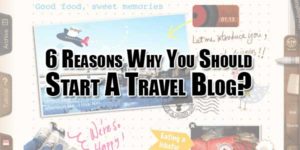






Amazing Article, From last 6 months I found this article on google. But not available on any site. Now you provide the article. So many thanks to you. But i have a very small question. Please look at my blog, on top of the blog 4 links shows (About, Mail Me, Tally.Features and Privacy policy) I want to add link name “All Articles” after privacy policy so how i create a link for my all article in a single link with the help of above tutorial.
Thanks & Please reply
You Have To Edit Your Template And Add <strong><li><a href="YOUR_PAGE_URL" rel="nofollow">All Articles</a></li></strong> After <strong><li><a href="http://tallyssolution.blogspot.com/p/privacy-policy.html" rel="nofollow">Privacy Policy</a></li></strong>.
Hello bro I liked your post.I want know , How to use this widget only for specific label . Please answer me !
Change the feed URL only…
Is it possible to order by title?
What You Mean?
good work
It’s great to have you here. I really like the colours and theme.
Is this your website? I’d like to start working on my project as soon as possible.
If you don’t mind, I was curious to know where you got this or what theme you’re using.
Thank you!
Welcome here and thanks for reading our article and sharing your view. This will be very helpful to us to let us motivate to provide you with more awesome and valuable content from a different mind. Thanks again.
There’s definately a great deal to find out about this issue. I love all of the points you have made.
Welcome here and thanks for reading our article and sharing your view. This will be very helpful to us to let us motivate to provide you with more awesome and valuable content from a different mind. Thanks again.
I have enjoyed visiting your website. This is amazing and very informative.
Welcome here and thanks for reading our article and sharing your view. This will be very helpful to us to let us motivate to provide you with more awesome and valuable content from a different mind. Thanks again.