
You know the feeling. You’ve poured your heart into a blog post, hit publish, and then, like any good blogger, you run it through Google PageSpeed Insights. You’re hoping for a sea of green, a pat on the back from the algorithm gods. But instead, you’re greeted by it. A big, red, ugly number next to “Largest Contentful Paint.”
My heart used to sink. “Largest Contentful what now?” I’d mutter. It sounded like some complex artistic term, not a core web vital that could make or break my site’s success. I’d click the “Opportunities” section and see a list of recommendations that might as well have been written in ancient Greek. Serve images in next-gen formats? Eliminate render-blocking resources? Preload key requests? It was overwhelming.
But after months of trial, error, and a lot of late-night coffee, I’ve come to see that LCP isn’t a monster. It’s just a metric that wants your visitors to have a good experience. And fixing it? Well, it’s become one of the most rewarding parts of managing my blog. So, grab a drink, get comfortable, and let me walk you through how I learned to stop worrying and love fixing the LCP.
Table of Contents
What On Earth Is Largest Contentful Paint (LCP) Anyway?
Before we start slinging code and changing settings, let’s get on the same page. Think of LCP as your website’s first impression. Technically, it measures the time from when a user starts loading your page until the largest, most meaningful piece of content (usually an image, a video, or a big block of text) becomes fully visible on their screen.
Why does this matter? Imagine clicking on a recipe for the world’s best chocolate chip cookies. If the page loads but the hero image of those gooey, delicious cookies takes five seconds to appear, you might get impatient and hit the back button. Google sees that impatience. They want to recommend sites that make users happy, and a fast-rendering, main content piece is a huge part of that.
In simple terms: LCP is the stopwatch for the main event on your page. A good score (2.5 seconds or less) means your main content pops up quickly. A poor score (over 4 seconds) means people are left waiting, and waiting is the enemy of engagement.
The Usual Suspects: What’s Slowing Down Your LCP?
In my experience, LCP issues almost always boil down to a handful of culprits. It’s like detective work. You have to identify which one is causing the trouble on your specific page.
- Slow Server Response Times: This is the foundation. If your server is sluggish to even start sending data, everything else is delayed from the get-go.
- Unoptimized Images: The number one offender for most bloggers. A massive, un-resized hero image straight from your DSLR camera is a guaranteed LCP killer.
- Render-Blocking JavaScript and CSS: Your browser has to stop and process these files before it can paint the page. If they’re huge or poorly organized, your content is stuck in a queue.
- Slow Resource Loading: This includes things like custom fonts or scripts loaded from third-party sources that can bottleneck the rendering process.
- Client-Side Rendering: If you’re using a complex JavaScript framework that renders content on the user’s browser instead of the server, that can add significant delay.
Your LCP Fix-It Toolkit: A Step-by-Step Action Plan
Okay, enough theory. Let’s get our hands dirty. This is the exact process I follow whenever I see a poor LCP score.
Step 1: Diagnose the Problem Like a Pro
First, don’t just look at the PageSpeed score. Click on the “View Original Trace” button in PageSpeed Insights. This opens Treemap or other tools that show you exactly which element is being counted as your LCP. You might be surprised! Sometimes it’s not your hero image but a large banner or a video poster. Identifying the culprit is 50% of the battle. I once spent an hour optimizing an image only to find out the LCP was a giant text block waiting on a custom font!
Using Your Browser’s Developer Tools
Right-click on your page, select “Inspect,” and go to the “Performance” tab. Record a page load and then look for the “Timings” section. You’ll see a clear marker for LCP. Hover over it, and the browser will highlight the specific element. This is pure gold for troubleshooting.
Step 2: Tame Your Images (The Biggest Win for Most Blogs)
If your LCP element is an image, congratulations! This is often the easiest to fix. Here’s my image optimization checklist:
- Resize Before You Upload: Don’t rely on CSS to shrink a 4000px wide image down to 800px. Serve the image at the size it will be displayed. My rule of thumb is to never serve an image wider than the container it lives in.
- Choose the Right Format: Use modern formats like WebP. They offer significantly better compression than JPEG or PNG. Most good caching plugins or CDNs can automatically convert images for you. If you’re on WordPress, a plugin like Smush or ShortPixel is a must-have.
- Compress Intelligently: Use tools like Squoosh.app or TinyPNG to reduce file size without noticeable quality loss.
- Lazy Load Everything Else (But Not the LCP Image!): Lazy loading is great for images below the fold, but you should never lazy load your LCP image. You want that to load as a priority!
Step 3: Speed Up Your Server Response Time
A slow server is like a traffic jam at the entrance to your website. Even the most optimized image will be slow if the server takes forever to respond. Here’s what worked for me:
- Choose a Quality Host: I learned this the hard way. Shared hosting might be cheap, but it can be a major bottleneck. Moving to a faster, more robust host was the single biggest improvement I made to my overall site speed.
- Use a Caching Plugin: If you use WordPress, a caching plugin like W3 Total Cache or WP Rocket is non-negotiable. It creates static versions of your pages, so the server doesn’t have to work as hard for every visitor. This directly improves Time to First Byte (TTFB), which is a huge factor in LCP.
- Consider a Content Delivery Network (CDN): A CDN, like the one included with many hosting plans or through a service like Cloudflare, stores copies of your site on servers around the world. This means a user in London gets your site from a server in London, not from your main server in Texas. The reduced physical distance drastically cuts down load times.
Speaking of improving your site’s foundation, ensuring your site is secure is just as crucial as making it fast. A secure site builds trust with both users and Google. After you’ve tackled LCP, it’s worth looking into other foundational elements like your site’s security headers.
Step 4: Tackle Render-Blocking Resources
This sounds scarier than it is. Render-blocking resources are typically CSS and JavaScript files that the browser must download and process before it can show the page.
- Defer Non-Critical JavaScript: Use the `defer` or `async` attributes on script tags to tell the browser to load them without blocking the page render. Many caching plugins have settings to help you automate this.
- Inline Critical CSS: This was a game-changer for me. “Critical CSS” is the minimal set of CSS rules needed to style the content that is immediately visible when the page loads (the “above-the-fold” content). You can inline this small bit of CSS directly in the HTML ``, so the browser doesn’t have to wait for a large external CSS file to paint the page. Tools like WP Rocket can often generate and inline critical CSS for you automatically.
- Preload Key Requests: If PageSpeed Insights suggests “Preload key requests,” it’s telling you that an important resource (like your LCP image or a critical font) is being discovered too late. You can add a `<link rel=”preload”>` tag in your `` to tell the browser to fetch it much earlier. Be careful: only preload the specific resource that is your LCP element. Preloading too many things can hurt performance.
Step 5: Address Web Fonts (A Common Hidden Culprit)
If your LCP element is a text block, the delay is likely caused by the font file loading. Here’s how to handle fonts without hurting LCP:
- Use `font-display: swap;` in your CSS: This tells the browser to immediately display text using a fallback system font until your custom font loads. This prevents the “invisible text” flash. The text is visible quickly (good for LCP), and then swaps to your fancy font once it’s ready.
- Preload Critical Fonts: If you’re using a custom font for your main heading, which is the LCP, consider preloading that specific font file.
- Limit Font Weights and Styles: Do you really need regular, italic, bold, bold-italic, and extra-bold? Each is a separate file the browser has to download. Stick to two or three at most.
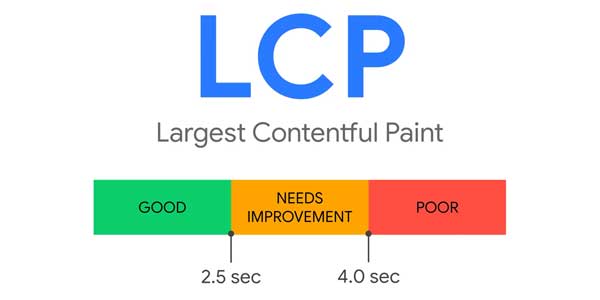
Putting It All Together: A Real-Life Example
Let me tell you about my homepage. It had a beautiful, full-screen hero image. My LCP score was a miserable 4.8 seconds. Here’s what I did:
- Diagnosed: I used the Performance tab and confirmed the hero image was the LCP element.
- Optimized the Image: I resized it from 2500px wide to 1200px wide, converted it to WebP, and compressed it. The file size dropped from 450KB to 98KB.
- Preloaded it: Since it was the most important resource, I added a preload tag in my theme’s header.
- Checked the Server: My TTFB was still a bit high, so I upgraded my hosting plan and configured my caching plugin more aggressively.
The result? My LCP score dropped to 1.9 seconds. The page felt instantly faster. It was a night-and-day difference. Just like optimizing any process, from writing a blog post quickly to fixing technical SEO, the key is a systematic approach.
FAQs: Your Largest Contentful Paint Questions, Answered
What is a good LCP score?
A good LCP score is 2.5 seconds or faster. A score between 2.5 and 4.0 seconds needs improvement, and anything over 4.0 seconds is considered poor.
Can I lazy load my LCP image?
No, you should never lazy load the image identified as your LCP element. Lazy loading is for off-screen images. Your LCP image is the main content, and lazy loading will delay its loading, making your LCP score worse.
My LCP is text, not an image. How do I fix that?
If your LCP is a text block, the issue is likely with web font loading. Use `font-display: swap;` in your CSS to ensure text remains visible during loading, and consider preloading the critical font file if necessary.
How does server speed affect LCP?
Server speed directly impacts Time to First Byte (TTFB), which is the time before the browser can even start loading page resources. A slow server means a delayed start for everything, including your LCP element.
Is LCP more important than other Core Web Vitals?
All three Core Web Vitals (LCP, FID/INP, CLS) are important as they measure different aspects of user experience. LCP specifically measures loading performance. A bad score in any of them can impact user satisfaction and SEO.
Why did my LCP score change without me doing anything?
PageSpeed Insights uses real-world data from the Chrome User Experience Report (CrUX), which can fluctuate based on your users’ network conditions and devices. It also uses a lab-based simulation. Differences between tests are normal. Look at the overall trend, not a single test.
Should I use a CDN to improve LCP?
Yes, absolutely. A Content Delivery Network (CDN) serves your site’s assets from servers geographically closer to your visitors, significantly reducing latency and improving load times, which directly benefits LCP.
What does ‘preload key requests’ mean?
It means that an important file (like your LCP image or font) is being requested too late in the loading process. Preloading tells the browser to fetch it immediately with high priority, making it available sooner.
Can too many WordPress plugins hurt my LCP?
They can, if they add large amounts of render-blocking JavaScript or CSS. It’s not about the number of plugins, but their quality and impact. Regularly audit your plugins and deactivate any that aren’t essential.
How often should I check my LCP score?
After making any significant change to your site’s design, adding new plugins, or publishing a new type of content (like a large image gallery). For routine monitoring, checking once a month is sufficient for most established blogs. Tools like Google Search Console can alert you to Core Web Vitals issues.
Wrapping Up: You’ve Got This!
Fixing LCP can feel technical, but it’s just a series of logical steps. Don’t try to do everything at once. Start by identifying the LCP element. Then, work through the checklist: optimize that element, speed up your server, and clean up your resources. Every small improvement adds up.
Remember, the goal isn’t just a green score in PageSpeed Insights. The goal is a faster, smoother experience for the people who matter most: your readers. And that’s always a win. Now that your site is faster, why not focus on creating great content? Maybe it’s time to explore how to write a compelling product review post or finally start building that high-quality backlink profile you’ve been thinking about. Happy optimizing!







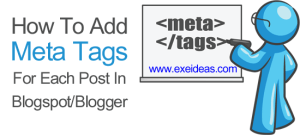


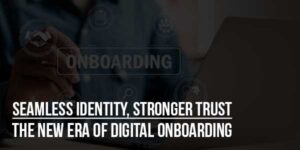



Be the first to write a comment.