
Table of Contents
What Is A Product Designer?
To put it simply, a product designer for WooCommerce allows your customers to customise their products beyond variation swatches. Instead of limited options, they can add text, images, or random designs to choose from. You’re giving them more control over what they buy, which makes their shopping experience more personal.
You also get to sell products that feel more valuable since they’re made for that person. This tool works right inside your WooCommerce store. You just add it like any other plugin. Then set it up to work on the products you want people to customise. It could be shirts, mugs, phone covers, or anything where custom design makes sense.
Once it’s active, buyers see an option to customise the item before checkout. It helps store owners, too. You don’t have to take custom orders manually anymore. People design what they want and send it in directly. You just review the final file or design and get it printed or processed. It saves time and removes confusion about what the customer wants.
Letting Your Customers Personalise Products
Giving customers the option to design their products sounds like a lot of work at first, but the Product Designer for WooCommerce plugin makes it way easier than you’d think. Once installed, it adds a full-featured design tool to your product pages.
So instead of sending requests or calling you for changes, people can just go ahead and customise their item while they shop. Whether it’s names on t-shirts, logos on bottles, or artwork on posters—this plugin handles it.
Here’s what it offers:
- Add Text with Custom Fonts
Your customers can write anything they want. Names, quotes, dates—whatever they like. They can pick from different font styles and sizes so it matches their taste or brand. - Upload Images or Logos
Your customers can upload their artwork, a company logo, and even a selfie. They have complete control over how their final product looks. - Drag and Resize Elements
Anything they add, whether it’s text or images, can be dragged around the canvas. They can change size, rotate it, or place it wherever they want on the product. - Clipart Gallery Support
You can upload a bunch of premade clipart or icons. So if someone doesn’t have a photo, they can still pick from your designs to build their product. - Set Editable Areas Only
You don’t want people messing with the wrong part of the item? No problem. You can define where edits can happen, like just the front of a t-shirt or one corner of a mug. - Layer Management
If the design gets complicated, users can move things forward or backward—like having text behind an image or vice versa. - Live Preview Option
Buyers can see what the product is gonna look like before they add it to the cart. No guessing, no back and forth.
This set of features covers almost anything someone would want to do to personalise a product. And all of it happens without you having to step in.
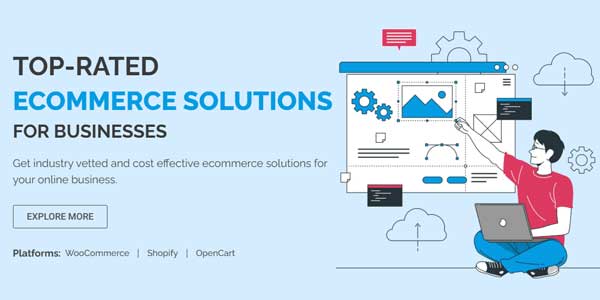
Which Product Designer Plugin Should You Go For?
There’s a whole list of product designers for WooCommerce plugins out there. Some are free while others are paid but all of them have their own set of features and uniqueness. But if you’re running a proper WooCommerce store and want to give customers a solid personalisation tool, then going for just any random plugin won’t cut it.
That’s why the Product Designer for WooCommerce by Extendons makes the most sense. It’s not just another plugin with the basic tools. This one’s built for actual store owners who want full control over how products can be customised and who want customers to handle most of the design part on their own.
Here’s why it stands out:
- It works well with all kinds of products—shirts, mugs, bottles, and signs.
- You get both text and image editing options.
- You can limit where edits can be made, so people don’t mess with the wrong part.
- It supports clipart, layer control, and real-time preview.
- You don’t need to be a developer to set it up. Just install and set the editable areas.
Now, let’s break down free vs paid a little:
Free Plugins:
- You save money, which is fine if you just wanna test things.
- But usually, they come with fewer features.
- No proper customer support.
- Can break with future WooCommerce updates.
Paid Plugins (like Extendons):
- You pay upfront, but you get regular updates and long-term compatibility.
- Full support team to help you if anything goes wrong.
- Way more advanced settings and options.
- Saves time because it’s made for serious sellers, not just hobby sites.
If you ask me, paid is the way to go. Especially if you actually plan to let users personalize products and don’t wanna deal with broken features or customers complaining. Extendons checks all the right boxes and doesn’t make the setup a headache either.
Installing A Product Designer Plugin:
Getting the product designer for WooCommerce set up doesn’t take much. You don’t need to mess around with code or anything technical. If you’re using the WooCommerce Product Customizer by Extendons, everything’s already laid out in the documentation they provide. Just follow the steps, and you’ll be running it in no time.
Here’s a simple breakdown of how to install and set up the plugin:
Step 1: Get the Plugin File
First, you download the plugin zip file from where you bought it. If you got it from Extendons, they’ll give you the link right after purchase.
Step 2: Upload to WordPress
Go to your WordPress dashboard. Hover over “Plugins” and click on “Add New.” Then hit the “Upload Plugin” button on top and choose the zip file you downloaded. Press “Install Now.”
Step 3: Activate It
Once installed, just hit the “Activate Plugin” button. Now it’ll appear in your list of plugins and also in the WooCommerce settings area.
Step 4: Set Customisation Rules
Head over to the plugin’s panel and start creating your editable zones. You can define which parts of a product customers can customise. This includes text boxes, clipart, colour pickers, and image uploads. You can create templates too, which saves time if you’re customising lots of similar items.
Step 5: Assign It to Products
Go to a product edit page, and scroll down till you see the product customizer section. Select the template or customisation rules you want for that product and save changes.
Step 6: Test It on Frontend
Always check the live product page. You’ll see how it looks and works for the customer. Make sure the WooCommerce product customizer shows the right fields and lets users personalise the way you planned.
That’s pretty much it. And if you ever get stuck, the Extendons documentation goes through all of this in detail, including screenshots. There’s even help with assigning designs to categories or setting price rules based on customisations. So yeah, installation is the easy part.
Final Thoughts On Using A Product Designer For WooCommerce:
If you’re still not sure whether to add a product designer for WooCommerce, here’s the deal. It just makes sense. People don’t want to buy generic stuff anymore. They want to change things. Add their name. Pick colours. Upload their design. And when you give them that control, they buy more. It’s not just a feature—it’s something buyers expect now.
Honestly, in 2025, running a store without this kind of customisation feels outdated. You’ll lose customers to stores that do offer it. Especially if you’re selling things like apparel, gifts, or anything people usually personalise. The demand is there, and if you don’t give it to them, someone else will.
And the WooCommerce product customizer plugin by Extendons? It’s built for this. Easy to use. Loads of control. It works without slowing your site down or breaking things. Plus, it keeps your checkout process clean, so buyers don’t get frustrated.
If you’re serious about growing your store this year, don’t just list products—let your buyers make those products their own. That’s how you raise profits. It’s how you stand out in a crowded e-commerce space. You don’t need to do it all at once, either. Start with your bestsellers. See the results. Then roll it out across more items. But don’t wait too long. Personalisation isn’t a bonus anymore. It’s the new standard.

 About the Author:
About the Author:



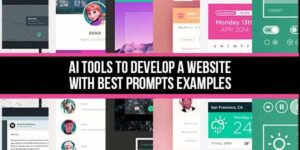

![[FIX]-WordPress-Your-Theme-Does-Not-Support-Navigation-Menus-Or-Widgets](https://www.exeideas.com/wp-content/uploads/2022/12/FIX-WordPress-Your-Theme-Does-Not-Support-Navigation-Menus-Or-Widgets-300x150.jpg)






Be the first to write a comment.