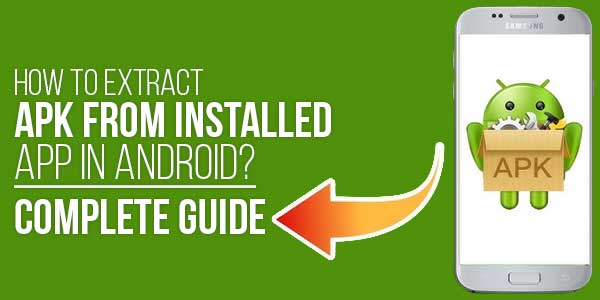
Table of Contents
How To Extract APK From Installed App In Android
Have you ever wanted to extract an APK file from an app already installed on your Android device? Whether you need to backup an app, share it with friends, or examine its components, knowing how to extract APK files is an essential skill for Android users. In this comprehensive guide, we’ll walk you through several reliable methods to accomplish this task.
APK (Android Package Kit) files contain all the necessary components of an Android application. Extracting them from installed apps allows you to backup, share, or analyze applications on your device.
Why Would You Need To Extract An APK File?
Before we dive into the methods, let’s understand why someone might want to extract APK files:
- App Backup: Create personal backups of your favorite apps
- Sharing Apps: Share apps with friends without using the Play Store
- Version Archiving: Keep older versions of apps before updates
- Development Analysis: Examine app structures for learning purposes
- Offline Installation: Install apps on devices without internet access
Method 1: Using A File Manager App
The simplest way to extract APK files requires just a file manager with root access capabilities. Here’s how to do it:
Step-By-Step Guide For File Manager Method
1. Install A Compatible File Manager: Download and install a file manager like ES File Explorer, Solid Explorer, or FX File Explorer.
2. Navigate To The App Directory: Open your file manager and go to:
/data/app/
3. Locate Your Target App: Find the folder corresponding to the app you want to extract. The folder name typically includes the app’s package name.
4. Copy The APK File: Inside the folder, you’ll find the base.apk file. Copy this file to your preferred location (like Downloads or SD card).
5. Rename The File (Optional): For better identification, rename base.apk to something meaningful like “WhatsApp_backup.apk”.
Important Notes About This Method
- Some file managers require root access to view /data/app/ directory
- On newer Android versions, you might need to enable “Show hidden files”
- The extracted APK won’t include app data, only the installation package
Method 2: Using ADB (Android Debug Bridge)
For users comfortable with command-line tools, ADB provides a powerful way to extract APK files. This method works without root access but requires USB debugging to be enabled.
Setting Up ADB On Your Computer
1. Install ADB Tools: Download and install the Android SDK Platform Tools from Google’s developer site.
2. Enable USB Debugging: On your Android device, go to Settings > About phone and tap “Build number” 7 times to unlock Developer options. Then enable USB debugging.
3. Connect Your Device: Use a USB cable to connect your Android device to your computer.
Extracting APK Using ADB Commands
1. Open Command Prompt/Terminal: Navigate to your ADB installation directory.
2. List Installed Packages: Enter the following command to find your app’s package name:
adb shell pm list packages
3. Locate The APK Path: Find the full path to your app’s APK with:
adb shell pm path your.package.name
4. Pull The APK File: Extract the APK to your computer using:
adb pull /full/path/to/base.apk
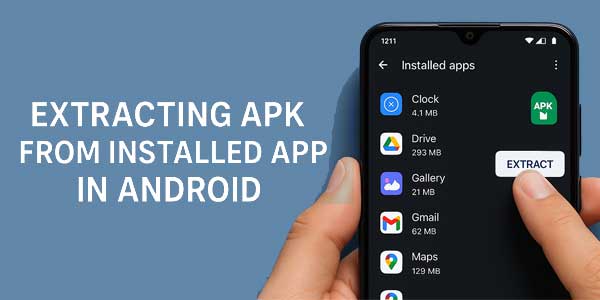
Method 3: Using Specialized APK Extractor Apps
For users who prefer a simpler solution, several apps on the Play Store can extract APKs with just a few taps. These apps typically don’t require root access.
Top APK Extractor Apps For Android
- APK Extractor: Simple interface with one-tap extraction
- App Backup & Share: Extracts and shares APKs easily
- APK Share: Extracts and allows sharing via various platforms
How To Use An APK Extractor App
1. Install The App: Download your preferred APK extractor from the Play Store.
2. Select Your Target App: Open the app and browse through your installed applications.
3. Extract The APK: Tap on the app you want to extract and select “Extract” or “Backup”.
4. Locate The Extracted File: The APK will typically be saved in a folder named “APK Extractor” or similar in your internal storage.
Method 4: Using Online Services
Several websites allow you to download APK files by entering the package name. While this doesn’t technically extract from your device, it’s worth mentioning as an alternative.
Popular APK Download Sites
- APKMirror
- APKPure
- Aptoide
Advanced Tips For APK Extraction
Extracting Split APKs (App Bundles)
Newer Android apps often use split APKs (App Bundles). To properly extract these:
- Use specialized tools like “SAI (Split APKs Installer)”
- ADB can extract multiple split APKs with modified commands
- Some extractor apps automatically combine split APKs
Verifying APK Authenticity
After extraction, you might want to verify the APK’s integrity:
Use tools like “APK Signature Verification” to confirm the APK hasn’t been tampered with, especially if you plan to reinstall it.
Frequently Asked Questions
Is It Legal To Extract APK Files?
Extracting APKs for personal use is generally legal. However, distributing copyrighted apps without permission may violate terms of service.
Can I Extract APKs Without Root Access?
Yes, methods using ADB or APK extractor apps typically don’t require root access.
Why Can’t I Find Some Apps In /Data/App?
System apps are often located in /system/app or /system/priv-app. These typically require root access to extract.
Conclusion
Extracting APK files from installed Android apps is a straightforward process once you know the right methods. Whether you choose to use a file manager, ADB commands, or a dedicated extraction app, you now have multiple options to backup, share, or analyze your favorite applications. Remember to use this knowledge responsibly and respect app developers’ terms of service.
For most users, APK extractor apps provide the simplest solution, while power users might prefer the flexibility of ADB commands. Whichever method you choose, you’re now equipped with the knowledge to handle APK files like a pro.


















Be the first to write a comment.