
Are You Caught in Such Data Loss Situation? EaseUS Data Recovery Wizard is here to recovers your lost data from deleting, formatting, partition loss, OS crash, virus attack and other data loss cases. Particularly, it help to recover files encrypted by ransomware like WannaCry and new Petya virus attack.
Table of Contents
Compare Data Recovery Wizard Versions:
We have overviewed Data Recovery Wizard features and now are going to compare it with its full version, EaseUS Data Recovery Wizard Pro.
Data Recovery Wizard Free has some limits:
- The volume of files to recover doesn’t exceed 2GB *
- There is no technical support.
Data Recovery Wizard Pro has no limits on top of all the features described above.
- On the Internet you can also come across the unofficial build of the tool – EaseUS Data Recovery Wizard Portable, which can be run without installation. Copy Data Recovery Wizard to a memory stick and use it without making any changes to the structure of the disk from which files were deleted.
EaseUS Data Recovery Wizard is able to scan the following media types:
- HDD/SSD on PC and laptop (including formatted partitions), external HDD and SSD disks
- USB flash drive, SD memory card and microSD
- mobile phone used in the USB mode
- digital camera, mp3 player and any other device mounted as a file volume
Some features of Data Recovery Wizard Free:
- Recovery Wizard for less experienced users
- Choice between Quick Scan and Deep Scan modes affecting recovery speed and results
- Preview of audio and video files before saving them
- Filtering and selective recovery of certain file types
- Exporting and importing scan results with the opportunity to perform another scan at the next launch
Deletion Scenarios:
EaseUS Data Recovery Wizard is a universal app, judging by deletion cases they deal with. Here are only some of those:
- Files deleted (intentionally or not) by the user pressing Shift+Delete bypassing the Recycle Bin
- A partition deleted from the Hard Drive or Hard Drive formatting
- internal Hard Drive failure (reading errors and bad blocks)
- files corrupted as a result of a virus attack
- software failure or system crash
- filesystem type is read as .raw
Here are some tips that can help you successfully get your data back:
- Stop using the computer at once when you realized your data has been lost! The less activity the more chances to get all data back.
- Download and install reliable data recovery software on another computer to scan for your lost files.
- Get data back and save it on an external hard drive or another storage device.
Steps To Get Data With EaseUS:
Step 1. Launch EaseUS file recovery software, select the hard drive where you want to recover your data and click “Scan” to search for all the lost and existing files.
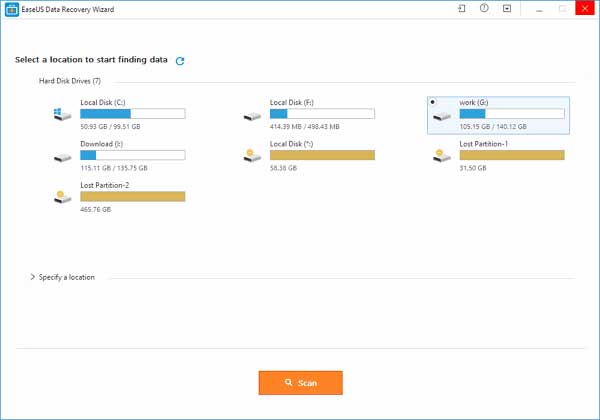
Step 2. A quick scan will start first. After it completed, a deep scan will automatically launch in order to find more files.
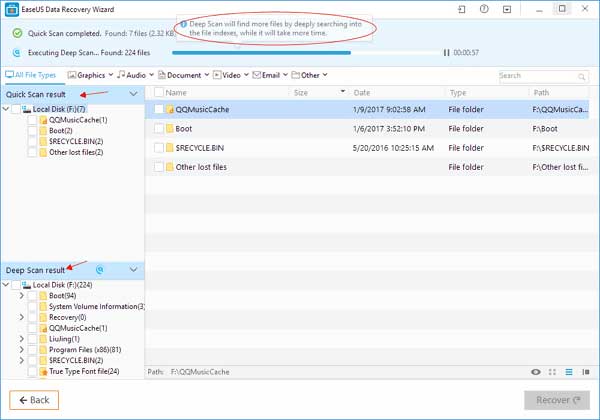
Step 3. After the scan, choose what you need to recover. Finally, click “Recover” button to retrieve them back. Here, you’d better save all the recovered files on a different drive or device in case of data recovery failure.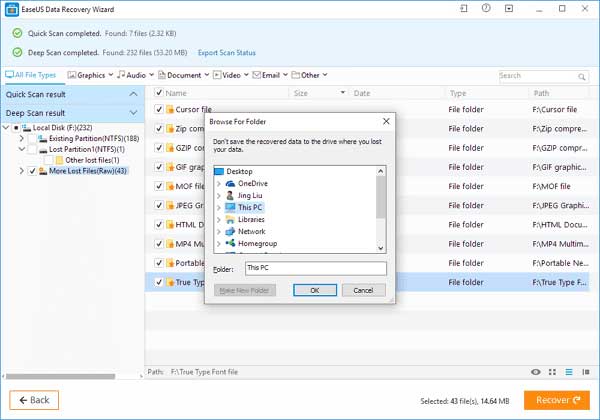
Pros:
- Program isn’t difficult to use (no confusing settings or screens)
- Can preview files before recovering them
- Multiple files can be undeleted at the same time
Cons:
- Only 500 MB of data can be recovered for free

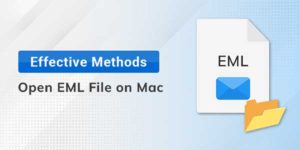
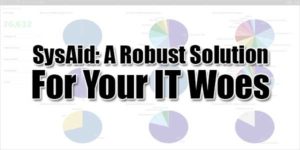






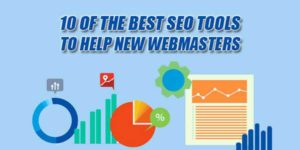








Good Informative post
Welcome here and thanks for reading our article and sharing your view.