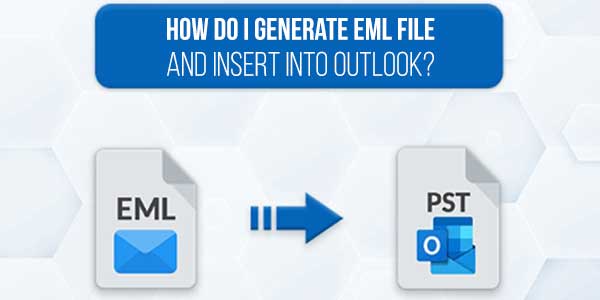
Nowadays, Most users are looking for a solution to generate EML filters and insert them into Outlook. EML files only contain individual email messages and it’s too complicated to manage bulk EML files and find any specific one. So, the best decision is to insert EML files in Outlook and easily access and manage all of them in the same place.
On the other hand, Outlook is one of the most popular email applications and is enjoying its popularity increasing day by day. It contains its complete mailbox such as email messages, calendars, tasks, contacts, journals, and all other mailbox data in a single PST file.
Table of Contents
Why Should Users Want To Generate EML Files And Transfer Into Outlook?
- Microsoft Outlook is a comprehensive tool to manage mailbox data. Users can centralize their email management, bringing all previous EML files into one powerful and unique platform.
- It ensures that all your crucial emails are accessible in the new environment without any compatibility issues.
- You can also take advantage of organizational features, making emails more efficient.
How To Generate EML File And Insert Into Outlook?
If you have a small number of EML files required to transfer in Outlook then you can opt for Outlook drag and drop features to complete the process.
- Run Outlook and make a separate folder named EML for this folder.
- Now, navigate to the EML files and select as you need to transfer.
- Hold the cursor on the chosen EML file and drop it into Outlook.
- EML files have been successfully transferred and accessed in Outlook.
Why Should Users Avoid Manual Technique?
- EML file will appear as an attachment.
- Users must have advanced technical information to handle this operation.
- During the process, there is a high possibility of data corruption or data leakage.
How To Generate EML File And Insert Into Outlook Via Automated Solution?
If you have a batch number of EML files required to transfer in Outlook then you need to opt SysTools EML Converter is the perfect utility and allows you to convert single and batch EML files without losing any bit of data. This wizard is very easy to download without losing any bit of data.
(Note: If you want to use this excellent solution then you can visit the SysTools official website by author bio and enjoy its performance and all other beneficial features.)
- Download the application on your system then launch it.
- Browse the EML file and insert it into the software interface.
- Tap on the Outlook PST File in the list of export types.
- Finally, set the path and press export to get the result quickly.
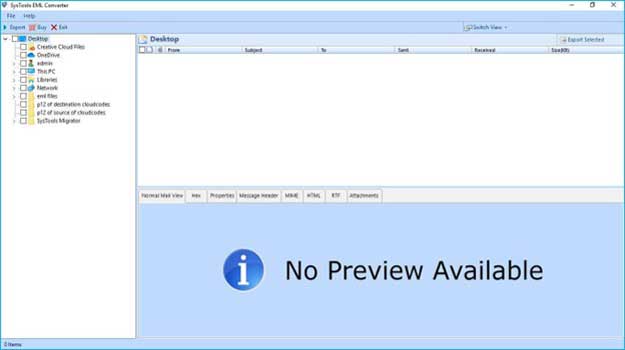
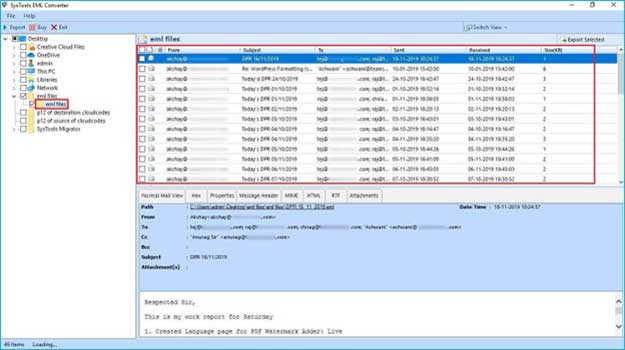
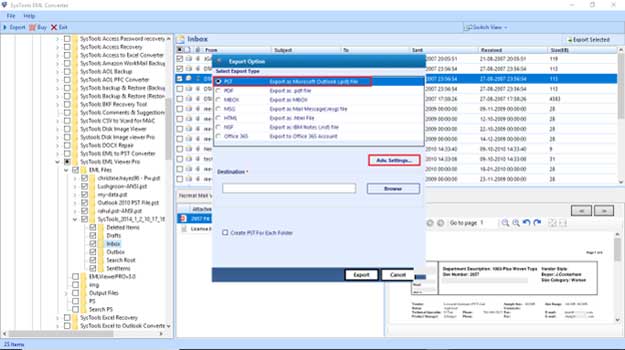

Benefits Of Using Automated Solution:
- It maintained attributes the same as the original. You can easily handle this process without having deep technical knowledge.
- This wizard can also convert EML to PDF, PST, TXT, MBOX, and many more export features.
- With this wizard, you can also take advantage of filters to convert selective files and also helpful to skip unwanted data.
- There is no need to install an additional wizard to end this process.
Time To Wrap Up:
In this post, we have shared the solution to generate EML files and insert them into Outlook. We have also shared a basic overview of both platforms and the reason behind this query. In addition, we have also mentioned manual and automated solutions. Manual solutions have lots of limitations and are not a reliable choice for beginners. So, we recommend you opt for an automated solution to complete the process without any hassle.

 About the Author:
About the Author: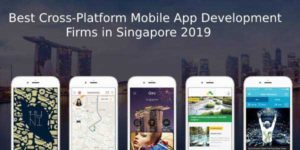






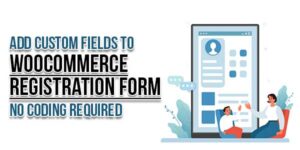




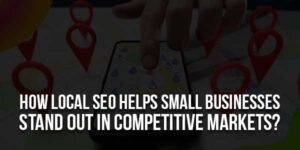
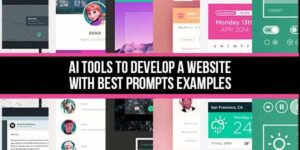

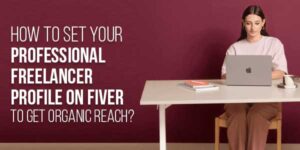
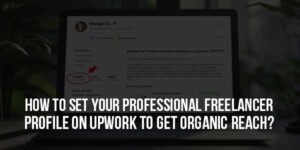
Be the first to write a comment.