
AMP acronym for Accelerated Mobile Pages has taken the world of WordPress by storm. An open source project launched by Google, this plugin aims to make your web pages superfast to load. If you are one of the users who experiences slow loading of webpages due to poor internet connection then this development will make sense to you. Announced in the year 2015, AMP was finally launched last February. Experts are of the opinion that this plugin is WordPress answer to Facebook’s Instant Articles. However, this plug in is meant for the open web. After WordPress got onboard, other members to join in include Twitter, Pinterest, LinkedIn and others.
Table of Contents
AMP Basics – Why People Are Going Gaga Over It:
AMP pages are the stripped down versions of the original be page that has many other features like videos and images that make the page loading slow. With this plugin, you will get the basic information in a fast and functional way. In other words, your web page will load easily on a smart phone without the interference of third party in the form of content blockers and ad trackers. When you opt for AMP pages, you are opting for two versions of the webpage – the original and the AMP version.
How To install AMP In WordPress?
To install AMP pages you need to be work out the AMP for your sitemap. This might require some rewriting to accommodate all of the AMP restrictions. For better understanding, check out the steps that you need to follow in order to install the AMP in your WordPress:
- Install the official WordPress AMP plugin: It is a good idea to install the original AMP plug in. Click on to AMP/WP GitHub page to install the plug in in WordPress. Now add
“/amp/”to the page you want to load faster. In case the page already has permalinks you need to add“?amp=1”). - Validate your Schema markup: The next step involves ensuring that the AMP page has a genuine schema markup. Do that using Structured DATA Testing Tool offered by Google. Now login to your dashboard page in WordPress. Go to plugins, select editor then opt for AMP to edit the webpage. Before edit, the
class-amp-post-template.phpfile will look like:
if ( $site_icon_url ) {
$metadata[‘publisher’][‘logo’] = array(
‘@type’ => ‘ImageObject’,
‘url’ => $site_icon_url,
‘height’ => self::SITE_ICON_SIZE,
‘width’ => self::SITE_ICON_SIZE,
);
}When you plan to edit it it will look like this:
$metadata[‘publisher’][‘logo’] = array( ‘@type’ => ‘ImageObject’, ‘url’ => ‘http://domain.com/wp-content/uploads/logo-60.png’, ‘height’ => 70, ‘width’ => 120, );

Note: The important changes to be considered here deals with the URL. You need to change the URL in order to use the logo of your company webpage and then opt for 60 pixels with respect to height and 600 pixels with respect to width. Make sure that the measurements do not vary if you wish to get the desired result.
- Enabling Google Analytics a must: Don’t forget to enable the Google Analytics once the AMP has been installed. Without Google Analytics in place you can hardly do anything for your webpage. To make changes in
amp-post-template-actions.phpfile you need to visit the edit section of your AMP plugin of WordPress. You need to change the“UA-XXXXX-Y”to ensure that the Google Analytics works just fine. Check your tracking by re-checking the AMP pages (as mentioned above) to find out whether the Google Analytics is performing alright.
What Is The Significance Of AMP For Website Owners?
Now that you know what AMP is and how you can install it in your WordPress, don’t you want to know what significance it has for website owners? Well, implementation of AMP plugin is mandatory for all sites and blogs dealing with news. If trends are anything to go by, then this plugin is here to stay. After all, Google is pushing it hard by including this feature in Page Ranking strategy as part of mobile search results.
AMP Plugin And The Future Prospects:
AMP Plugin or Accelerated Mobile Pages is a huge change that has found its way in the mobile web publishing department. But this plugin is not without its share of controversy. If the latest trends are to be believed and followed AMP plugin has become mandatory for all content-centered websites if they wish to ensure online visibility in the mobile search results. For how long it will remain mandatory and whether its significance will increase more in the future is yet to be seen. However for all those who are running their website on WordPress, it is not that difficult to stay in the forefront. All they need to do is install this plugin. Go ahead and install this plugin today if you wish to stay ahead of your competition. Just follow the steps one after the other as mentioned above.

 About the Author:
About the Author:













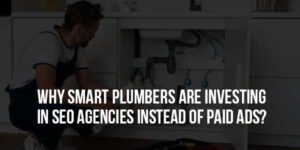

This was something new. It was nice of you to make time to explain everything so well.
Welcome here and thanks for reading our article and sharing your view.