
If you ever used any premium WordPress theme then you have got this widget in your post editor sidebar as then have already added it into there theme. But if you are designing your own WordPress theme from scratch then you will not get this widget in your WordPress post editor sidebar.
So don’t worry as we have the simple code to add this. After following the below tutorial, you will be able to see “Featured Image” widget in your own designed theme and then anyone else if install your theme on his blog then he will also get this feature.
This is important for newbies WordPress users as they can select there desired image from a lot of image to set as post featured image via dashboard and not too tough to follow this. You can also select a different image not first image to set as featured image and if you didn;t have this code then any of your post will be set to featured image that will look ugly. Now follow the below steps to add this features in your WordPress theme.
Table of Contents
How To Add “Featured Image” Widget?
Step 1:) Open Appearance > Editor file in your WordPress dashboard.
Step 2:) Open your Theme Function (function.php) file from the list of your theme file.
Step 3:) Copy the below code and Paste it in the end of function.php file.
/* --------------------------------------------------------------------------------- *
* Add A "Featured Image" Widget In WordPress Post Editor Sidebar
/* --------------------------------------------------------------------------------- */
function exeideas_featured_image() {
add_theme_support( 'post-thumbnails' );
}
add_action( 'after_setup_theme', 'exeideas_featured_image' );Step 4:) Update file and go to your post editor and add a New Post.
Step 5:) There you will see your add “Featured Image” to this post widget in post editor sidebar.
Last Words:
This is what we have and shared in easy steps for newbies so that they can easily know how it works. Stay with us because we are going to share a whole guide step by step about WordPress and make it easy for you. If you liked it then share it and be with us to get next tutorial. If you have any problem then feel free to ask us. We will help you with what we can or have.

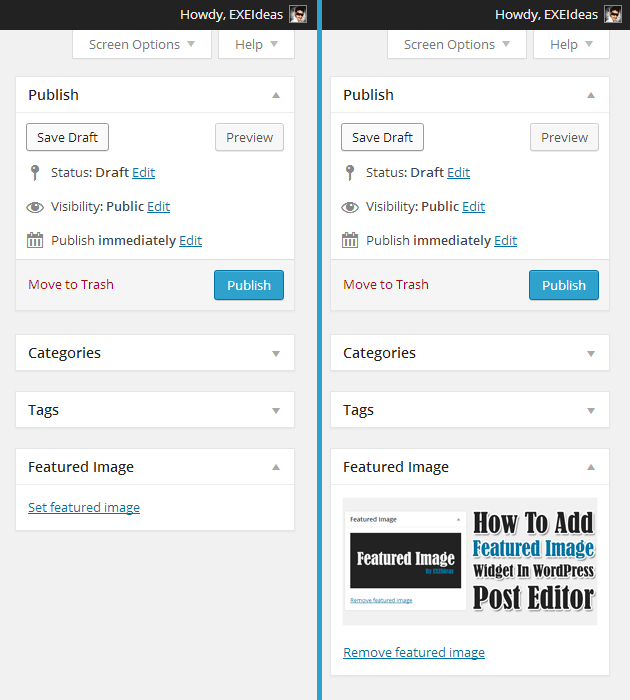












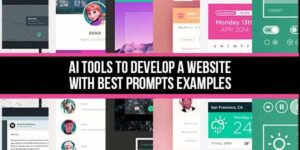

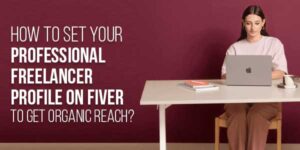
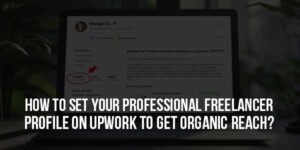

Be the first to write a comment.