
Likewise every blogging platform, here WordPress also have setting option that will make WordPress more easier then else and fully customizable according to your desire. From here you can choose your blog setting that will also for you and your visitors too.
This Settings General Screen is the default Screen in the Settings Administration Screen and controls some of the most basic configuration settings for your site: your site’s title and location, who may register an account at your site, and how dates and times are calculated and displayed.
Table of Contents
WordPress General Settings Options:
Here below we are explaining the upper screenshoot in short but if you want in detail then read the official documentation. This is of your WordPress Discussion Setting page. We Recommend to use upper screenshoot setting but you are allowed to use as you want.
Site Title:
Enter you blog title here within 3-4 words only.
Tagline:
Enter your blog slogen or description here within 150 characters.
WordPress Address (URL):
Enter your WordPress blog URL here.
Site Address (URL):
Enter your URL what you want to open on home page domain.
E-mail Address:
Enter your email address where you want to get all comments and other notification from your WordPress blog.
Membership:
Check this box if you want to allow users to make account on your blog.
New User Default Role:
What you want to give permission when a new user signup on your blog from Subscriber, Contributor, >Author, Editor, Administrator. Subscriber is best…
Timezone:
Select your time zone so the date in post publish will be according to that. Best is UTC+0.
Date Format:
Select your desired date format in posts or you can also write a custom by checking official documentation.
Time Format:
Select your desired time format in posts or you can also write a custom by checking official documentation.
Week Starts On:
Select the day here from where your weeks start. Default Monday is best.
Last Words:
This is what we have and shared in easy steps for newbies so that they can easily know how it works. Stay with us because we are going to share a whole guide step by step about WordPress and make it easy for you. If you liked it then share it and be with us to get next tutorial. If you have any problem then feel free to ask us. We will help you with what we can or have.

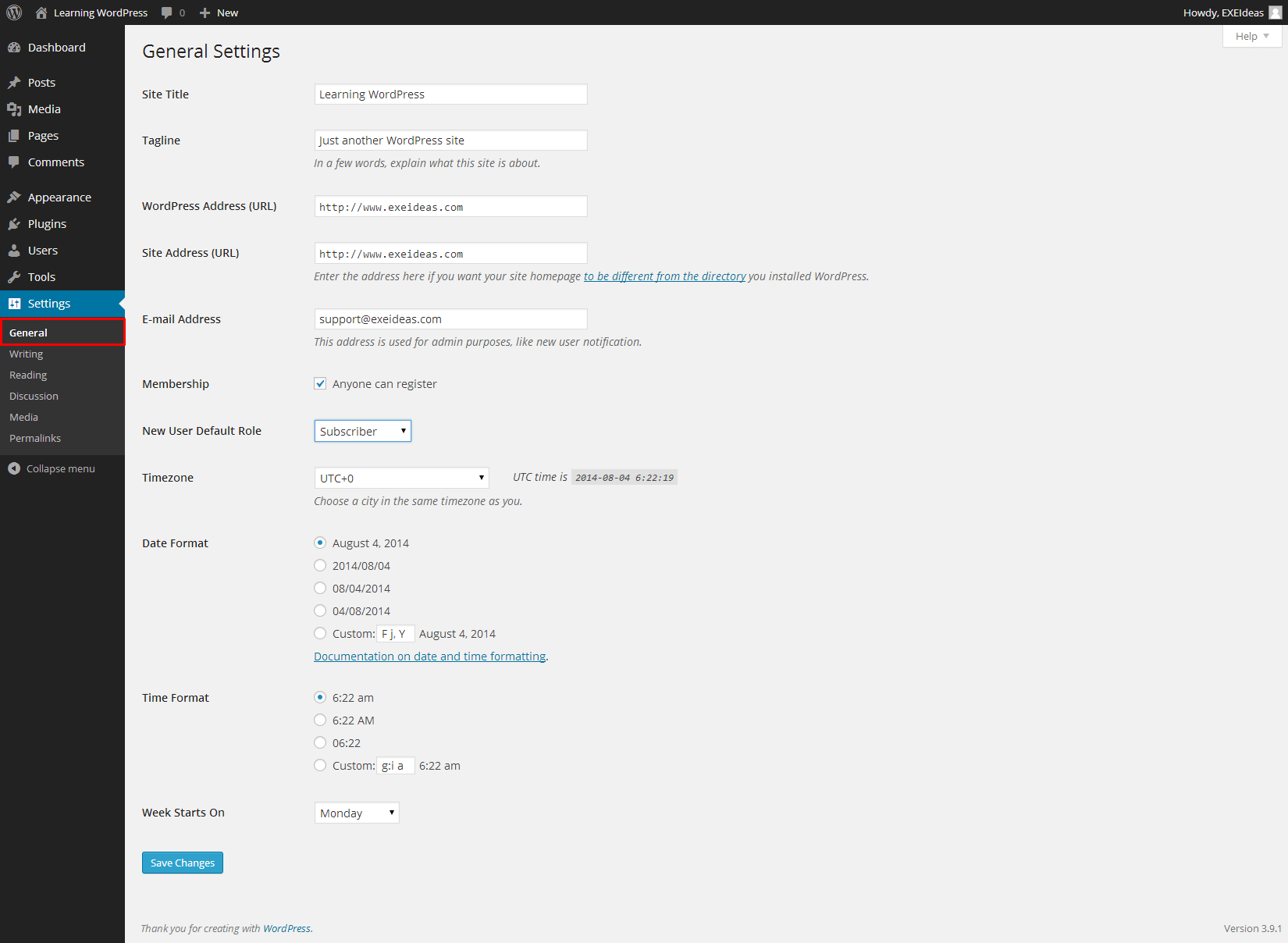

















Be the first to write a comment.